If you've tried it before, you're likely aware that dual-booting Windows NT and Windows 95 can be a messy situation, particularly if you're working with a PC that's already running Windows NT. Configuring an x86 PC to boot multiple operating systems must be done very methodically to avoid potential problems. In this article, we'll help you prepare your Windows NT partition for dual-booting. We'll also show you how to successfully configure your PC to boot both Windows NT and Windows 95.
The details of dual-bootingBoth Windows NT and Windows 95 are full-featured operating systems; therefore they're unable to anticipate the other's presence. Each operating system uses one or more file systems to organize data within its volumes, but the only file system that they both recognize is FAT. Therefore, before configuring your system, you'll have to decide whether you want to give up the advanced security features of Windows NT's NTFS file system and the storage advantages of Windows 95's FAT32.
An NT Partition Boot Sector will support one or more instances of Windows NT and one additional operating system. Therefore, you could potentially have Windows NT 3.51, Windows NT 4.0, and Windows 95 all booting from the same system partition. Windows NT also allows you to triple-boot Windows NT, Windows 95, and MS-DOS from a single Windows NT Partition Boot Sector. If you wanted to install more operating systems, you'd have to change the system partition.
Before you beginBefore you start configuring your Windows NT system to dual-boot to Windows 95, you'll need to create both an emergency repair disk and a Windows NT startup disk. The emergency repair disk will be needed to complete the procedure outlined below and in case you run into problems.
We also recommend verifying your available hard disk space to ensure that you have enough room for both operating systems. The Windows NT and Windows 95 operating systems will require about 250MB of hard disk space. However, you'll also need to confirm that you have additional space for installing all your applications.
The stepsWhen installing both Windows NT and Windows 95 to boot from the same system partition, it's best to install Windows 95 first and then Windows NT. When Windows NT is installed first, you can run into difficulties if the Windows 95 installation replaces the Windows NT Partition Boot Sector with its own. However, the most likely scenario is that you already have Windows NT installed and you want to add Windows 95. If this is true, you must first configure Windows NT to dual-boot with MS-DOS before installing Windows 95.
Configuring Windows NT and MS-DOSWhen installing MS-DOS on a Windows NT system partition, MS-DOS overwrites the Windows NT Partition Boot Sector with its own information. Therefore, make sure you have the repair disk on hand when completing this procedure so you can restore the Windows NT partition.
To install MS-DOS, simply boot from the A drive with your MS-DOS installation disks and the Setup program will launch. Follow the onscreen instructions for installing the program, and remove the floppy disks when complete.
Restoring the Windows NT Boot SectorOnce MS-DOS is completely installed, replace the MS-DOS Partition Boot Sector with the
Windows NT Partition Boot Sector. To do so, boot the PC with the Windows NT Setup boot
disk. When prompted, insert Setup disk 2 and the Windows NT Setup displays the list of
Setup options shown in
Figure A.
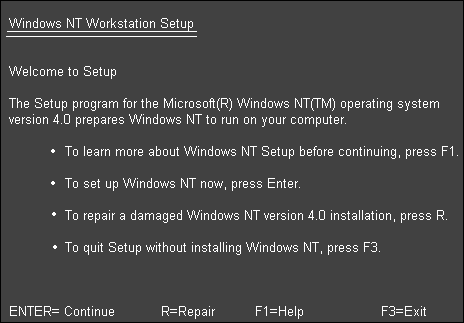
Figure A: Windows NT Setup allows you to repair a damaged installation.
Press the R key to repair a damaged Windows NT version 4.0 installation. Next, when the list of options shown in Figure B is displayed, select only the last option to Inspect the Boot Sector, and press [Enter] on Continue (Perform Selected Tasks).
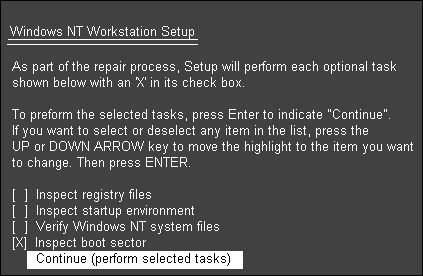
Figure B: To restore the Windows NT Partition Boot Sector, select the Inspect Boot Sector option on Setup disk 2.
The Windows NT Setup program will eventually instruct you to insert Setup disk 3, and then the emergency repair disk that you should have on hand. Follow the onscreen instructions, restart your PC when prompted, and you're ready to install Windows 95!
Configuring Windows 95The last part of this procedure is to install Windows 95 to your current dual-boot configuration of Windows NT and MS-DOS. You may accomplish this simply by selecting MS-DOS from the Windows NT boot menu and installing Windows 95 to a folder separate from the Windows NT %systemroot% folder. After you've finished, you can restart your computer and boot to either Windows NT Workstation 4.0 or Microsoft Windows 95. Windows NT is the default operating system on the boot menu unless you change it through System Properties.
CaveatsWhen configuring your Windows NT system partition to dual-boot, there are some potential problems. For example, when installing Windows 95 after Windows NT, the Windows 95 Partition Boot Sector may overwrite the Windows NT one. To correct this problem, simply follow the instructions in the "Restoring the Windows NT Boot Sector" section of this article.
Another pitfall is the incompatibility of the Windows NT and Windows 95 Registries. To get the proper entries in each Registry, you'll have to boot to each operating system and install your applications. We recommend using the same directory for both installations to reserve space on your hard disk.
Thinking about upgrading to Windows 98?If you're already dual-booting your Windows NT workstation with Windows 95, but you're now investigating upgrading to Windows 98--have no fear! Simply upgrade the Windows 95 operating system to Windows 98 and you should be well on your way.
However, because Windows NT Workstation 4.0 can't view FAT32 partitions, you'll be unable to use the conversion utility that's included with Windows 98. You'll also have to stay away from the disk compression utility that's integrated into Windows 98. Otherwise, Windows NT won't be able to access your hard disk. The Windows 98 compression utility is the same as the one provided with Windows 95, therefore, the same rule applies if you've decided not to upgrade.
ConclusionConfiguring your system to boot multiple operating systems can be a complicated process. However, if you take the proper precautions and follow all the steps outlined in this article, you'll avoid all the pitfalls.
Copyright © 1998, ZD Inc. All rights reserved. ZD Journals and the ZD Journals logo are trademarks of ZD Inc. Reproduction in whole or in part in any form or medium without express written permission of ZD Inc. is prohibited. All other product names and logos are trademarks or registered trademarks of their respective owners.