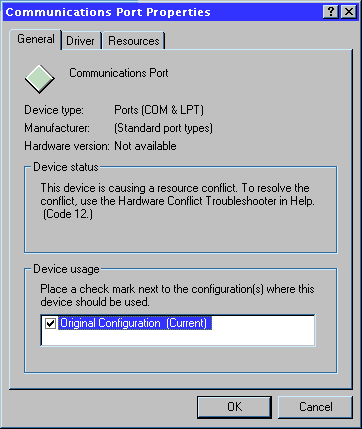
By Greg Shultz
In the article "Troubleshooting Hardware Conflicts," we explain that Device Manager pinpoints a malfunctioning device by displaying a yellow circle and an exclamation point. To see detailed information about the conflict, you simply select the malfunctioning device and click the Properties button. When the device's properties sheet appears, you may notice that the Device Status panel includes a code number as well as an explanation of the problem, as shown in Figure A. Deciphering what the code number means can help you track down the cause of the problem and resolve it.
In this article, we'll examine Device Manager's error codes. We'll explain what each code indicates and discuss how to resolve the problem.
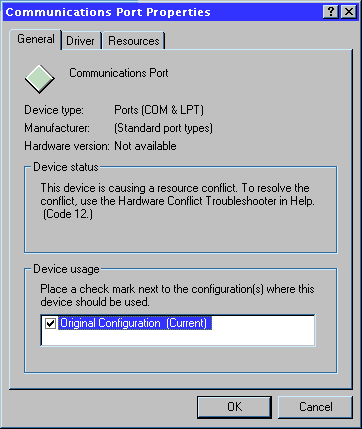
Figure A: When Device Manager indicates a conflict, it usually presents an error code in the Device Status panel.
Code 1That the system hasn't configured the device.
When the system hasn't configured the device, you need to remove the device from the system and then reinstall it. To do so, select the device in Device Manager's tree list and click the Remove button. Then, run Control Panel's Add New Hardware utility to properly install the device.
Code 2Windows 95's device loader (DevLoader) failed to load the device.
If DevLoader fails to load the device, you must remove the device from the system and then reinstall it. Just select the device in Device Manager's tree list and click the Remove button. Then, run Control Panel's Add New Hardware wizard to properly install the device.
Code 3The system has run out of memory.
If the system runs out of memory when it's attempting to load the device, the device won't install properly. To resolve this situation, use Device Manager to remove the device and then run the Add New Hardware wizard in Control Panel.
Code 4The INF file for this device is incorrect.
To remove an incorrect INF file for a device, simply launch Device Manager and remove the device. Then, reinstall the device using the Add New Hardware wizard. If that doesn't solve the problem, you should contact the device's manufacturer and inquire about an updated INF file.
Code 5An arbitrator doesn't exist for that resource type.
When a device requests a resource type for which there is no arbitrator, it's usually an indication that the device's configuration is corrupt. To resolve the situation, remove the device from Device Manager and reinstall it using the Add New Hardware wizard.
Code 6A conflict exists between this device and another device.
If there's a conflict between two devices, it's normally caused by both devices trying to access the same resources. We discuss how to resolve this situation in the related article "Troubleshooting Hardware Conflicts."
Code 7No configuration can be performed on the device.
If you see this error code and you know the device is working properly, you don't need to do anything. On the other hand, if the device isn't working properly, use Device Manager to remove the device and then run the Add New Hardware wizard to reinstall the device. If you receive this error code again and the device still isn't functioning, check with the device's manufacturer for an updated driver.
Code 8The device loader (DevLoader) for the device couldn't be found.
This error code indicates that the INF file for the device is probably referring to a missing or invalid file. You can fix this problem by removing the device from Device Manager and then reinstalling it with the Add New Hardware wizard. If you continue to receive the error code, contact the device's manufacturer about an updated INF file.
Code 9The information in the Registry for this device is invalid.
The easiest way to reconstruct the information in the Registry is to remove the device from Device Manager and then reinstall it with the Add New Hardware wizard. If you continue to receive this error code, you may need to manually edit the Registry settings. To do so, contact the device's manufacturer and request the proper Registry settings.
Code 10The device failed to start.
When a device fails to start properly, chances are that it's either not hooked up correctly or that it's defective. To resolve this situation, make sure the device is correctly attached to the computer. For example, if it's an external device, check to see that all cables are securely plugged in. If it's an internal device, verify that the adapter card is snugly plugged in to its slot.
Code 11The device failed.
This error code means the device is no longer functioning or the device configuration is corrupt. Your first step should be to remove the device from Device Manager and then reinstall it with the Add New Hardware wizard. If that fails to revive the device, you may have to replace it.
Code 12One of the resource arbitrators failed.
This error code appears when a software configurable device can't access a particular resource. The problem may be that the system is out of resources (for example, all the interrupts are in use), or the device may be requesting a resource that's currently in use by another device. To work around this situation, use the techniques we explained in the article "Troubleshooting Hardware Conflicts."
Code 13The device failed due to a problem with the driver.
Device Manager displays this code when there's a problem with the device driver. To resolve this situation, your first step should be to remove the device from Device Manager and then reinstall it with the Add New Hardware wizard. If you still receive the error code, check with the device's manufacturer for an updated driver.
Code 14The device has a temporary problem.
You can usually resolve a temporary device problem simply by shutting down Windows 95, turning off the system, and then turning it on again.
Code 15The device's resources are conflicting with another device's resources.
When a device tries to access a particular resource that's currently in use by another device, a code 15 error will occur. We discuss how to resolve this situation in the article "Troubleshooting Hardware Conflicts."
Code 16The device wasn't fully detected.
If Windows 95 doesn't fully detect a device, it won't complete the device's list of resource settings. You can fix this problem by removing the device from Device Manager and reinstalling it with the Add New Hardware wizard. If the code appears again, you can eliminate the problem by manually entering the missing settings. To do so, select the device in Device Manager, click the Properties button, select the Resources tab, and enter the missing settings.
Code 17A multiple-function device isn't properly sharing resources.
When a multiple-function device isn't properly sharing resources, it means that the INF file for the device is providing invalid information on how to split the device's resources to the child devices. Correcting this situation involves removing the device from Device Manager and then reinstalling it with the Add New Hardware wizard. If you receive this error code again, contact the device's manufacturer about an updated INF file.
Code 18An error has occurred and the device needs to be reinstalled.
When you encounter this code, you need to remove the device from the system and then reinstall it. To do so, select the device in Device Manager's tree list and click the Remove button. Then, run the Add New Hardware utility in Control Panel to reinstall the device.
Code 19The Registry returned an unknown result.
If the Registry returns an unknown result, the device's configuration is probably corrupt. To resolve this situation, remove the device from Device Manager and then reinstall it by using the Add New Hardware wizard.
Code 20The VxD Loader (Vxdldr) returned an unknown result.
When this error code appears, it usually means that there is a version mismatch between the device driver and the operating system. To correct this type of problem, remove the device from Device Manager and then reinstall it with the Add New Hardware wizard.
Code 21The device has a temporary problem.
When you see this error code, you can get the device running again simply by shutting down Windows 95, turning off the system, and then turning it on again.
Code 22The device is disabled.
To re-enable a device, open the device's properties sheet, locate the Device Usage panel, and select the appropriate check box for the configuration in which you want to enable the device. For example, you could select the Original Configuration (Current) check box. Then, you'd need to restart Windows 95.
Code 23The device was improperly initiated.
The device loader sometimes delays the start of a device but fails to inform Windows 95 when the device is ready. When this occurs, you might be able to activate the device simply by shutting down Windows 95, turning off the system, and then turning it on again. If that fails to resolve the problem, remove the device from Device Manager and reinstall it by using the Add New Hardware wizard.
Code 24The device wasn't found.
When Windows 95 can't find a device, the device is either missing or not working properly. If the device is installed, you should make sure it's correctly attached to the computer. Test all cables on external devices to be sure they're securely plugged in. If you have an internal device, verify that the adapter card is snugly plugged in to its slot.
Code 25Windows 95 is in setup mode.
You'll never see this code because it only occurs during the first reboot in Windows 95 Setup. We list it here only so that you know that code 25 does exist.
Code 26The device failed to load or a problem occurred with the driver.
When you see this error code, it means that either the driver wasn't loaded properly or that the driver is corrupt. Regardless of the cause, restart Windows 95. If that doesn't fix the problem, use Device Manager to remove the device and then run the Add New Hardware wizard to reinstall the device. If you receive this error code again and the device still isn't functioning, check with the device's manufacturer for an updated driver.
Code 27A Registry error occurred.
Occasionally, the portion of the Registry that lists available resources for a device will contain invalid entries. For example, the device may be marked as configurable, even though the INF file lists it as hardwired. To resolve this problem, use Device Manager to remove the device and then run the Add New Hardware wizard to reinstall the device.
Code 28The device wasn't completely installed.
If you see this error code, it simply means that the installation is incomplete. To resolve this problem, use Device Manager to remove the device and then run the Add New Hardware wizard to reinstall the device.
Code 29Windows 95 has disabled the device.
Windows 95 will disable a device if it determines that the device doesn't work properly or isn't Windows 95 compatible. If the device can be configured in the system's CMOS, you may be able to override Windows 95's setting. Otherwise, you may not be able to use that device in Windows 95. You should contact the device's manufacturer for more information.
Code 30An IRQ can't be shared.
This error code usually occurs when a PCI/EISA SCSI controller is sharing an IRQ that's also in use by a real-mode device driver. You can work around this problem by removing the real-mode drivers that load from your Config.sys or Autoexec.bat file and restarting the system. You'll then need either to locate a 32-bit driver to replace the real-mode drivers or replace the devices that depend on these drivers.
Greg Shultz is the author of the Windows 98 Tip of the Week from ZDTips. He's also the editor-in-chief of ZD Journals's Windows 95 Professional and Windows NT Professional journals.
Copyright © 1998, ZD
Inc. All rights reserved. ZD Journals and the ZD Journals logo are trademarks of ZD
Inc. Reproduction in whole or in part in any form or medium without
express written permission of ZD Inc. is prohibited. All other product
names and logos are trademarks or registered trademarks of their
respective owners.