
Whenever you buy a piece of hardware that you're going to add to your computer or network, there's always that small (or maybe not-so-small) fear that it may not work, or at least not work well, with your operating system software. So, what's a network administrator to do to ward off sleepless nights spent worrying about how incompatible hardware suddenly crashes the server? This, in turn, could corrupt the file system, leading to even greater worries, such as the now definite loss of a good nights' sleep, the prospect of a user community unable to work the next day, or possibly longer and the worry about potential loss of data. This scenario is best avoided, and thankfully Microsoft provides an easy solution that can give you reassurance right from the beginning that the hardware you bought won't wreak havoc on a single computer or your entire network. They've created a searchable database, called the Hardware Compatibility List, or HCL, which allows you to check hardware you wish to buy for compatibility with Microsoft operating system software.
In this article, we'll give you an overview of what the HCL is. We'll also show you how to access Microsoft's HCL Web site, as shown in Figure A. Lastly, we'll show you how to use its Basic and Advanced search functions. Throughout this article, we'll define the terms used in relation to the HCL, so that you can use it with ease and confidence.
Figure A: Microsoft hosts an HCL Web site.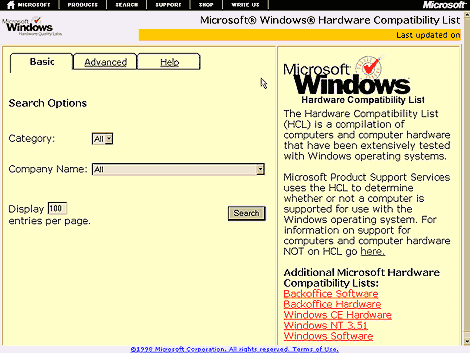
The HCL: an overview
Anytime you add hardware to a workstation or server, there's a potential for incompatibility between the new hardware and your operating system software. In response to this, Microsoft has developed several Windows operating system compatibility testing programs in which hardware manufacturers (and also software manufacturers, though this won't be discussed in this article) can participate to receive compatibility status for any or all of their products. Different levels of compatibility exist, which we'll explain in more detail later. Microsoft has then taken the information on hardware manufacturers and their compatible products and compiled it into a database called the Hardware Compatibility List. There, you can check the hardware you wish to buy for the compatibility status it has received for the Microsoft Windows operating system(s) you're using.
Where do I find the HCL?
The HCL is available online at www.microsoft.com/hwtest/hcl/ . On the HCL main page, you'll see the HCL user interface. Here you can choose to perform a Basic or Advanced search by selecting the corresponding tab, and you can also get access to other available Hardware Compatibility Lists available from Microsoft.
Using the HCL interface
Now that you know what the HCL is and how to get to it, let's take a look at how to use the HCL interface. We'll start with a basic search on a U.S. Robotics CC1560i PCMCIA modem. On the Basic tab, you can choose from two search options, Category and Company Name. The Category list contains all products that have received compatibility status from Microsoft, although in the dropdown list you can only choose an entire product category, not an individual product. The Company Name list contains individual manufacturers who produce at least one product that has received compatibility status from Microsoft.
The default selection for both options is All, meaning that if you performed a search with these selections, you'd be shown all products in all hardware categories in the Category list by all manufacturers in the Company Name list. This isn't usually practical, and it makes sense to restrict the search instead.
Searching by category
Before going on to an advanced search, one more pointer: on the Basic tab, you can also choose a manufacturer from the Company Name dropdown list and not choose a category from the Category dropdown list. If you performed a search, you'd receive a list of all compatible products by the manufacturer you chose, across all categories of products the manufacturer might produce.
To restrict the search by category, click on the dropdown arrow of the Category option, and, from the list of available hardware categories, make a selection that matches the type of hardware whose compatibility you want to check. In our example, we'll choose Modem/All. When you make your selection by clicking on the category, the page refreshes. When you choose a specific category, the list of manufacturers in the Company Name option changes to reflect only manufacturers who produce the type of hardware in which you're interested. Next, you can either leave the selection for Company Name as All or choose the appropriate manufacturer from the dropdown list to further restrict your search. In our example, we'll choose U.S. Robotics/Megahertz.
Finally, before you start the search, you can specify how many entries you want to display on each page. The default is 100. Change this value by typing the desired number into the Display Entries Per Page field. We'll leave the setting at the default for now. When you're ready to perform the search, click on the Search button.
Results
You'll now be presented with your search results. As shown in Figure B, this is a list of all applicable devices of the category and manufacturer you chose. Each item in the list shows the device name (and sometimes type), device bus, and the level of compatibility the product has for use with one or all of the following: Windows 95, Windows 98, and Windows NT 4.0. Some items link to further information or to downloadable drivers. These items will have a clickable button depicting either a note (for information) or a disk (for downloadable drivers) under the Device Bus heading.
Figure B: The HCL search facility displays the result of your
query.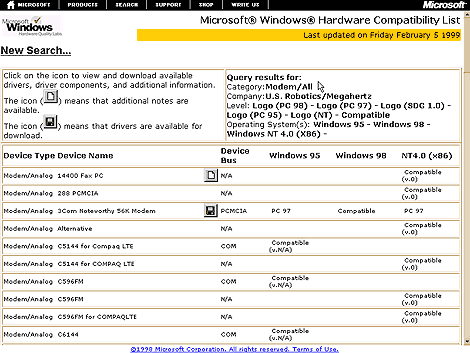
In our example, if you scroll down, you'll find the U.S. Robotics Modem CC1560i listed as Modem/Analog CC560i under the Device Type and Device Name headings. Under the Device Bus heading, you can verify that it's a PCMCIA modem, and also note that a downloadable driver is available. Under the Windows 95, Windows 98, and Windows NT 4.0 headings, you'll see that it's supported for use with all three operating systems.
Note that two different compatibility status designations are indicated for the device--the PC97 designation for use with Windows 95 and Windows NT, and the Compatible designation for use with Windows 98. This brings us to the subject of the different levels to which a product can be supported for use with the different Windows operating systems.
Levels of compatibility
Products can be compatible for use with Microsoft Windows operating systems at different levels. The level depends on what testing a product has undergone and passed. The most basic level is called Compatible, which means that a product works well with the applicable Microsoft Windows operating system, but doesn't meet the level of requirements used under the next level--the Logo level.
The Logo level
If a product passes testing under the Logo program, the hardware or software manufacturer can then use the appropriate "Designed for Windows" logo on the product. Bearing the logo means that an independent testing lab has tested the product to verify that it's stable, easy to use, takes advantage of new features, and installs and uninstalls correctly and completely. It also means that the product works well with other Logo-bearing products. Logos include Designed for Windows 95, Designed for Windows 98, Designed for Windows NT (DFWNT), as well as Designed for Microsoft BackOffice.
HCL compatibility levels
In the HCL, compatibility levels are listed as Compatible, DFWNT, PC95a, PC97, PC98, or SDG 1.0. DFWNT, PC95a, PC97, PC98, and SDG 1.0 represent combinations of the Compatible and Designed for Windows compatibility levels, as outlined in Table A.
Table A: The HCL Compatibility level designations
| Designation | Description |
| Compatible | Works well with Windows operating systems; doesn't meet logo requirements |
| DFWNT | Compatible with Windows NT; meets Designed for Windows NT logo requirements |
| PC95a | Compatible with Windows 95; meets enhanced requirements for the Designed for Windows 95 logo |
| PC97 | Compatible with Windows 95, 98, and NT; meets Designed for Windows 95 and Designed for Windows NT logo requirements |
| PC98 | Compatible with Windows 95, 98, and NT; meets Designed for Windows 98 and Designed for Windows NT logo requirements |
| SDG 1.0 | Compatible with Windows NT Server; meets Designed for Windows NT server platforms logo requirements |
In our example, if you needed to install the U.S. Robotics CC1560i PCMCIA modem on a computer running Windows 95 and wanted logo level compatibility, you'd be all set. If you wanted to install it on a computer running Windows 98 and wanted logo level compatibility, you might run into problems, as the product doesn't have logo-level compatibility for Windows 98. As you can now see, it's always a good idea to check the HCL first before going out and purchasing any hardware you plan to use with Microsoft Windows operating systems.
Advanced searches
Now, let's move on to an advanced search. If necessary, return to the HCL main page, and then click on the Advanced tab. You'll be presented with the page shown in Figure C. On this tab, in addition to being able to choose the product category and company name, you can restrict your search further by choosing the logo level and operating system you're interested in. You must choose at least one logo level and one operating system for your search to be successful. Additionally, depending on the product category you choose, you might also have the option to request additional information, such as Product ID, model number, etc., which will display in your search results if the hardware manufacturer included the information.
Figure C: The Advanced HCL search tab lets you restrict your
search to logo levels and operating systems.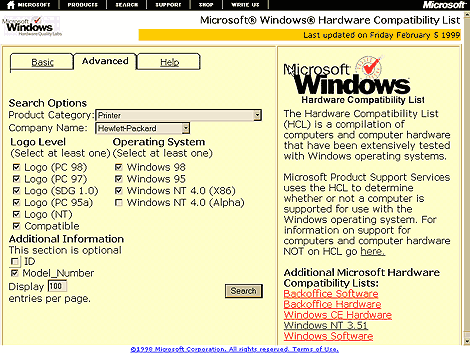
Let's do an advanced search for compatibility of Hewlett Packard printers for use with Windows NT. In the Product Category dropdown list, select Printer. Wait for the page to refresh, and you'll see that the ID and Model_Number check boxes have been added to the Additional Information section. You might have to scroll to see this information. Check the Model_Number check box.
Now, in the Company Name dropdown list, select Hewlett Packard. Finally, uncheck the check box for Windows NT. When you're done, click Search. In the results window, you'll notice several changes. Only Windows 95 and Windows 98 information is displayed, and the Model Number heading has been added. Scroll down to find the DesignJet 330 in the list. You'll see that model number information is listed for this printer.
Additional HCL lists
In addition to the HCL list we've been working with, Microsoft offers several other compatibility lists, some of which relate to software. These include the BackOffice Software HCL, the BackOffice Hardware HCL, the Windows CE Hardware HCL, the Windows NT 3.51 HCL, and the Windows Software HCL. You can access these lists by following the links on the HCL main page.
Conclusion
In this article, we explained what the HCL is, why you might want to use it, and how to perform basic and advanced searches using the HCL interface. We've also defined the meaning of the different compatibility levels a product might have. You can now feel confident that the next time you're thinking about adding hardware to your computer or network; you'll know where to go first for important compatibility information, before making a purchase that might cause problems instead of providing the solution you're looking for. And as for your sleep, go ahead and rest easy.
Copyright © 1999, ZD Inc. All rights reserved. ZD Journals and the ZD Journals logo are trademarks of ZD Inc. Reproduction in whole or in part in any form or medium without express written permission of ZD Inc. is prohibited. All other product names and logos are trademarks or registered trademarks of their respective owners.