![]()
|
This article may contain URLs that were valid when originally published, but now link to sites or pages that no longer exist. To maintain the flow of the article, we've left these URLs in the text, but disabled the links.
|
 beyond@microsoft.com Download the code (2KB) |
| Ken Spencer |
| Work Around Errors in Database Web Apps |
The first step in my project was creating the database. No problems there; just use SQL Server Enterprise Manager or the Visual Database Tools to create the tables and off you go. I also had some tables in a Microsoft®Access database that I imported into SQL Server 7.0 using the product's new import features. With the database in place, I began building the application. The first step in creating the database was to create an include file with the frequently used database routines in it. By using a standard include file for the code library, I could use the same routines over and over from various ASP files. So I created an include file named Database.asp. You might wonder why I'd call this file Database.asp and not Database.inc. The Visual InterDev™6.0 editor handles ASP files differently than other files. For instance, if you open an .inc file in the source editor, the command completion and IntelliSense®features will not work. Rename the file to .asp and you get the features. So that's just what I did. I also enabled the Visual InterDev Include design-time control and used it to create the references to the include files in the application. My first cut at Database.asp looks like the code in Figure 1. If you have kept up with the Beyond the Browser column, you may recognize some of the routines in this file. Yes, they are essentially the same as those used in the high-performance application I covered recently that used Microsoft Transaction Server (MTS), ADO, Visual Basic®, and ASP. If things work, why not reuse them? So I took the .bas Visual Basic module and turned it into Database.asp. I then tweaked the procedures and had several standard functions for using ADO against SQL Server. One of the most important functions in Database.asp is GetDSN. This function passes the correct DSN information, including the security ID when needed. Want to change the DSN or security information? Change GetDSN and you're all set. So this function is reused throughout the application. The RunWithRS and RunWithRS_RW functions are also used extensively throughout the application. Every time the application needs to create a recordset, I use one of these functions unless there is something special the code needs to do that these functions do not support. Once these functions were working correctly, I thought I was finished with the ADO stuff. Not so fast! After I had four or five ASP files working, I created another new page and tried to use it. This page uses the same RunWithRS_RW function that I had employed in several other pages. Every time I viewed the page, it blew up. ADO simply returned the error description "Cursor Error." So the trial-and-error process started. Naturally, since the error said something about a cursor, that's where I started looking first. I copied the RunWithRS_RW code into a test ASP file and began trying things. I will skip over some of the trial-and-error process I went through and show you what I found. I had to change one line of code in the RunWithRS_RW procedure to make the code run. The code was using a client cursor; I changed this to a server cursor. That's it. So I created this new procedure and added it to Database.asp: |
rsrw.CursorLocation = adUseServer
rs("ShipAddress1") = trim(request("ShipAddress1"))
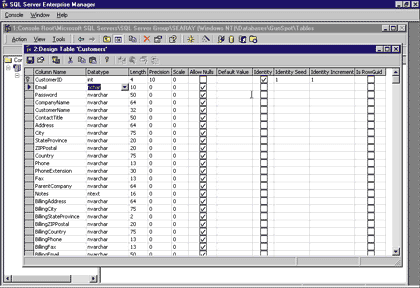 |
At another point in the application, the team decided to make a small change to the database. The DBA used Enterprise Manager to open and modify the Customers table. Figure 2 shows the Customers table just after the Email Datatype cell was changed from nVarChar to nChar. No big deal; just change the datatype and save the changes, right? Notice that the length of the Email column is now 10? Well, it was 50 before the datatype was changed to nChar. Save these changes now and the data in this column is truncated.
It does not matter if you select the new datatype from the dropdown list or type it in; Enterprise Manager changes the length to 10 for an nChar or Char. Well, the DBA made the changes quickly and saved the table without realizing the problem. The States table was also changed and saved. Once the changes were made, the DBA told me to go ahead and test the application again.
Ha! The application started blowing up everywhere. So after a few minutes I happened to look in the States table, and guess what? The state name had been truncated to 10 characters! A little investigation uncovered these inadvertent changes in several tables. A few more hours went into changing the column lengths back to the correct length and cleaning up the data. Finally, hours later, the application worked and got beyond the problem the database was changed to correct in the first place.
Around this time, the DBA also changed some fields from nChar and nVarChar to Char. This time he made sure the field lengths were correct so there would not be any problems. The changes this time did not cause truncation of any data. So I ran the application again and it failed in certain areas. This time I discovered that all the columns that were changed had been padded with spaces. Makes sense, right? If you put 10 characters in a Char column that is 20 characters long, there are probably 10 extra spaces there. Hmmm…. This time I changed the ASP code to handle the extra spaces like this:
if trim(rs("CustomerName")) = "" then
rs("CustomerName") = trim(request("ShipName"))
end if
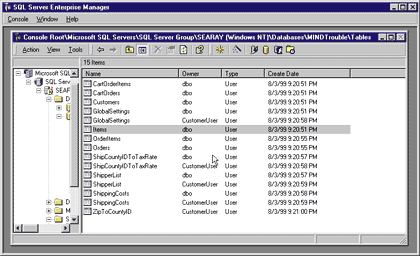
Figure 3: Enterprise Manager Database Tables
Figure 3 shows Enterprise Manager with the tables for the database shown. You can see that several tables are in the
database twice. For instance, GlobalSettings shows up once with dbo as the owner and again with CustomerUser as the owner. These are two different tables and behave exactly that way. This makes it very
interesting when developers are hitting the database with one login ID or another. I had to go back to basics and make sure all the security settings were correct. Then I could complete the changes and test again. At that point, the application worked correctly. The moral? Before you go making a bunch of changes when problems occur, make sure your security settings are correct for both the login ID and the table owner. Remember the GetDSN function? Using GetDSN makes sure all parts of the application are using the same security.
Another thing I found interesting was the process of separating the ADO and SQL issues from Visual InterDev and other parts of the application. For instance, let's say you create the following SQL in your code:
sSQL = "SELECT CartOrderItems.ID, CartOrderItems.ItemID,
CartOrderItems.Quantity, " & _
Items.ItemName, Items.ItemPrice & _
FROM CartOrderItems INNER & _
JOIN Items ON CartOrderItems.ItemID = Items.ItemID where CartID = '" &_
CartID & "'"
Response.Write "<br> SQL is : " & ssql
SQL is : SELECT CartOrderItems.ID, CartOrderItems.ItemID,
CartOrderItems.Quantity, Items.ItemName, Items.ItemPrice FROM CartOrderItems
INNER JOIN Items ON CartOrderItems.ItemID = Items.ItemID where CartID = '114'
If Err.Number <> 0 Then . . .