![]()
This article assumes you're familiar with HTML, Web Scripting
|
This article may contain URLs that were valid when originally published, but now link to sites or pages that no longer exist. To maintain the flow of the article, we've left these URLs in the text, but disabled the links.
|
|
Visual InterDev 6.0 versus FrontPage 2000: Your Choice
Alexander Maltsev |
|
Visual InterDev 6.0 and
FrontPage 2000 are two tools used
by Web professionals, but they offer complementary functions. The best
one to choose depends on the
task you're tackling. |
|
Many people clearly understand the difference between Visual InterDev® and Microsoft® FrontPage®: Visual InterDev is part of Visual Studio®, hence a developer's tool; FrontPage is targeted toward novices and those used to dealing with visual WYSIWYG editing. Yet today, thousands of developers are busy evaluating both products, trying to find the proper tool for their needs. In this article, I'll compare the latest versions of the respective products: Visual InterDev 6.0 and FrontPage 2000. I will look at several aspects of advanced Web programming and try to analyze how both products fit into the big picture of Web development. Graphical and Source Text Editing
As with previous versions, the default view in FrontPage 2000 is Normal (see Figure 1). It lets you paint a page through a very easy and intuitive interface. A number of helpful toolbars make the editor's window look like a powerful graphical creation product. The FrontPage 2000 editor
supports a wealth of modern technologies, such as HTML 4.0, Cascading Style Sheets 1, insertion of Java language applets, JScript® and VBScript, ActiveX® controls, themes, and even Dynamic HTML effects. I haven't seen any other tool that can beat FrontPage 2000 for rich features. FrontPage also supports bots, a special set of tags within page code specifically interpreted by the server's FrontPage extensions and the editor itself. |
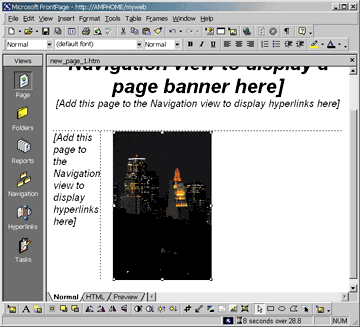 |
| Figure 1: Normal View in FrontPage 2000 |
|
You can click on the HTML tab in FrontPage to switch to pure HTML mode or preview the page in an embedded browser's window. FrontPage now offers syntax highlighting (also known as color coding) to help distinguish among tags, parameters, and values. Designed as a visual editor, FrontPage 2000 is clearly the way to go for WYSIWYG page layout. Visual InterDev 6.0 is less impressive as a visual page editor (see Figure 2). It includes basic HTML functions that are available through the menu or toolbars, but you won't find native support for dynamic effects or anything really hot. This is partially because Visual InterDev 6.0 is more than a year old and the Internet has been growing rapidly (to say the least), but mostly because advanced developers are used to dealing directly with the code. |
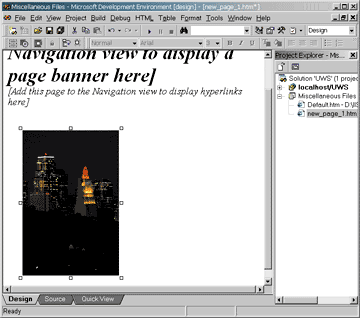 |
| Figure 2: The Visual InterDev 6.0 Page Editor |
|
On the positive side, Visual InterDev has a terrific built-in code editor that should look familiar to anyone who has ever spent time with Visual C++®, Visual Basic®, or Visual J++®. This feature alone is worth the price of the product. When you work with Visual InterDev, most of your time will be spent looking at the HTML code, although you can also use the package's fairly rudimentary visual editor (it's derived from FrontPage 97). While you can use the menu or a few toolbars to get something close to the functionality of the FrontPage editor, I doubt many Web designers will do that. If you work in the Source mode you get all the benefits of the integrated Visual Studio package, like configurable syntax highlighting and automatic code completion (type an object, add a dot, and get a popup menu listing all the object's properties and methods). Automatic code completion is an important feature that helps reduce your typing and the mistakes you'll make when typing in member function names. Other features like search and replace in specified files (including by a mask) also simplify your work. Another interesting feature in Visual InterDev is a revised version of the Reveal Tags feature of FrontPage 2000. You can think of it as a symbiosis of the Source and Design modes. You see the page rendered in graphical form, but at the same time the view shows the tags around elements. Why is this useful? Say you want to figure out why a heading is so small. By looking at the tags around it, you see it uses an H2 style instead of H1—and you didn't even have to scroll the page or move the mouse! Creating a Themed Site
If you're designing a standard site without any unique elements, you may want to consider using a theme (a set of predefined pages that forms a typical site) and then insert comments and appropriate text into the provided placeholders. FrontPage 2000 includes a bunch of themes you can use, and an optional theme pack provides a huge library of additional themes. Even if you're an inexperienced designer, you can create attractive, professional sites in just a few clicks. Visual InterDev also offers support for themes, but its library is extremely limited. You can share themes between the two products, but beware—if you customize a theme in Visual InterDev, then apply it to a file using FrontPage, FrontPage might overwrite your customizations. Online Help and Programmer's References
The two products differ greatly in the type of help and HTML reference they provide. FrontPage 2000 includes few details about the HTML language and applied technologies. It assumes that you will mostly draw pages and won't need in-depth technical information. However, its Answer Wizard is an interesting function that helps a new user get accustomed to the product, and it also provides some handy tips and tricks for more advanced users. |
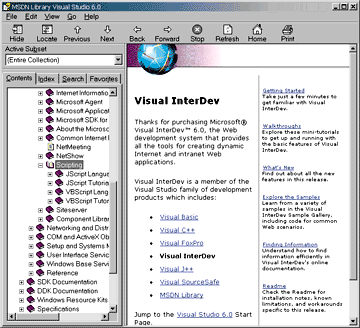 |
| Figure 3: Visual InterDev 6.0 Reference |
|
In contrast, Visual InterDev 6.0 comes with a detailed and comprehensive HTML, JScript, and VBScript reference (see Figure 3). Just as with other tools from the Visual Studio family, if you need some help and press F1, a set of books instantly pops up. Although you won't read everything in the library, the standard HTML Help-based search engine works very well. If you want to get narrower content, you can define smaller subsets of the information. Most MSDN™ subscribers are familiar with this technology. In fact, the reference that comes with Visual InterDev (and Visual Studio) is a special version of the MSDN Library called Visual Studio 6.0 Edition. Another vital part of the Visual InterDev documentation is its ASP reference. FrontPage knows nothing about server-side programming (apart from support for FrontPage extensions), but Visual InterDev fully supports this kind of programming and includes in-depth references. Site Structure Visualization and Access
Another important feature of Visual InterDev that I've
always appreciated is the visual tree pane (called Project
Explorer, to be consistent with other Visual Studio tool environments). The Project Explorer shows you the whole site as it relates to its components, helping the user perform many actions, such as adding links. FrontPage 2000 has improved its project view support by combining the FrontPage Explorer and FrontPage editor in a single environment (see Figure 4). FrontPage 2000 also provides icons in the main window that let you toggle between viewing the currently edited page and the rest of the site's content (this was previously located in FrontPage Explorer). |
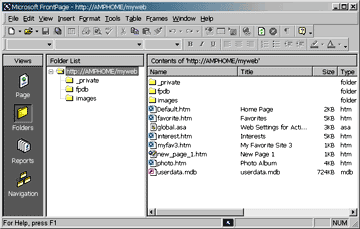 |
| Figure 4: Project View in FrontPage 2000 |
|
Visual InterDev lets you put projects into exiting projects so you can work with nested sites in a single visually presented solution (see Figure 5). In contrast, FrontPage 2000 does not support multiple projects loaded simultaneously in a single environment. FrontPage does, however, support workgroups of files, and allows you to mark a page as Not To Publish. This helps ensure that you will never overwrite databases or other time-sensitive files. |
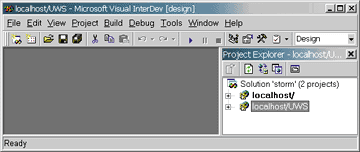 |
| Figure 5: Multiple Projects in Visual InterDev 6.0 |
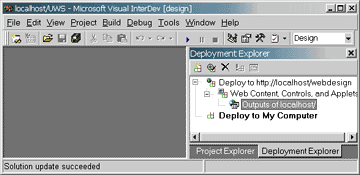 |
| Figure 6: The Project Deployment Explorer |
|
Visual InterDev also contains the Document Outline page and the Project Deployment Explorer. You can control a site from this Explorer, and change deployment mode in a click (see Figure 6). Version Control and Team Work
Any serious developer (and many not-so-serious ones) knows that you cannot effectively work without version control. Visual InterDev 6.0, like the other tools in Visual Studio, is well-integrated with SourceSafe® and work can be transparently versioned. This makes team programming much, much safer. Unfortunately, FrontPage 2000 does not ship with this important component. At press time, I am unaware of any third-party solution that can easily be connected to a team using FrontPage 2000. Page Deployment
You often do not really need to be connected to the Web server while editing pages. It's enough to work on local copies, modify them, and then deploy them in a batch to the server. Your editor should support optional deployment. |
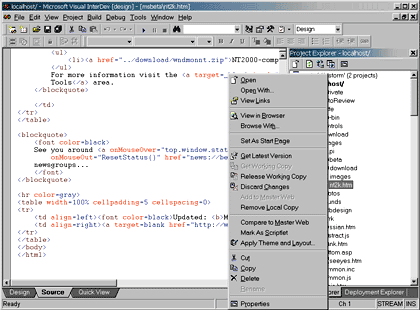 |
| Figure 7: Discarding Changes in Visual InterDev 6.0 |
|
In master mode, you save files directly to the server. This can be useful and save overhead if you have small changes to make to
one or two files. You can also
work in offline mode. This works just like local mode, except that your project tree is automatically updated when you go to master mode. |
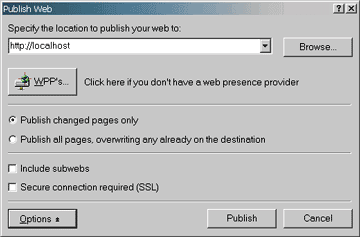 |
| Figure 8: Publishing a Web Site in FrontPage 2000 |
|
FrontPage 2000 lets you publish a Web site similarly to Visual InterDev, but it doesn't offer the same concept of local/master mode (see Figure 8). Importing External Sites
FrontPage 2000 can import external sites using its Import Web Wizard. If you have an old site or a site that was created without Microsoft tools (and FrontPage extensions), you can
import it into FrontPage and save it as a native project. You can choose to import only text pages and images or all files (see Figure 9). |
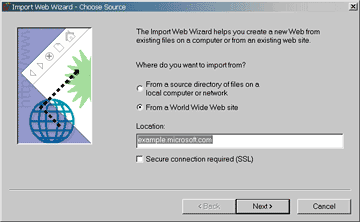 |
| Figure 9: Import Web Wizard in FrontPage 2000 |
|
Visual InterDev can import sites too, but they must be created using FrontPage extensions. With FrontPage extensions, some utility files with descriptions of the site structure are available in a site subdirectory; the Import Wizard reads the site structure and imports all the files that are mentioned. Integrated Debugging
As a longtime developer, I love advanced debuggers. I grew up using CodeView® and integrated debuggers in Visual C++. Visual InterDev is enjoyable to use because its debugger is similar to the one in Visual C++, with standard features like breakpoints, locals view, stack view, and so on. You can even perform debugging of server-side pages if you're sitting at the server computer. Visual InterDev can handle JScript and VBScript code and can be launched on a just-in-time basis when errors occur in pages loaded into Microsoft Internet Explorer (see Figure 10). |
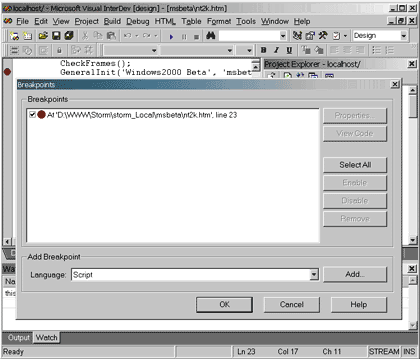 |
| Figure 10: The Debugger in Visual InterDev 6.0 |
|
FrontPage 2000 has no integrated debugger. While you may use the Internet Explorer Script Debugger (which is included on the FrontPage 2000 CD), its functionality is limited in comparison to what you get with Visual InterDev. Standard Pages
With FrontPage 2000, it's easy to add standard pages, such as a search page, table of contents, or a navigation bar. The functionality works a lot like themes, but it helps you expand your site when necessary. Project Statistics
FrontPage 2000 provides detailed statistics on your project, including the number of pages and images, the size of all files, the number of tasks, hyperlinks, broken links, and the number of modified and nonmodified pages during a specific period (see Figure 11). |
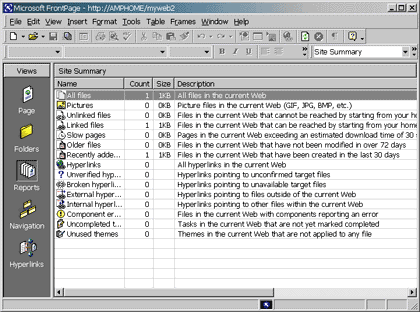 |
| Figure 11: Project Statistics in FrontPage 2000 |
|
Visual InterDev 6.0 can check the pages in your project and calculate the number of broken links they contain. But this feature is meager compared to what you can find out
with FrontPage 2000. Security and Permissions
To ensure no one can modify your pages, sites often use passwording or the Windows NT® security model to deny access to unauthorized persons. Visual InterDev bases its security on this model, meaning you can make use of domain security. This allows you to apply systemwide restrictions to your sites (see Figure 12). |
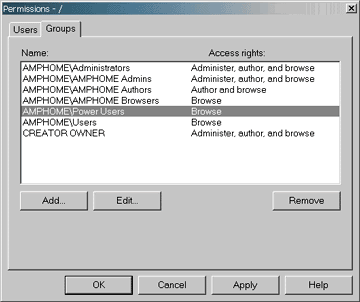 |
| Figure 12: Security in Visual InterDev 6.0 |
|
FrontPage 2000 assumes you can protect your site with a password. While this should be enough for most administrators, if your site needs a stronger security scheme, you might want to look at Visual InterDev. Office-level Functions
One of the standard functions present in any decent desktop productivity application is spell checking. Today, as more and more content goes to the Web, it's very important to ensure your text is well-written. Microsoft has long provided spell checkers in any relevant product—even Outlook® Express—so it's reasonable to expect one in your Web development tool. And unsurprisingly, FrontPage 2000 has built-in spell-checking capabilities. Even better, you can enable multilanguage spelling support, as well as a thesaurus. |
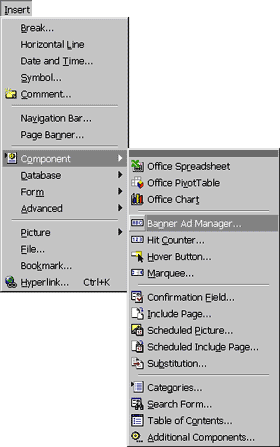 |
| Figure 13: Insert Options |
|
FrontPage 2000 also gains from its association with Microsoft Office in a few other areas. For instance, when you're working on a page in FrontPage, you can insert spreadsheets, charts, Pivot Table® dynamic views, and other types of Office objects (see Figure 13). Another standard feature of Microsoft Office applications is the Visual Basic for Applications editor. With its inclusion in FrontPage 2000, you can automate some common tasks and add functionality to the product. Common Technologies
Both FrontPage 2000 and Visual InterDev 6.0 can be programmatically extended by third-party developers. Although both provide a well-documented, COM-based API for extensions, the two APIs are not mutually compatible. Conclusion
In my opinion, professional designers should pick Visual InterDev 6.0 as their Web design tool of choice. When coupled with other members of the Visual Studio family, you can design pretty much any program you want. FrontPage 2000 is an invaluable solution for newer users, pure designers, or people who aren't going to be adding much scripting code to their Web sites. Of course, I come from a development background, so I'm biased. |
|
|
|
the Visual InterDev Start Page at http://msdn.microsoft.com/library/devprods/ vs6/vinterdev/vidref/vistartpage.htm |
From the December 1999 issue of Microsoft Internet Developer.