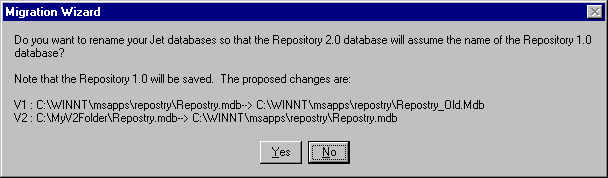When you run the Migration Wizard program (MigRepV2.exe), the following dialog box appears on the screen. The dialog box contains information about the capabilities and main features of the Migration Wizard.

Click Next to step to the next dialog box, where you type the Repository 1.0 database information, as shown in the following figure. The dialog box contains three text boxes:
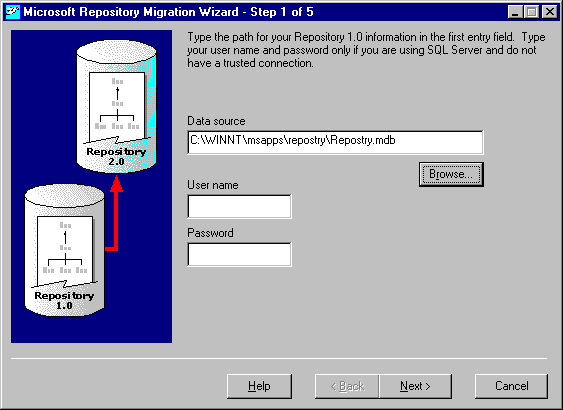
The dialog box displays all the Information Models detected in your Repository 1.0 database, as shown in the example in the following figure. Click Next.
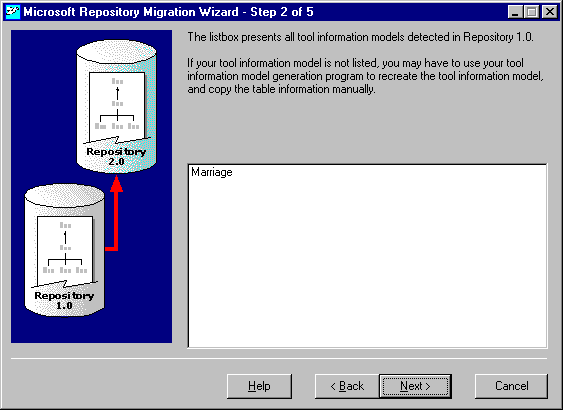
In the next dialog box, shown in the following figure, type the information required to create the Repository 2.0 database. In the Data source text box, type the path for your Repository 2.0 database, or click Browse to locate the file. A User name and Password are required only for SQL Server, if you are not using a trusted account.
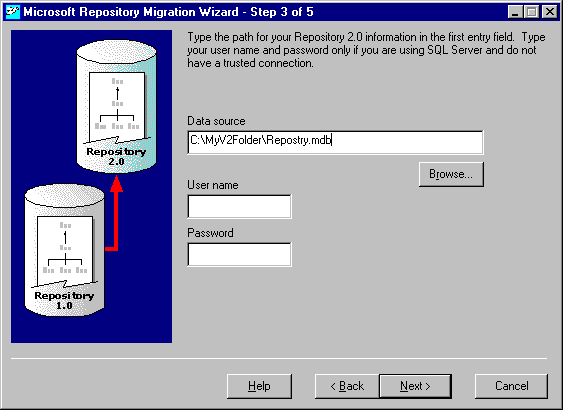
If the file exists, it will be replaced by the new one automatically. If either the Repository 2.0 database file or the specified folder does not exist, the following dialog box appears, asking you if you want to create it.
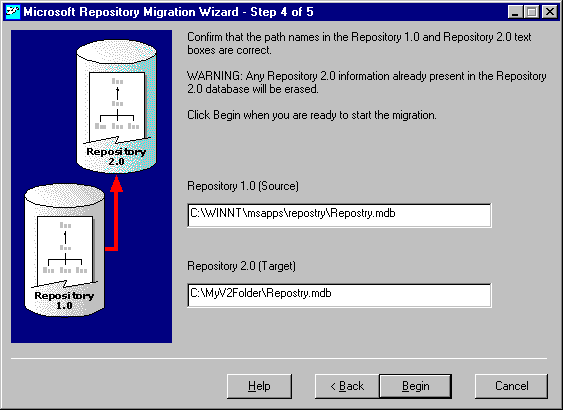
The next dialog box displays both the Repository 1.0 database (source) and Repository 2.0 database (target) paths, as shown in the following figure. Verify the information and make any necessary changes. Click Begin to start the migration process.
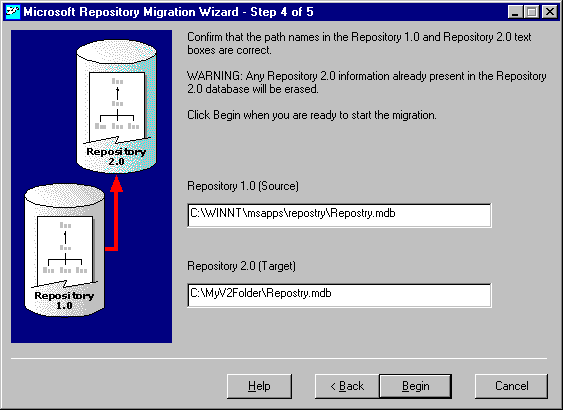
While the migration process is underway, you will see a dialog box showing progress of the process. It also includes status lines to indicate the detailed progress of the operation, as shown in the following figure.
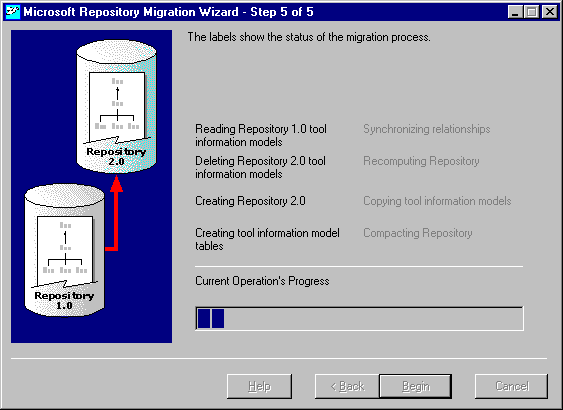
If the Repository 2.0 database file is created successfully, you will see the following dialog box; otherwise, the proper error message will be displayed.

After the process is complete, you can choose to rename the Repository 2.0 database using the same name as that of the Repository 1.0 database. If you accept this option, the Repository 1.0 database filename will be modified with the "_old" string, for example, MyV1.mdb becomes MyV1_old.mdb. This option is explained in the dialog box in following figure.