 To start Windows 98 Setup from the Windows 95 user interface
To start Windows 98 Setup from the Windows 95 user interface
You can run the Windows 98 Setup program (Setup.exe) from the:
The method you choose for running Setup depends on your current configuration. Table 2.17 is a guide to help you choose the appropriate method. You can find the sections listed in this table later in this chapter.
Table 2.17 Choosing a method to run Setup
| If you are | Start Setup following the steps in | Read | ||
|---|---|---|---|---|
| Upgrading from Windows 95, keeping current configuration settings, such as the installation directory. | "Upgrading Windows 95 Keeping Current Settings" | "Running Setup from the Windows 95 Interface" | ||
| Upgrading from Windows 95, changing the current installation directory. | "Upgrading Windows 95 Changing Current Settings" | "Running Setup from MS-DOS" | ||
| Upgrading from Window 3.1x or Window for Workgroups 3.1x. | "Upgrading Windows 3.1x or Windows for Workgroups 3.1x" | "Running Setup from the Windows 3.1x Interface" | ||
| Installing Windows 98 on a new computer or a reformatted hard disk. | "Performing a New Installation" | "Running Setup on a New Installation" | ||
| Installing Windows 98 on a computer running Windows NT | "Installing Windows 98 on a Computer with Windows NT" | "Running Setup on a New Installation" | ||
| Standardizing and customizing Windows 98 on several computers. | "Standardizing Windows 98 on Multiple Computers" | "Running Setup from MS-DOS" | ||
The following sections provide more details on these methods of running Setup.
The Windows 98 files are distributed on compact disc. However, you can optionally request Windows 98 floppy disks from Microsoft or you can store these files on an installation point on a network server. Therefore you can start Windows 98 Setup from the following media:
| Points to Remember Before Starting Setup Starting Setup from an installation point requires approximately 170 MB of free disk space on the server, and typically 175225 MB on the client computer where Windows 98 will be installed. If you use a compact disc to set up Windows 98, the CD-ROM must be connected to the motherboard so that the CD-ROM drivers included in the Windows 98 Startup Disk work. CD-ROM drives connected to a sound card are not recognized during startup. Except for TSRs required for partition or hard disk control, network drivers, or device drivers such as CD-ROM, no TSRs or Windows-based applications should be running when you start Windows 98 Setup. Close any such applications before continuing with Setup. |
If your computer is running Windows 95 and you want to keep its current configuration settings, such as the directory where Windows 95 installed, the computer name, its network settings, and so on, start Setup from within the Windows 95 user interface.
This is the recommended method because it requires minimum user interaction and it is the easiest method. With this method, Windows 98 is automatically installed in the same directory where Windows 95 is installed. Furthermore, most of the information needed for upgrading is automatically taken from your current Windows 95 installation. Windows 98 automatically identifies and transfers the current configuration programs and installed programs. With this method, you cannot change the installation directory or choose the Setup options as described in "Choosing Typical, Portable, Compact, or Custom Setup Options" earlier in this chapter.
Note
If you do not have enough hard-disk space to install Windows 98, try emptying your Recycle Bin.
 To start Windows 98 Setup from the Windows 95 user interface
To start Windows 98 Setup from the Windows 95 user interface
For information about closing an anti-virus program, see the program documentation and Setup.txt on your Windows 98 compact disc or Setup Disk 1 floppy disk.
Or
If you are installing Windows 98 from floppy disks, insert Setup Disk 1 into the floppy disk drive and make it the active drive. For example, type a: if the disk is in the A drive.
Or
If you are installing Windows 98 from source files on a network server, connect to that server and switch to the shared network directory that contains the Windows 98 source files.
If a message does not appear, click Start, and then click Run.
The Run dialog box appears.
d:\setup
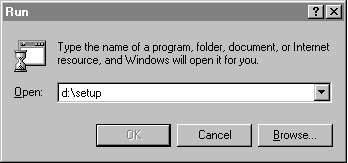
The Windows 98 Setup Wizard starts.
If your computer is running Windows 95 but you want to change its current settings, start Setup from MS-DOS. With this method, Setup displays dialog boxes that let you change or choose the following settings:
 To start Windows 98 Setup from MS-DOS
To start Windows 98 Setup from MS-DOS
Or
If you are installing Windows 98 from floppy disks, insert Setup Disk 1 into the floppy disk drive and make it the active drive. For example, type a: if the disk is in the A drive.
Or
If you are installing Windows 98 from source files on a network server, connect to that server and switch to the shared network directory that contains the Windows 98 source files.
d:\setup
Setup quickly scans your computer, and then the Windows 98 Setup Wizard starts.
If you want to upgrade a computer that is running Windows 3.1x or Windows for Workgroups 3.1x, start Setup from within its Windows user interface. Windows 98 Setup migrates most of the information it needs from your current Windows installation. It automatically identifies and transfers the current configuration programs and installed programs.
Note
If you are running Setup from a Windows 3.1x or Windows for Workgroups 3.1xbased computer that has Novell Client for Windows 95/98 or real-mode Artisoft LANtastic, Setup will fail. You must remove these components before running Setup.
 To start Windows 98 Setup from Windows 3.1x or Windows for Workgroups 3.1x
To start Windows 98 Setup from Windows 3.1x or Windows for Workgroups 3.1x
For information about closing an anti-virus program, see the program documentation and Setup.txt on your Windows 98 compact disc or Setup Disk 1 floppy disk.
Or
If you are installing Windows 98 from floppy disks, insert Setup Disk 1 into the floppy disk drive and make it the active drive. For example, type a: if the disk is in the A drive.
Or
If you are installing Windows 98 from source files on a network server, connect to that server and switch to the shared network directory that contains the Windows 98 source files.
The Run dialog box appears.
d:\setup
The Windows 98 Setup Wizard starts.
If you do not want to migrate your current settings, run Setup from MS-DOS as explained in the procedure "To start Windows 98 Setup from MS-DOS" earlier in this chapter and read the step-by-step information in "Running Setup on a New Installation" later in this chapter.
If you want to install Windows 98 on a computer with a new hard disk drive or a computer with a reformatted hard disk drive you start Setup from MS-DOS using the Windows 98 compact disc, the Windows 98 floppy disks, or an installation point on a network server.
When starting Setup from MS-DOS using either a network server or local CD-ROM drive, the real-mode network or CD-ROM drivers must be loaded. If the real-mode network drivers are running when you start Windows 98 Setup, the appropriate network client is installed automatically. Setup detects existing network components. installs the appropriate supporting software automatically, and adds the necessary network setting in the registry.
When you perform a new installation, Setup installs Windows 98 in a new folder and does not transfer any existing system settings. Windows 98 becomes your default operating system and uses standard system settings. You need to reinstall any existing programs you want to use because this is an entirely new installation of Windows.
Caution
If you follow this procedure, you may no longer be able to use some of the software currently on your computer, including your applications and your current operating system. After you install Windows 98, you may need to reinstall the applications you want to use.
Before you begin, you should be prepared to provide the following information:
If you do not know the directory in which to install Windows 98, you can use Setup to create a new one. When prompted, type a new directory name.
 To perform a new installation from the Windows 98 compact disc
To perform a new installation from the Windows 98 compact disc
Note
For information about creating a Startup Disk, see Chapter 5, "Setup Technical Discussion." If you have purchased a full version of Windows 98, use the Startup (boot) floppy disk provided in the box.
The Microsoft Windows 98 Startup menu appears.
A series of scans is performed, and then the MS-DOS prompt appears.
A message informs you that Setup is going to perform a check. If this message does not appear, then your computer cannot locate your CD-ROM drive. For information about installing the correct CD-ROM driver, consult your drives documentation or contact your hardware manufacturer.
Microsoft ScanDisk checks your disk drives for errors.
After Setup initializes, Windows 98 Setup begins.
Note
If you are using the upgrade version of Windows 98, Setup may ask you to insert your original Windows 95 or Windows 3.1x disks.
 To perform a new installation using the Windows 98 floppy disk
To perform a new installation using the Windows 98 floppy disk
The Windows 98 Setup Wizard starts.
Note
If you are using the full, floppy-disk version of Windows 98, skip this step because Setup automatically starts.
After starting Setup, Setup initializes and checks your system:
Note
If you get file system errors during Setup, you should run ScanDisk and perform a surface scan before running Setup again.
Tip
When you run Windows 98 Setup, ScanDisk performs a quick check of the hard disk. You can skip this quick check (for example, if the computer uses disk compression software from another vendor) by using the /iq or /is switch with the setup command, as described in "Using the Setup Command-Line Switches" later in this chapter. If you choose to skip automatically running ScanDisk, be sure to use another utility to check the integrity of the hard disk before running Setup.
 To perform a new installation from an installation point on a network server
To perform a new installation from an installation point on a network server
You must use a boot disk with the appropriate network files and drivers that will allow you to connect to your network.
e:\InsPoint\setup
A message informs you that Setup is going to perform a check. If this message does not appear, then your computer cannot locate your CD-ROM drive. For information about installing the correct CD-ROM driver, consult your drives documentation or contact your hardware manufacturer.
Microsoft ScanDisk checks your disk drives for errors.
After Setup initializes, Windows 98 Setup begins.
You cannot install Windows 98 on a computer running any version of Windows NT. However, you can configure your computer to dual boot Windows 98 and Windows NT 4.x or earlier provided you follow these guidelines:
If the Windows NT Loader (NTLDR) stops responding, you can use the Windows NT recovery disks to restore the Windows NT boot sector.
If Windows NT is already installed, Windows 98 Setup adds itself as an entry to the Windows NT boot menu to allow the user to select between Windows 98 or Windows NT when starting the computer.
For more information on how to install Windows 98 on a computer running Windows NT, see "Installing Windows 98 on a System Running Windows NT" and "Setting Up a Dual-Boot Configuration with Windows NT" in \Win98 \Setup.txt on your Windows 98 compact disc.
 To start Windows 98 Setup from Windows NT
To start Windows 98 Setup from Windows NT
Or
If you started MS-DOS instead, follow the instructions in "Performing a New Installation" earlier in this chapter.
 To edit the Boot.ini file
To edit the Boot.ini file
A backup copy with the file name Copy of Boot.ini is created.
[Operating Systems]
C:\Winnt="Windows NT 4.0"
C:\"Microsoft Windows"
You cannot install Windows 98 on a computer running OS/2. To run Windows 98 Setup, you need to start MS-DOS and run Setup from MS-DOS as explained in "Running Setup from MS-DOS" later in this chapter.
Note
If you are upgrading over OS/2 on an HPFS partition, you must have your OS/2 Disk 1 available when running Windows 98 Setup.
If you start MS-DOS from a floppy disk and then run Setup, you will no longer be able to start OS/2 after Windows 98 has been installed. You must delete the Autoexec.bat and Config.sys files that OS/2 uses before running Windows 98 Setup.
 To remove OS/2 after installing Windows 98
To remove OS/2 after installing Windows 98
If you intend to standardize Windows 98 on multiple computers, the most efficient way to install Windows 98 is by using setup scripts. Setup scripts allow you to customize and automate your installations. You can run Windows 98 Setup using a script that is located on a local computer or on a network server.
For information about creating and customizing setup scripts, see Chapter 3, "Custom Installations." For information on automated installations, see Chapter 4 "Automated Installations."
| Tip for Accessibility Needs and Windows 98 Setup Users who require accessibility aids with Windows might find it difficult to install Windows 98 in the usual way because accessibility aids cannot run with Windows 98 Setup. To solve this problem, a setup script can be created with predefined answers for those users. Then the user can run Setup from the command prompt using this setup script. Windows 98 Setup will run without requiring additional user input. For more information, see Chapter 3, "Custom Installations" and Appendix H, "Accessibility." |
You can automate Setup when both the Windows 98 files and the setup script are located locally on the same computer.
Note
Windows 98 Setup uses Msbatch.inf if it is located in the installation directory whether or not it is specified on the command line.
 To automate Windows 98 Setup when files are located on a local computer
To automate Windows 98 Setup when files are located on a local computer
D:\Windows_directory\Setup.exe a:\script.inf
Where Windows_directory is the directory that contains the Windows 98 files and script.inf is the name of your setup script.
You can also automate Setup when both the Windows 98 files and the setup script are located on a server that can be accessed by the local computer.
Note
Windows 98 Setup uses Msbatch.inf if it is located in the installation directory whether or not it is specified on the command line.
 To automate Windows 98 Setup when files are located on a server
To automate Windows 98 Setup when files are located on a server
\\server_name\Windows_directory\Setup.exe script.inf
Where server_name is the name of the sever, Windows_directory is the directory that contains the Windows 98 files, and script.inf is the name of your setup script.
Note
If Windows 98 is installed from a server, the location of that network directory is stored in the registry. When you add a device or require additional support files to run Windows 98, Setup automatically attempts to retrieve the files from the same location on the server. This eliminates the need to maintain a permanent network connection on the computer and makes it easier to modify the configuration of a computer in a networked environment.
Windows 98 Setup provides options to control the installation process. These options, or switches, are specified on the command line as arguments for the setup command (such as setup /d). Similar to MS-DOS command arguments, the specific option is preceded by a forward slash (/) character (not the backslash used to specify directory arguments).
Windows 98 Setup can be run with the setup command switches listed in Table 2.18.
Table 2.18 Setup command switches
| Switch | Meaning |
|---|---|
| /? | Provides help for syntax and use of setup command-line switches. |
| /C | Do not load the SmartDrive disk cache. |
| /D | Do not use the existing version of Windows for the early phases of Setup. Use this switch if you have problems starting Setup that might be due to missing or damaged supporting files for Windows. |
| /DOMAIN: domain_name |
Set the Windows NT Logon Validation domain used by Client for Microsoft Networks to domain _name. |
| /F | Do not look in the local cache for file names. Setup runs a little slower and saves a small amount of memory. |
| /IA | Turn off the "after providers" listed in the [AfterProvider] section of the Setupc.inf file. |
| /IB | Turn off the "before providers" listed in the [BeforeProvider] section of the Setupc.inf file. |
| /IC | Do a clean boot. If this is set and KeepRMDrivers=1 is not in the registry, drivers are commented out from the Config.sys/Autoexec.bat file. |
| /ID | Do not check for the minimum disk space required to install Windows 98. |
| /IE | Skip the Startup Disk screen. |
| /IF | Do a "fast" setup. Do not notify setupx DOS FindFirst to not look up file names in the cache. |
| /IH | Run ScanDisk in the foreground so that you can see the results. Use this switch if the system stalls during the ScanDisk check or if an error results. |
| /IL | Load the Logitech mouse driver. Use this option if you have a Logitech Series C mouse. |
| /IM | Skip the check for low conventional memory. |
| /IN | Do not call the networking Setup software. Neither the networking software nor the Networking Wizard screens will be used. |
| /IQ | Do not check for cross-linked files. |
| /IR | Do not update the master boot record (MBR). |
| /IS | Do not run ScanDisk. |
| /NOSTART | Copy a minimal installation of the required dynamic-link libraries (DLLs) used by Windows 98 Setup, then exit to MS-DOS without installing Windows 98. |
| /NA# | Do not notify the user when other applications are running.
# = 1Do not display the warning message. If you do not specify a number for #, (that is, if you just use /NA), Setup will not display either of the messages. |
| /NF | Do not prompt to remove the floppy disk from drive A at the end of the Copying Windows 98 Files to Your Computer Setup step (step three). Use this switch when installing Windows 98 from a bootable compact disc. |
| /NH | Do not run Hwinfo.exe when running Setup from the Windows 95 user interface. |
| /NR | Skips the registry check. |
| /PI | Keep forced configured hardware settings (hardware not using default settings). Some BIOS require hardware to have a forced configuration to work. By default, Setup removes the forced configuration and some hardware does not work properly after this is done. |
| /PJ | Load Advanced Configuration and Power Interface (ACPI) by default. |
| script_filename | Use settings in the specified script to install Windows 98 automatically; for example, setup msbatch.inf specifies that Setup should use the settings in Msbatch.inf. You must specify the full file name. The setup script file name must be eight characters long with a three-character extension (8.3 file name). For more information about script file names, see Chapter 4, "Automated Installations." |
| /SRCDIR | Specifies the source directory where the Windows 98 Setup files are located. |
| /S filename | Load the specified Setup.inf file when starting setup. |
| /T:tempdir | Specifies the directory where Setup is to copy its temporary files. This directory must already exist, but any existing files in the directory will be deleted. |
| /U:UPI | Specifies the UPI. |
| /IV | Do not display billboards. |
| /IW | Do not display the License Agreement dialog box. |
| /IX | Do not perform a character set check. |
In localized versions of Windows 98, Setup can also be run with the following switches.
| Switch | Meaning |
|---|---|
| /A | Use AT drive mode (Japanese NEC version only). |
| /IF | Do not perform a bootable setup. It prevents BootMulti=1 from being put into the Msdos.sys file if a clean install is being performed and the drive is not an AT drive (Japanese NEC version only). |
| /IJ | Do not prompt user for boot drive (Japanese NEC version only). |
| /IO | Call the exit Windows executable (Japanese NEC version only). |
| /IY | Ignore language mismatches. |