
You can run the Windows 98 Setup program (Setup.exe) from the:
Depending on the method you chose to run Setup, as explained in "Choosing a Method to Run Setup" earlier in this chapter, the Setup dialog boxes that appear and the information they request vary. This section provides step-by-step information on the installation process when running Setup from:
Note
Each of the following sections provide step-by-step information on the installation process; however, only the first section, "Running Setup on a New Installation," shows every screen shot of the process. Subsequent sections show only screen shots that are unique to that setup process.
| Remove Conflicting Managers In order for detection to run properly, you must remove conflicting managers from the Config.sys file, otherwise you will be asked to remove it during first boot. You must remove the following configuration managers: EMM386 (only if using the highscan option) EMM 386MAX |
Note
Windows 98 Setup always restarts your computer at least once during the installation process, but it can restart your computer more times. It restarts your computer twice if it can access the source path in real-mode for the hardware detection phase; it restarts your computer three times if a driver must be loaded to access it in protected mode.
To install Windows 98 on a computer with a new or reformatted hard disk, you start Setup from MS-DOS.
Important
If you run Setup from MS-DOS using a network server or local CD-ROM drive, either the real-mode network or CD-ROM drivers must be loaded respectively.
After starting Setup from MS-DOS, it performs a routine check on your computer. It:

Setup prepares the Windows 98 Setup Wizard. Then, Setup starts its five-step installation process:
The following sections describe each of these steps.
During this step, Setup prepares the Windows 98 Setup Wizard, which guides you through the installation process. Setup:

During this step, Setup collects information about your computer and prepares it for copying the Windows 98 files through the following phases, where Setup:
After Setup Wizard is loaded, the License Agreement is displayed. You must accept the License Agreement to continue.

Setup prompts you to enter the Product Key.
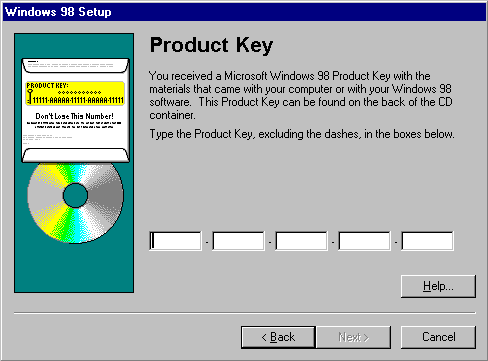
Type the Product Key in the spaces provided. The Product Key is located either on the Certificate of Authenticity (COA) or on the backliner of your Windows 98 compact disc. If the number you type is not accepted, check the following:
The Product Key dialog box might not appear if you are installing Windows 98 from the network, depending on the requirements at your site.
After you enter your Product Key, the Select Directory dialog box appears.

The default directory is C:\Windows. If you want to install Windows in a directory other than C:\Windows, follow these steps.
 To install Windows 98 in a new directory
To install Windows 98 in a new directory
The Change Directory dialog box appears.

After you select a directory, the Preparing Directory dialog box appears.

Setup checks for installed components and then checks whether there is adequate disk space for the files. It creates the Windows 98 directory structure, including all required folders under the \Windows (or \Your_InstallDirectory) and \Program Files folders.
Note
If there is not enough disk space, Setup Wizard prompts you to free some hard-disk space and then restart Setup.
Once Setup finishes setting up the directory structure, it prompts you to select the type of Setup you want through the Setup Options dialog box.

Each Setup option contains a specific set of components to install. When you choose a Setup option, Setup selects by default a set of appropriate components based on your choice. Later, through the Select Components dialog box, Setup gives you the choice to either accept the default selection or select your own components.
 To choose a Setup option
To choose a Setup option
| Click this option | If you want |
|---|---|
| Typical | All of the components that are usually installed with Windows 98. Most users should select this Setup option. |
| Portable | To install the options generally required for portable computers. |
| Compact | The smallest possible installation of Windows 98. For example, you may want to perform a Compact installation if your hard disk does not have much free space. Setup then installs no optional components. If you later want to use an optional component, such as Games or WebTV for Windows, then you have to install it. To install an optional component after Setup is completed, use Add/Remove Programs in Control Panel. |
| Custom | To choose which optional components are installed. If you do not select a Custom installation, then Setup installs only the optional components that are selected by default. If you know you are going to need certain Windows components, you may want to select a Custom installation and ensure that those components are included during Setup. Pan European users should choose this option in order to select the required regional settings and keyboard layout for their locale. Pan European users should choose this option in order to select the required regional setting and keyboard layout for their locale. |
For a list of all Windows 98 components included in each Setup option, see Table 2.6 in "Choosing Typical, Portable, Compact, or Custom Setup Options" earlier in this chapter.
After the Setup Options phase, Windows 98 Setup asks you to type your name and company name, which Windows 98 uses to identify you for various operations. You must enter this information for Setup to continue.

After you provide the user information, Setup displays the Windows Components dialog box.

If you select Install the most common components, Setup continues the installation. If you select Show me the list of components so I can choose, the Select Components dialog box appears.
The Select Components dialog box lets you customize your installation by choosing the components you want to install. For more information on which components are installed by default and the size of each component, see Tables 2.7 through 2.16 in "Choosing Typical, Portable, Compact, or Custom Setup Options" earlier in this chapter.

 To select which components are installed
To select which components are installed
A dialog box appears, listing the components in the category.
Note
You can install or remove any of these components after Windows 98 is installed by using Add/Remove Programs in Control Panel.
After you have selected which components you want to install, Setup prompts you to identify how you want your computer to be identified on your network by displaying the Identification dialog box.
! @ # $ % ^ & ( ) - _ ' { } . ~
Next, Setup prompts you to establish your location by displaying the Establishing Your Location dialog box.

Select the location for getting region-specific news and other information through media such as channels — Web sites designed to deliver content from the Internet to your computer. Channels become available on your Windows 98 desktop Channel Bar after you install Windows 98 successfully.
 To establish a location for receiving region-specific Internet information
To establish a location for receiving region-specific Internet information
After establishing your location, Setup prompts you to create a Windows 98 Startup Disk by displaying the Startup Disk dialog box.
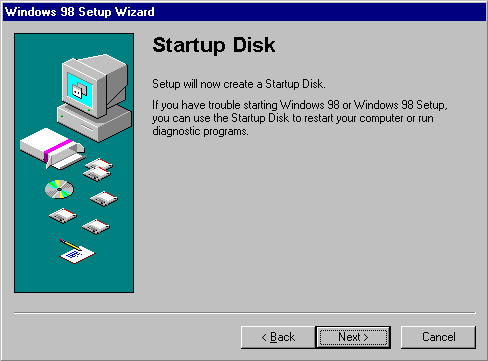
The Startup Disk is a bootable system disk with a collection of real-mode Windows 98 commands and utilities that you can use to restart your computer if you have trouble starting Windows 98 or to run diagnostic programs. It is recommended that you create several Startup Disks. You can create a Startup Disk during Setup and you can create extra copies by using Add/Remove Programs in Control Panel.
To make a Startup Disk, you need one 1.44 MB floppy disk or two 1.2 MB floppy disks.
 To create a Startup Disk during Setup
To create a Startup Disk during Setup
Setup starts creating the Startup Disk.

 To create a Startup Disk using Add/Remove Programs in Control Panel
To create a Startup Disk using Add/Remove Programs in Control Panel
For information about how to use a Startup Disk and its functionality, see "Using a Startup Disk" in Chapter 5, "Setup Technical Discussion." For information on the contents of the Startup Disk, see Appendix B, "Windows 98 System File Details."
Caution
You cannot start Windows 98 if you try to start your computer with a Windows 95 Startup Disk or other existing startup disks (of any version of Microsoft Windows other than Windows 98).
The Startup Disk includes a real-mode generic ATAPI CD-ROM driver (Oakcdrom.sys) that allows the CD-ROM to function when the protected mode of the graphical user interface is not available. This driver is a generic IDE CD-ROM driver, and it does not work with SCSI CD-ROMs. Several third-party SCSI drivers are also included on the Startup Disk. In general, CD-ROM manufacturers include a floppy disk with the correct CD-ROM driver to use with their CD-ROM. However, if for some reason the specific driver for your CD-ROM is not available, you can use the generic ATAPI/SCSI CD-ROM driver included on the Startup Disk.
Note
If your computer’s CD-ROM is connected to a sound card, you need to copy the correct drivers for your CD-ROM drive and controller to the Startup Disk, and then edit the Config.sys file on the Startup Disk so that the correct drivers are loaded. Consult the documentation for your CD-ROM drive and controller to get the correct files and configuration settings.
After Setup finishes creating the Startup Disk, the Start Copying Files dialog box appears. Click Next to start copying files.

After Setup has collected the information it needs from your computer, it begins copying the Windows 98 files to your computer. During this phase, Windows 98 Setup does not require your input.
Caution
Do not interrupt file copying. If Setup is interrupted during the file-copying phase, Windows 98 may not run when you restart your computer because Windows 98 will not have all of the necessary files to start. If you interrupt Setup during this phase, you must run Setup again.
If you started Setup over a network, from a compact disc, or removable hard drive, Setup copies the appropriate Driverx.inf files that are necessary to access the installation media (installation point on a network server, compact disc, or removable hard drive) to continue Setup after your computer is restarted.
After Setup finishes copying the Windows 98 files to your computer, you are prompted to restart your computer. You can click the Restart Now button to restart your computer immediately; if you do not click the button or wait more than 15 seconds to click it, Setup restarts your computer automatically.
After Setup restarts your computer, the following message appears on your screen:
Getting ready to start Windows 98 for the first time.
During this phase, Setup configures the following:
When Setup finishes setting up hardware and configuring settings, Setup restarts your computer and asks you to log on. If your computer is connected to the network, you may be asked for a domain name and a network password. After you log on, Setup:
Then, Setup displays the Welcome to Windows 98 dialog box.

To upgrade your Windows 95 – based computer to Windows 98, keeping your computer’s configuration settings, you start Setup from the Windows 95 user interface. If you want to install Windows 98 on a computer with Windows 95 but want to change current settings, start Setup from MS-DOS and read the step-by-step information in "Running Setup from MS-DOS" later in this chapter.
When upgrading from Windows 95, Windows 98 Setup:
When running Windows 98 Setup from the Windows 95 user interface, it skips some of the tasks that were performed by Windows 95 Setup, including the following:
These tasks were removed in Windows 98 Setup to help speed the installation process and minimize user interaction. You can still add or remove components after setting up Windows 98 by using the Windows Setup tab from Add/Remove Programs in Control Panel, or by running Setup from MS-DOS (through the Setup Options dialog box, which is displayed when running Setup from MS-DOS).
After starting Setup from Windows 95, the Windows 98 Setup screen appears. To begin the Setup process, click Continue.
Following are the five steps that Setup performs during the installation process:
The following sections describe each of these steps.
During this step, Setup checks your system and prepares Setup Wizard.
During this phase, Setup performs the following tasks:
fsCmosAVCheck: Attempting CMOS Anti Virus Test
fs CmosAVCheck: CMOS Anti Virus Test SUCCEEDED
The last line is added only if the anti-virus test succeeds. If your computer is running anti-virus software that is protecting the master boot record, Setup asks you to disable the anti-virus software before proceeding. Setup modifies the Autoexec.bat file to call Suwarn.bat. If Setup fails or stops, Suwarn.bat runs at next reboot and displays a message explaining why Setup failed and asking you to disable all anti-virus software or contact your hardware vendor.
Setup prepares the Windows 98 Setup Wizard, which guides you through the rest of the installation process. After you click Continue, Setup:
Note
If Setup fails, and Recovery was not selected, additional directories may be created: \Wininst1.400, \Wininst2.400, and so on.
During this step, Setup collects information about your computer and prepares it for copying the Windows 98 files through the following phases, where Setup:
After Setup Wizard is loaded, the License Agreement is displayed. You must accept the License Agreement to continue.
Setup prompts you to enter the Product Key through the Product Key dialog box. Type the Product Key in the spaces provided. The Product Key is located either on the Certificate of Authenticity (COA) or on the backliner of your Windows 98 compact disc. If the number you type is not accepted, check the following:
The Product Key dialog box might not appear if you are installing Windows 98 from the network, depending on the requirements at your site.
After you accept the License Agreement and enter your Product Key, Setup checks your system by running protected-mode ScanDisk and initializes your computer’s registry.

You will not see it run, unless an error occurs. If ScanDisk encounters an error in long file names, it fixes them. ScanDisk does not perform a surface scan, therefore, the disk is not checked for physical errors.
After running ScanDisk, Setup checks the registry for corruption by running the ScanRegW.exe utility, with the switch /w in protected mode. This verifies the integrity of the registry. If an error is found, Setup prompts you to reboot your computer and run ScanRegW in real-mode from the command prompt.
ScanRegW does not fix nor restore corrupted registries—it just detects corruption and prompts the user to try real-mode ScanReg. ScanRegW also backs up the registry, up to five different versions. This gives users the ability to restore a specific backup of the registry that they know was error free.
Note
Typical registries are larger than 2 MB. Having up to five backups plus a working version of the registry requires a lot of disk space. To free up space, delete older backups that you no longer need.
After you select a directory, the Preparing Directory dialog box appears. Setup checks for installed components and then checks whether there is adequate disk space for the files. It creates the Windows 98 directory structure, including all required folders under the \Windows (or \Your_InstallDirectory) and \Program Files folders.
Note
If there is not enough disk space, Setup Wizard prompts you to free some hard-disk space and then restart Setup.
Setup displays the Save System Files dialog box. It gives you the option to save your existing MS-DOS and Windows system files so you can uninstall Windows 98 if necessary. This requires up to 50 MB of extra disk space.
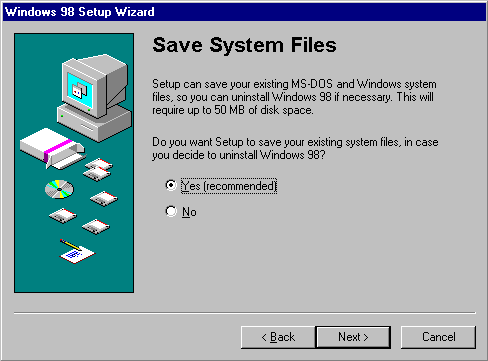
Yes (recommended).
It is highly recommended that you choose this option. If you experience problems with Windows 98, you will be able to restore your Windows 95 configuration by uninstalling Windows 98. If you choose this option, Setup displays the Saving System Files dialog box.

It finds the system files and it saves them in the following files:
Setup saves the current system files to the root directory. However, it lets you choose the location if you have more than one logical drive.
No.
If you select No, you will not be able to uninstall Windows 98. To remove Windows 98, you have to delete the Windows 98 directory and reinstall the previous operating system. Any Windows-based programs installed after Windows 98, have to be reinstalled.
Caution
If you converted your drive to FAT32 or compressed it with DriveSpace, you cannot uninstall Windows 98, even if you saved your system files.
Next, Setup prompts you to establish your location by displaying the Establishing Your Location dialog box. Select the location for getting region-specific news and other information through media such as channels — Web sites designed to deliver content from the Internet to your computer. Channels become available on your Windows 98 desktop Channel Bar after you install Windows 98 successfully.
 To establish a location for receiving region-specific Internet information
To establish a location for receiving region-specific Internet information
After establishing your location, Setup prompts you to create a Windows 98 Startup Disk by displaying the Startup Disk dialog box. The Startup Disk is a bootable system disk with a collection of real-mode Windows 98 commands and utilities that you can use to restart your computer if you have trouble starting Windows 98 or to run diagnostic programs. It is recommended that you create several Startup Disks. You can create a Startup Disk during Setup and you can create extra copies by using Add/Remove Programs in Control Panel.
To make a Startup Disk, you need one 1.44 MB floppy disk or two 1.2 MB floppy disks.
 To create a Startup Disk during Setup
To create a Startup Disk during Setup
Setup starts creating the Startup Disk.
 To create a Startup Disk using Add/Remove Programs in Control Panel
To create a Startup Disk using Add/Remove Programs in Control Panel
For information about how to use a Startup Disk and its functionality, see "Using a Startup Disk" in Chapter 5, "Setup Technical Discussion." For information on the contents of the Startup Disk, see Appendix B, "Windows 98 System File Details."
Caution
You cannot start Windows 98 if you try to start your computer with a Windows 95 Startup Disk or other existing startup disks (of any version of Microsoft Windows other than Windows 98).
The Startup Disk includes a real-mode generic ATAPI CD-ROM driver (Oakcdrom.sys) that allows the CD-ROM to function when the protected mode of the graphical user interface is not available. This driver is a generic IDE CD-ROM driver, and it does not work with SCSI CD-ROMs. Several third-party SCSI drivers are also included on the Startup Disk. In general, CD-ROM manufacturers include a floppy disk with the correct CD-ROM driver to use with their CD-ROM. However, if for some reason the specific driver for your CD-ROM is not available, you can use the generic ATAPI/SCSI CD-ROM driver included on the Startup Disk.
Note
If your computer’s CD-ROM is connected to a sound card, you need to copy the correct drivers for your CD-ROM drive and controller to the Startup Disk, and then edit the Config.sys file on the Startup Disk so that the correct drivers are loaded. Consult the documentation for your CD-ROM drive and controller to get the correct files and configuration settings.
After Setup finishes creating the Startup Disk, the Start Copying Files dialog box appears. Click Next to start copying files.
After Setup has collected the information it needs from your computer, it begins copying the Windows 98 files to your computer. During this phase, Windows 98 Setup does not require your input.
Caution
Do not interrupt file copying. If Setup is interrupted during the file-copying phase, Windows 98 may not run when you restart your computer because Windows 98 will not have all of the necessary files to start. If you interrupt Setup during this phase, you must run Setup again.
If you started Setup over a network, from a compact disc, or removable hard drive, Setup copies the appropriate Driverx.inf files that are necessary to access the installation media (installation point on a network server, compact disc, or removable hard drive) to continue Setup after your computer is restarted.
After Setup finishes copying the Windows 98 files to your computer, you are prompted to restart your computer. You can click the Restart Now button to restart your computer immediately; if you do not click the button or wait more than 15 seconds to click it, Setup restarts your computer automatically.
After Setup restarts your computer, the following message appears on your screen:
Getting ready to start Windows 98 for the first time.
Setup also performs the following actions:
Note
If you determine that any of your programs or hardware do not run correctly after setting up Windows 98, and the programs require specific entries in either the Config.sys or the Autoexec.bat file, you can restore them by removing the REM comments from their entries. For example, Setup comments out any real-mode mouse drivers entries in either file. It is possible that if you restore these files, this could interfere with the functionality of Windows 98. If this is the case, contact the manufacturer of the hardware or software to check whether there is a Windows 98–compatible version.
After Setup restarts your computer for the first time, Setup detects the hardware you have installed on your computer. This is different from Windows 95 Setup, where hardware detection occurred prior to the file-copy phase. Performing hardware detection after restarting your computer once is more reliable and less likely to create problems that cause the computer to stop responding.
During this phase, Setup configures the following:
When starting Windows 98 Setup from Windows 95, Setup detects only Plug and Play devices. Setup retains the Windows 95 non – Plug and Play settings, as well as the existing printer and Microsoft Windows Messaging settings.
If you need to add a non – Plug and Play device, you must do so either before upgrading to Windows 98 or after upgrading. If you choose to install the new non – Plug and Play device after upgrading to Windows 98, you need to use Add New Hardware from Control Panel.
When Setup finishes setting up hardware and configuring settings, Setup restarts your computer and asks you to log on. If your computer is connected to the network, you may be asked for a domain name and a network password. After you log on, Setup:
Then, Setup displays the Welcome to Windows 98 dialog box.
If you want to upgrade your Windows 95 – based computer to Windows 98 but want to change the installation directory, you must start Setup from MS-DOS. You also run Setup from MS-DOS if you tried to upgrade Windows 95 keeping current settings (starting Setup from Windows 95) but Setup failed.
Important
If you run Setup from MS-DOS using a network server or local CD-ROM drive, either the real-mode network or CD-ROM drivers must be loaded respectively.
After starting Setup from MS-DOS, it performs a routine check on your computer. It:
Setup prepares the Windows 98 Setup Wizard. Then, Setup starts its five-step installation process:
The following sections describe each of these steps.
During this step, Setup prepares the Windows 98 Setup Wizard, which guides you through the installation process. Setup:
During this step, Setup collects information about your computer and prepares it for copying the Windows 98 files through the following phases, where Setup:
After Setup Wizard is loaded, the License Agreement is displayed. You must accept the License Agreement to continue.
Setup prompts you to enter the Product Key through the Product Key dialog box. Type the Product Key in the spaces provided. The Product Key is located either on the Certificate of Authenticity (COA) or on the backliner of your Windows 98 compact disc. If the number you type is not accepted, check the following:
The Product Key dialog box might not appear if you are installing Windows 98 from the network, depending on the requirements at your site.
After you enter your Product Key, the Select Directory dialog box appears. The default directory is C:\Windows. If you want to install Windows in a directory other than C:\Windows, follow these steps.
 To install Windows 98 in a new directory
To install Windows 98 in a new directory
Setup checks your system and initializes your computer’s registry.
After you select a directory, the Preparing Directory dialog box appears. Setup checks for installed components and then checks whether there is adequate disk space for the files. It creates the Windows 98 directory structure, including all required folders under the \Windows (or \Your_InstallDirectory) and \Program Files folders.
Note
If there is not enough disk space, Setup Wizard prompts you to free some hard-disk space and then restart Setup.
Setup displays the Save System Files dialog box. It gives you the option to save your existing MS-DOS and Windows system files so you can uninstall Windows 98 if necessary. This requires up to 50 MB of extra disk space.
Yes (recommended).
It is highly recommended that you choose this option. If you experience problems with Windows 98, you will be able to restore your Windows 95 configuration by uninstalling Windows 98. If you choose this option, Setup displays the Saving System Files dialog box. It then finds the system files and saves them in the following files:
Setup saves the current system files to the root directory. However, it lets you choose the location if you have more than one logical drive.
No.
If you select No, you will not be able to uninstall Windows 98. To remove Windows 98, you have to delete the Windows 98 directory and reinstall the previous operating system. Any Windows-based programs installed after Windows 98, have to be reinstalled.
Caution
If you converted your drive to FAT32 or compressed it with DriveSpace, you cannot uninstall Windows 98, even if you saved your system files.
Next, Setup prompts you to establish your location by displaying the Establishing Your Location dialog box. Select the location for getting region-specific news and other information through media such as channels — Web sites designed to deliver content from the Internet to your computer. Channels become available on your Windows 98 desktop Channel Bar after you install Windows 98 successfully.
 To establish a location for receiving region-specific Internet information
To establish a location for receiving region-specific Internet information
After establishing your location, Setup prompts you to create a Windows 98 Startup Disk by displaying the Startup Disk dialog box. The Startup Disk is a bootable system disk with a collection of real-mode Windows 98 commands and utilities that you can use to restart your computer if you have trouble starting Windows 98 or to run diagnostic programs. It is recommended that you create several Startup Disks. You can create a Startup Disk during Setup and you can create extra copies by using Add/Remove Programs in Control Panel.
To make a Startup Disk, you need one 1.44 MB floppy disk or two 1.2 MB floppy disks.
 To create a Startup Disk during Setup
To create a Startup Disk during Setup
Setup starts creating the Startup Disk.
 To create a Startup Disk using Add/Remove Programs in Control Panel
To create a Startup Disk using Add/Remove Programs in Control Panel
For information about how to use a Startup Disk and its functionality, see "Using a Startup Disk" in Chapter 5, "Setup Technical Discussion." For information on the contents of the Startup Disk, see Appendix B, "Windows 98 System File Details."
Caution
You cannot start Windows 98 if you try to start your computer with a Windows 95 Startup Disk or other existing Startup Disks (of any version of Microsoft Windows other than Windows 98).
The Startup Disk includes a real-mode generic ATAPI CD-ROM driver (Oakcdrom.sys) that allows the CD-ROM to function when the protected mode of the graphical user interface is not available. This driver is a generic IDE CD-ROM driver, and it does not work with SCSI CD-ROMs. Several third-party SCSI drivers are also included on the Startup Disk. In general, CD-ROM manufacturers include a floppy disk with the correct CD-ROM driver to use with their CD-ROM. However, if for some reason the specific driver for your CD-ROM is not available, you can use the generic ATAPI/SCSI CD-ROM driver included on the Startup Disk.
Note
If your computer’s CD-ROM is connected to a sound card, you need to copy the correct drivers for your CD-ROM drive and controller to the Startup Disk, and then edit the Config.sys file on the Startup Disk so that the correct drivers are loaded. Consult the documentation for your CD-ROM drive and controller to get the correct files and configuration settings.
After Setup finishes creating the Startup Disk, the Start Copying Files dialog box appears. Click Next to start copying files.
After Setup has collected the information it needs from your computer, it begins copying the Windows 98 files to your computer. During this phase, Windows 98 Setup does not require your input.
Caution
Do not interrupt file copying. If Setup is interrupted during the file-copying phase, Windows 98 may not run when you restart your computer because Windows 98 will not have all of the necessary files to start. If you interrupt Setup during this phase, you must run Setup again.
If you started Setup over a network, from a compact disc, or removable hard drive, Setup copies the appropriate Driverx.inf files that are necessary to access the installation media (installation point on a network server, compact disc, or removable hard drive) to continue Setup after your computer is restarted.
After Setup finishes copying the Windows 98 files to your computer, you are prompted to restart your computer. You can click the Restart Now button to restart your computer immediately; if you do not click the button or wait more than 15 seconds to click it, Setup restarts your computer automatically.
After Setup restarts your computer, the following message appears on your screen:
Getting ready to start Windows 98 for the first time.
During this phase, Setup configures the following:
When Setup finishes setting up hardware and configuring settings, Setup restarts your computer and asks you to log on. If your computer is connected to the network, you may be asked for a domain name and a network password. After you log on, Setup:
Then, Setup displays the Welcome to Windows 98 dialog box.
You can upgrade your Windows 3.1x computer by starting Setup from the Windows 3.1x user interface.
After starting Setup from Windows 3.1x, the Windows 98 Setup screen appears and Setup starts its five-step installation process:
The following sections describe each of these steps.
During this step, Setup checks your system and prepares the Windows 98 Setup Wizard, which guides you through the installation process. Setup:
During this step, Setup collects information about your computer and prepares it for copying the Windows 98 files through the following phases, where Setup:
After Setup Wizard is loaded, the License Agreement is displayed. You must accept the License Agreement to continue.
Setup prompts you to enter your product key through the Product Key dialog box. Type the product key in the spaces provided. The Product Key is located either on the Certificate of Authenticity (COA) or on the backliner of your Windows 98 compact disc. If the number you type is not accepted, check the following:
The Product Key dialog box might not appear if you are installing Windows 98 from the network, depending on the requirements at your site.
After you enter your product key, the Select Directory dialog box appears. The default directory is C:\Windows. If you want to install Windows in a directory other than C:\Windows, follow these steps.
 To install Windows 98 in a new directory
To install Windows 98 in a new directory
| Migrating Your Existing Applications and System Settings If you choose to install Windows 98 in a new directory, you need to reinstall your Windows-based applications to make them work properly under Windows 98 because Windows 98 because application support files such as DLLs will be missing from the Windows 98 directory. Windows 98 Setup cannot transfer this information automatically. You cannot migrate your existing system settings and groups by copying all the GRP and INI files from your previous Windows directory into the new installation directory. This does not work with Windows 98, because GRP files and INI file entries cannot be used by Windows 98 unless Windows 98 Setup migrates this information to the registry. You must run Windows 98 Setup and install Windows 98 in the existing Windows directory to migrate GRP and INI file information from your existing configuration. |
Setup checks your system and initializes your computer’s registry.
After you select a directory, the Preparing Directory dialog box appears. Setup checks for installed components and then checks whether there is adequate disk space for the files. It creates the Windows 98 directory structure, including all required folders under the \Windows (or \Your_InstallDirectory) and \Program Files folders.
Note
If there is not enough disk space, Setup Wizard prompts you to free some hard-disk space and then restart Setup.
Setup displays the Save System Files dialog box. It gives you the option to save your existing MS-DOS and Windows system files so you can uninstall Windows 98 if necessary. This requires up to 50 MB of extra disk space.
Yes (recommended).
It is highly recommended that you choose this option. If you experience problems with Windows 98, you will be able to restore your Windows 95 configuration by uninstalling Windows 98. If you choose this option, Setup displays the Save System Files dialog box. It finds the system files and saves them in the following files:
Setup saves the current system files to the root directory. However, it lets you choose the location if you have more than one logical drive.
No.
If you select No, you will not be able to uninstall Windows 98. To remove Windows 98, you have to delete the Windows 98 directory and reinstall the previous operating system. Any Windows-based programs installed after Windows 98, have to be reinstalled.
Caution
If you converted your drive to FAT32 or compressed it with DriveSpace, you cannot uninstall Windows 98, even if you saved your system files.
Once Setup finishes setting up the directory structure, it prompts you to select the type of Setup you want through the Setup Options dialog box. Each Setup option contains a specific set of components to install. When you choose a Setup option, Setup selects by default a set of appropriate components based on your choice. Later, through the Select Components dialog box, Setup gives you the choice to either accept the default selection or select your own components.
 To choose a Setup option
To choose a Setup option
| Click this option | If you want |
|---|---|
| Typical | All of the components that are usually installed with Windows 98. Most users should select this Setup option. |
| Portable | To install the options generally required for portable computers. |
| Compact | The smallest possible installation of Windows 98. For example, you may want to perform a Compact installation if your hard disk does not have much free space. Setup then installs no optional components. If you later want to use an optional component, such as Games or WebTV for Windows, then you have to install it. To install an optional component after Setup is completed, use Add/Remove Programs in Control Panel. |
| Custom | To choose which optional components are installed. If you do not select a Custom installation, then Setup installs only the optional components that are selected by default. If you know you are going to need certain Windows components, you may want to select a Custom installation and ensure that those components are included during Setup. Pan European users should choose this option in order to select the required regional settings and keyboard layout for their locale. Pan European users should choose this option in order to select the required regional setting and keyboard layout for their locale. |
For a list of all Windows 98 components included in each Setup option, see Table 2.6 in "Choosing Typical, Portable, Compact, or Custom Setup Options" earlier in this chapter.
If you choose the Typical Setup option, Setup displays the Windows Components dialog box. If you select Install the most common components, Setup continues the installation. If you select Show me the list of components so I can choose, the Select Components dialog box appears.
The Select Components dialog box lets you customize your installation by choosing the components you want to install. For more information on which components are installed by default and the size of each component, see Tables 2.7 through 2.16 in "Choosing Typical, Portable, Compact, or Custom Setup Options" earlier in this chapter.
 To select which components are installed
To select which components are installed
A dialog box appears, listing the components in the category.
Note
You can install or remove any of these components after Windows 98 is installed by using Add/Remove Programs in Control Panel.
Next, Setup prompts you to establish your location by displaying the Establishing Your Location dialog box. Select the location for getting region-specific news and other information through media such as channels — Web sites designed to deliver content from the Internet to your computer. Channels become available on your Windows 98 desktop Channel Bar after you install Windows 98 successfully.
 To establish a location for receiving region-specific Internet information
To establish a location for receiving region-specific Internet information
After establishing your location, Setup prompts you to create a Windows 98 Startup Disk by displaying the Startup Disk dialog box. The Startup Disk is a bootable system disk with a collection of real-mode Windows 98 commands and utilities that you can use to restart your computer if you have trouble starting Windows 98 or to run diagnostic programs. It is recommended that you create several Startup Disks. You can create a Startup Disk during Setup and you can create extra copies by using Add/Remove Programs in Control Panel.
To make a Startup Disk, you need one 1.44 MB floppy disk or two 1.2 MB floppy disks.
 To create a Startup Disk during Setup
To create a Startup Disk during Setup
Setup starts creating the Startup Disk.
 To create a Startup Disk using Add/Remove Programs in Control Panel
To create a Startup Disk using Add/Remove Programs in Control Panel
For information about how to use a Startup Disk and its functionality, see "Using a Startup Disk" in Chapter 5, "Setup Technical Discussion." For information on the contents of the Startup Disk, see Appendix B, "Windows 98 System File Details."
Caution
You cannot start Windows 98 if you try to start your computer with a Windows 95 Startup Disk or other existing Startup Disks (of any version of Microsoft Windows other than Windows 98).
The Startup Disk includes a real-mode generic ATAPI CD-ROM driver (Oakcdrom.sys) that allows the CD-ROM to function when the protected mode of the graphical user interface is not available. This driver is a generic IDE CD-ROM driver, and it does not work with SCSI CD-ROMs. Several third-party SCSI drivers are also included on the Startup Disk. In general, CD-ROM manufacturers include a floppy disk with the correct CD-ROM driver to use with their CD-ROM. However, if for some reason the specific driver for your CD-ROM is not available, you can use the generic ATAPI/SCSI CD-ROM driver included on the Startup Disk.
Note
If your computer’s CD-ROM is connected to a sound card, you need to copy the correct drivers for your CD-ROM drive and controller to the Startup Disk, and then edit the Config.sys file on the Startup Disk so that the correct drivers are loaded. Consult the documentation for your CD-ROM drive and controller to get the correct files and configuration settings.
After Setup finishes creating the Startup Disk, the Start Copying Files dialog box appears. Click Next to start copying files.
After Setup has collected the information it needs from your computer, it begins copying the Windows 98 files to your computer. During this phase, Windows 98 Setup does not require your input.
Caution
Do not interrupt file copying. If Setup is interrupted during the file-copying phase, Windows 98 may not run when you restart your computer because Windows 98 will not have all of the necessary files to start. If you interrupt Setup during this phase, you must run Setup again.
If you started Setup over a network, from a compact disc, or removable hard drive, Setup copies the appropriate Driverx.inf files that are necessary to access the installation media (installation point on a network server, compact disc, or removable hard drive) to continue Setup after your computer is restarted.
After Setup finishes copying the Windows 98 files to your computer, you are prompted to restart your computer. You can click the Restart Now button to restart your computer immediately; if you do not click the button or wait more than 15 seconds to click it, Setup restarts your computer automatically.
After Setup restarts your computer, the following message appears on your screen:
Getting ready to start Windows 98 for the first time.
During this phase, Setup configures the following:
When Setup finishes setting up hardware and configuring settings, Setup restarts your computer and asks you to log on. If your computer is connected to the network, you may be asked for a domain name and a network password. After you log on, Setup:
Then, Setup displays the Welcome to Windows 98 dialog box.