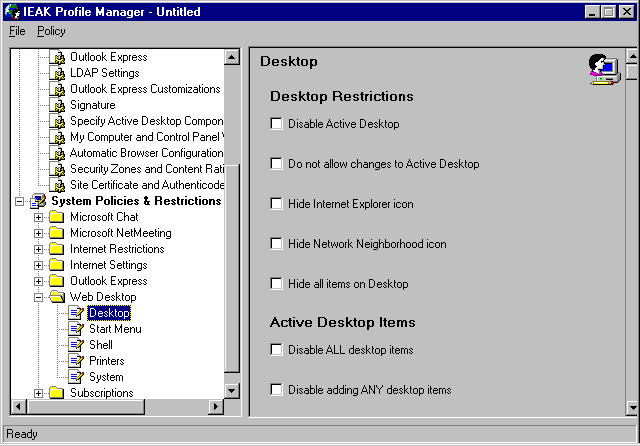
This section explains how to use the Internet Explorer Administration Kit (IEAK) Profile Manager to deploy your custom Active Channel and Active Desktop configurations. It also describes some of the additional features of the Profile Manager that you might want to use, such as automatic browser configuration and software distribution channels.
The IEAK Profile Manager is a tool that network or workgroup administrators can use to create custom Active Desktop and Active Channel configurations and deploy them to users.
Once you have created custom Active Desktop and Active Channel configurations on your computer as described in the previous sections of this chapter, you can use the IEAK Profile Manager to import those custom configurations and deploy them.
You can also use the Profile Manager to:
The Profile Manager lets you manage two categories of settings: Wizard Settings and System Policies & Restrictions.
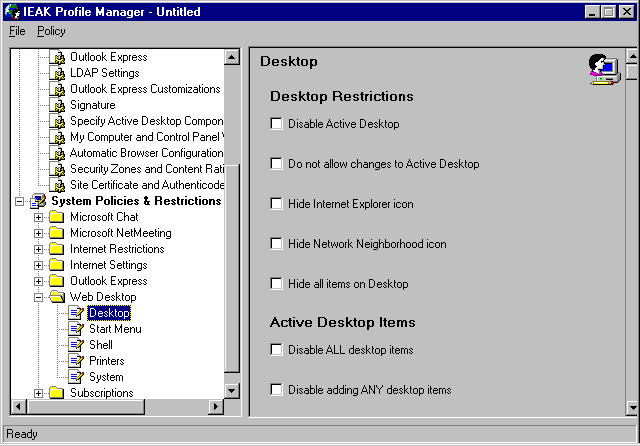
You click a category of settings (such as Desktop, in the Web Desktop folder) in the left pane, and then specify the individual options for that category (such as allowing users to alter their Active Desktops). For some categories, you can import custom Active Desktop configurations from your computer.
You then use the Profile Manager to create an auto-configuration file named usergroup.ins, where usergroup is the name of your workgroup. This file also contains information from policy template (ADM) files and INF files representing the Profile Manager settings, and any custom ADM files you may have imported.
The Profile Manager also creates companion cabinet (CAB) files used to configure users’ computers. These files contain the installation information INF, INS, and ADM files and application updates or components that are automatically unpacked on users’ computers. Windows 98 uses these unpacked INF files to change system policies and update desktop configurations.
Once the Profile Manager has created the necessary files for your custom configurations, you can deploy them to users in the following ways:
If you have established software distribution channels, software updates will be deployed according to the channel specifications.
The Microsoft Internet Explorer Resource Kit provides extensive details, procedures, and technical discussions about planning, creating, and deploying custom configurations, creating software distribution channels, and much more. The Microsoft Internet Explorer Resource Kit (ISBN 1-57231-842-2) is available from Microsoft Press, or you can download a copy from the Internet Explorer Web site at http://www.microsoft.com/ie/corp/. To download the Internet Explorer 4.0 Administration Kit, visit the IEAK Web site at http://ieak.microsoft.com/.
For information about creating Active Channels and software distribution channels on your corporate intranet, see "Creating and Managing Active Channels on Your Intranet" later in this chapter.
Once you have created a custom Active Desktop and Active Channel configuration that you want to deploy to a specific workgroup, you can import those settings into the IEAK Profile Manager.
The IEAK Profile Manager can be installed on your computer from the Netadmin\Profmgr directory on the Microsoft Windows 98 Resource Kit compact disc.
 To start the IEAK Profile Manager
To start the IEAK Profile Manager
You begin by creating or opening an INS file for your workgroup. Once you have created a new INS file, or opened an existing INS file, you can import your custom configuration and specify additional browsing software and security settings.
The Internet Explorer 4.0 Administration Kit includes several template INS files that can help you create your own INS files. Open one of these templates, located in the \IEAK\Reskit folder, save it under your workgroup’s name, and then customize the settings.
The left pane of the Profile Manager contains two categories: Wizard Settings and System Policies & Restrictions. Click an item under Wizard Settings, and the right pane displays the options you can configure for that item. Table 6.1 describes the items you can use to configure the Active Desktop and Active Channel elements described in this chapter.
Table 6.1 Wizard Settings for Active Desktop and Active Channels
| Item | Use to |
|---|---|
| Support Page | Specify the URL of your workgroup’s or company’s online support page, which opens in the browsing window when users click Online Help on the browsing window’s Help menu. |
| Favorites | Specify your workgroup’s favorite Web sites, which will be listed in the Favorites menu. You can import the default Favorites you created for your current Active Desktop and Active Channel configuration, or you can type any URL. |
| Desktop Wallpaper | Specify the path of a custom desktop wallpaper file. |
| Start and Search Page | Specify the home page for your workgroup when users click Home. You can use the default home page of your current Active Desktop configuration, or you can type any URL. You can also set the search page that you want the users in your workgroup to see when they open the Search explorer bar. You can use the default Search explorer bar of your current Active Desktop configuration, or you can type any URL. |
| Import Channels | Add or delete channels from the Channel bar and customize Subscriptions. You can import the Channel bar and Subscription configurations from your current Active Desktop configuration. |
| Import Software Updates | Import the Software Distribution Channels settings from your current configuration. |
| Specify Active Desktop Items | Import the Active Desktop items from your current configuration. |
| My Computer and Control Panel Webview Customization | Specify HTML files to display as Web views of My Computer and Control Panel. |
| Automatic Browser Configuration | Enable automatic browser configuration and specify URLs for auto-configure (INS) and auto-proxy (JS or PAC) files. |
For information about configuring items for the Internet Explorer browsing software, such as Browser Title, or other components, such as Outlook Express, see Chapter 20, "Internet Tools and Accessories" and Chapter 22, "Electronic Mail with Outlook Express."
For detailed descriptions of these items, other items not described here, or information about using the Profile Manager, refer to the Profile Manager online Help system or the Microsoft Internet Explorer Resource Kit.
The System Policies & Restrictions category contains folders of related items. Click a folder, and then click an item in the folder. The right pane displays the options you can configure for that item. Table 6.2 describes the items, organized by folder, that you can use to configure the Active Desktop and Active Channel elements described in this chapter.
Table 6.2 System Policies & Restrictions for Active Desktop and Active Channels
| Folder | Item | Use to |
|---|---|---|
| Internet Restrictions | General | Restrict users from changing home page settings. |
| Channels Settings | Restrict users from changing channel subscription, download schedules, and notification options. | |
| Internet Settings | Advanced Settings | Enable or disable scheduled subscription updates, or launch channels in full-screen mode. |
| Web Desktop | Desktop | Restrict users from altering their Active Desktop configurations, wallpaper, Active Desktop items, and toolbars. |
| Start Menu | Restrict users from altering the Start menu and Taskbar. | |
| Subscriptions | Subscriptions | Restrict the amount of information downloaded from Subscriptions, the number of Subscriptions, Subscription update schedules, and Webcrawl levels. |
The Profile Manager lets you specify many other Wizard Settings and System Policies & Restrictions than those described in this section. For more information about those options, refer to the Profile Manager online Help system, or see the Microsoft Internet Explorer Resource Kit. The Microsoft Internet Explorer Resource Kit can be purchased as a book and is also available online from the Internet Explorer Web site at http://www.microsoft.com/ie/corp/.
After you have specified and saved the configuration options in the Profile Manager, the Profile Manager creates INS, INF, and ADM files, and packages those files (and any custom components you may have created) into CAB files. The CAB files can then be deployed to your users in a variety of ways. For information and guidance on designing and implementing your deployment strategy, see the Microsoft Internet Explorer Resource Kit.
You can also use the Profile Manager to set up automatic browser configuration. With automatic browser configuration, the Internet Explorer browsing software automatically checks the user’s or workgroup’s INS files, downloads any changes, and updates the configuration. You can specify scheduled intervals for these updates, or you can configure the Internet Explorer browsing software to check the INS files for updates every time the browser is launched.
For more information about automatic browser configuration, refer to the Profile Manager online Help system or the Microsoft Internet Explorer Resource Kit.
You can use software distribution channels to distribute new or updated application components to your users or workgroups. A software distribution channel is a type of Active Channel that uses an Open Software Distribution (OSD) file. The users’ computers check the OSD file at scheduled intervals or at startup and automatically download and install any new or changed software components.
For information about creating software distribution channels on your company’s intranet, see "Creating a Software Distribution Channel" later in this chapter.
For more information about implementing software distribution channels, refer to the Profile Manager online Help system or the Microsoft Internet Explorer Resource Kit.