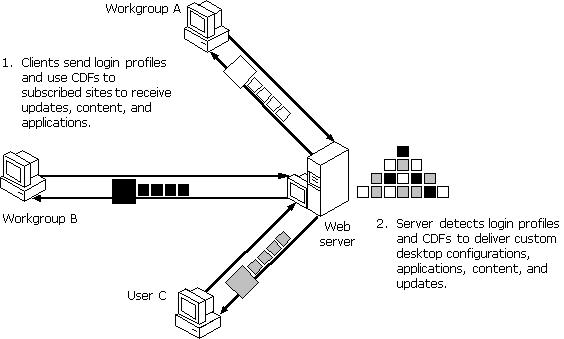
This section is intended primarily for intranet Web site authors and administrators. It presents an overview of the new channel technology in Windows 98 and describes how to create and manage Active Channel Web sites on your corporate intranet.
An Active Channel Web site is simply a Web site that is enabled to take advantage of the new channel, or "push," technologies introduced in Windows 98. By effectively configuring your intranet Web sites as Active Channel Web sites, you can target the Webcasting of information, applications, content, bulletins, and updates to specific users or workgroups in your company. By effectively utilizing Active Channel technology, as well as HTML-based forms, Dynamic HTML, ActiveX controls, Distributed Component Object Model (DCOM) applications, and Java applets, you can vastly improve how your workgroup or company disseminates information and applications. Figure 6.5 illustrates Active Channels on an intranet.
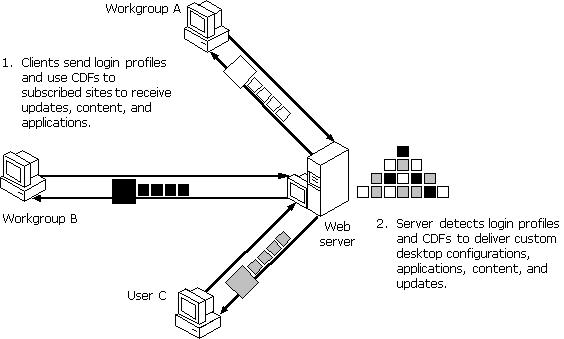
Figure 6.5 Active Channels on an intranet
You can transform any existing intranet Web site into an Active Channel Web site by creating a Channel Definition Format (CDF) file. The CDF file specifies:
In the Channel bar, the Internet Explorer browsing software uses the CDF file to create a visual structure of the pages outlined in the Active Channel Web site. When a user clicks on the channel icon in the Channel bar, the channel expands to display a visual map of the pages in the Active Channel Web site. Pop-up descriptions display abstract text that describes the contents or nature of each site, page, or update.
You can create multiple CDF files for a single Active Channel Web site to target customized content for specific users or workgroups. For example, if your Web site contains information on different software products, you can create separate CDF files for each product to deliver information on that product only to the specific users or workgroups using or developing that software.
Note
Create a separate CDF file for each Active Channel Web site, Active Desktop item, or channel screen saver. If your CDF file describes both an Active Channel Web site and an Active Desktop item, the information about the Active Desktop item will be ignored.
Active Desktop items live alongside existing desktop shortcuts on the Windows 98 Active Desktop. An Active Desktop item lets you create dynamic links to your workgroupís favorite Web content. Active Desktop items are typically designed to provide summary information in a small amount of screen space. A user can click a hyperlink on an Active Desktop item to open a new browsing window; the user can then browse through the rest of your Active Channel Web site.
Active Desktop items can be any size or shape and can display any HTML-based content. Like Active Channels, Active Desktop items update at regularly scheduled times specified by the CDF file, so their content is always up-to-date.
All content in an Active Desktop item is automatically cached offline in the userís cache. This makes content available for offline browsing if no Internet connection is available.
You should create individual CDF files and update schedules for each Active Desktop item that you create. For example, a userís Active Desktop could display three different Active Desktop items: an inventory ticker that is updated once an hour, a workgroup home page that is updated once a day, and a newsletter that is updated once a week. The Internet Explorer browsing software automatically refreshes the Active Desktop item whenever the update occurs.
You can download Active Desktop items from Microsoftís Active Desktop Gallery Web site at http://www.microsoft.com/ie/ie40/gallery/. For information about creating your own Active Desktop items, and for sample CDF code, visit the Internet Explorer Technologies page of Microsoftís Site Builder Network Web site at http://www.microsoft.com/workshop/prog/ie4/.
You can also deliver Active Channel content to users in the form of screen savers. With an Active Channel screen saver, a user can move the mouse and click objects on the screen saver without closing the screen saver. Clicking a link on a screen saver opens a new browser window and dismisses the screen saver.
Channel technology in Windows 98 gives intranet site authors and administrators greater control in Webcasting content across the corporate intranet. However, it also leads to questions about what, when, and how to Webcast information so as to minimize server loads and target specific users.
Intranet site authors and administrators must work closely with workgroup and network administrators to determine which internal Web sites should be configured as Active Channels, and how and when these Active Channels should Webcast information across the corporate intranet. Web authors can then configure the appropriate sites as Active Channels by creating CDF files manually, or automatically using the Microsoft FrontPage 98 Channel Definition Wizard.
Do you want to notify users or workgroups by e-mail, or do you want to download updated content automatically according to the schedule you specify? Do you want to deliver content in the form of Active Channel Web pages, Active Desktop items, or channel screen savers? What abstracts do you want to appear as pop-up descriptions? What graphics do you want to use for the channel logo on the Channel bar and the channel icons displayed in the expanded Channel bar map of your site?
If you want your Active Channel Web pages to work in offline browsing mode, you must make sure that all of the elements on your pages work offline. Many Java applets and ActiveX controls do not work offline.
One of the most crucial considerations for intranet site authors and administrators is the scheduling of Webcasting to minimize server loads. The CDF file for each Active Channel specifies when and how often updates from that Active Channel will be downloaded from the server to each subscribed user. By randomizing download schedules and efficiently distributing Active Channel content across network servers, you can minimize server loads and network traffic.
You can utilize HTTP cookies, Active Server pages (ASP files), and the return of cached data from subscribed usersí log files to target specific information and customized CDF files.
Following are some considerations for Active Channel Web authors implementing Active Desktop items or channel screen savers:
The Active Desktop item or screen saver must work offline.
Because many users will view Active Channel contents offline, an Active Desktop item or channel screen saver should display some reasonable content in the absence of an Internet or intranet connection. Any files the Active Desktop item uses should be cached on the userís computer. This can be particularly tricky for Java applets, because image objects typically sit in separate GIF or JPEG files on a Web server.
You can cache any object referenced by an Active Desktop item or channel screen saver. For example, if a component is built from an HTML document inside a floating frame, you can set the Active Desktop item or channel screen saver subscription to download any images, sounds, objects, or applets automatically, and to download any number of HTML links n levels deep. You can also specify individual subscriptions for any data files or objects that an Active Desktop item or channel screen saver might reference.
Note
Java applets and ActiveX controls must be signed so they can access content from the offline cache. For further information on signing Java applets or ActiveX controls, see http://www.microsoft.com/workshop/prog/ or http://www.microsoft.com/java/.
Avoid using navigation controls.
Active Desktop items and channel screen savers have no navigation controls available for the user to move backward and forward. By default, clicking a link inside an Active Desktop item or channel screen saver creates a new browser window. You should not create in-place navigation controls in Active Desktop items or channel screen savers.
Size Active Desktop items carefully.
An Active Desktop item needs to share the Active Desktop with any other icons or Active Desktop items the user or administrator has configured. You should create Active Desktop items as small as necessary to display their desired content. This gives Active Desktop users and administrators maximum flexibility in configuring Active Desktops. A good benchmark is to make sure that the Active Desktop item takes up no more than one-sixth the area of the screen.
Allow for component resizing and moving.
Active Desktop items can be resized and moved. The Internet Explorer browsing software will set the size of the 2D HTML layer that contains the component, and will then try to reflow all HTML content within this space. You should design Active Desktop items with resizing in mind.
You create a Channel Definition Format (CDF) file manually using Windows Notepad, WordPad, or your favorite text editor. The CDF file is an XML-based document containing text-annotated tags that define your Active Channel Web site, Active Desktop item, or channel screen saver. You save the file using a .cdf file extension.
The following section describes the most significant elements of the CDF file that you might want to use in authoring your Active Channel content. For specifications and other information about creating CDF files and Active Channels, visit the Microsoft Internet Explorer 4 Authoring Web site at http://www.microsoft.com/ie/authors/.
Tip
Microsoft FrontPage 98 includes the Channel Definition Wizard, which prompts you for the contents of your Active Channel and creates the CDF file for you. You can create an Active Channel Web site for both new Webs that you create in FrontPage 98 and existing Webs that you import into FrontPage 98. For more information, see Microsoft FrontPage 98 online Help, or visit the FrontPage 98 Web site at http://www.microsoft.com/frontpage/.
A channel consists of a main HTML document to which you may add any number of subpages, or channel items. The main HTML document can be an existing page on your Web site or a new page that you create specifically for the channel.
The channel items are the Active Channel Web pages that appear in a hierarchical list that is displayed in full screen mode, when the user clicks the channel logo in the Channel bar.
The main page of the channel is identified by the CHANNEL tag, and the information about the channelís subpages is contained within the <CHANNEL> </CHANNEL> block. In the opening CHANNEL tag, you identify the URL of the channelís main page with the HREF attribute:
<CHANNEL HREF="http://www.microsoft.com/ie/ie40/">
</CHANNEL>
The TITLE tag specifies a short description of the channel that is displayed in the list of channels accessed from the Favorites menu. The TITLE also appears as a ToolTip when the user passes the mouse over the channel logo in the Channel bar on the Active Desktop:
<TITLE>My Channel</TITLE>
The ITEM tag defines a subpage and its information. The HREF attribute specifies the URL of the subpage. TITLE gives a short definition of the page that appears in the Channel bar listing, and ABSTRACT provides a longer description that appears as a ToolTip when the user moves the mouse over the logo in the Channel bar:
<ITEM HREF="http://www.microsoft.com/workshop/author/dhtml/">
<TITLE>Microsoft Dynamic HTML</TITLE>
<ABSTRACT>Site Builder Network articles on Dynamic HTML</ABSTRACT>
</ITEM>
The LOGO tag specifies an 80 x 32-pixel logo and a 16 x 16-pixel icon. The logo appears in the Channel bar, which displays all the subscribed channels. The icon appears in the Channels submenu of the Internet Explorer browsing software Favorites menu.
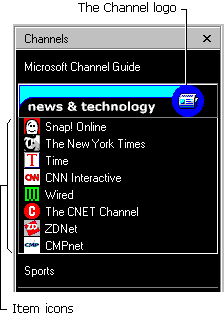
The Internet Explorer browsing software uses the color in the top-left pixel as the background for the image when the user resizes the Channel bar beyond 80 pixels in width.
<LOGO HREF="http://www.microsoft.com/workshop/prog/ie4/channels/dhtml.ico" STYLE="icon" />
<LOGO HREF="http://www.microsoft.com/workshop/prog/ie4/channels/dhtml1.gif" STYLE="image" />
HREF="http://www.microsoft.com/workshop/prog/ie4/channels/dhtml2.gif" STYLE="image-wide" />
There is also a wide channel logo (194 x 32 pixels) that can be specified by the LOGO tag. This is the logo displayed when the user opens a channel in full-screen mode for viewing, in the wide Channel bar that appears on the left side of the browser window and slides in and out.
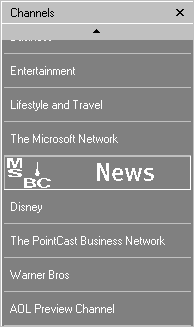
The ABSTRACT element of the ITEM tag provides a pop-up description of a channel item. The Abstract Description is displayed as a ToolTip when the user rests the cursor over the item. Use this feature to describe the content of an Active Channel Web page, to notify users that an update of that page is available, or to attract usersí attention and encourage them to review that content immediately.
<ITEM HREF="http://www.microsoft.com/workshop/author/dhtml/">
<TITLE>Microsoft Dynamic HTML</TITLE>
<ABSTRACT>A new update of this page is available!</ABSTRACT>
</ITEM>
The USAGE VALUE tag specifies how a channel item should be used:
The following example shows a CDF file for an Active Desktop item:
<ITEM HREF="http://www.microsoft.com/workshop/author/dhtml/">
<TITLE>Microsoft Dynamic HTML</TITLE>
<ABSTRACT>Site Builder Network articles on Dynamic HTML</ABSTRACT>
<USAGE VALUE="DesktopComponent"></USAGE>
</ITEM>
The LEVEL value of the CHANNEL HREF or ITEM HREF tag specifies the number of levels deep the client should "site crawl" your channel (HTML content indexed by the HREF attribute), channel item, or Active Desktop item. The default is zero, which specifies only to pre-cache the cover page along with its images. Frames and their frame sets, as well as pages and their images, are considered part of the same level. Clients must follow hyperlinks with URLs within the same domain as the URL of the cover page.
The following example specifies a channel site crawl one level deep:
<CHANNEL HREF="http://www.microsoft.com/ie/ie40/"
LEVEL="1">
</CHANNEL>
The SCHEDULE tag defines the schedule used for updating your channel, Active Desktop item, or channel screen saver. Starting at midnight on STARTDATE, channel updating occurs once within each consecutive time interval of duration specified by the INTERVALTIME element. The EARLIESTTIME and LATESTTIME elements define the range of time within each interval in which a content update can occur.
The following example schedules a daily update sometime between noon and 6:00 P.M.:
<SCHEDULE>
<INTERVALTIME DAY="1"/>
<EARLIESTTIME HOUR="12"/>
<LATESTTIME HOUR="18"/>
</SCHEDULE>
The following example schedules a weekly update at noon each Friday:
<SCHEDULE STARTDATE="1997-07-14">
<!-- 1997-07-14 is a Monday -->
<INTERVALTIME DAY="7"/>
<EARLIESTTIME DAY="4" HOUR="12"/>
<LATESTTIME DAY="4" HOUR="12"/>
</SCHEDULE>Active Channel Web site authors and administrators should work closely with network and workgroup administrators to schedule content downloads during periods of low network traffic. You can further minimize server loads by randomizing content update schedules, so that all subscribed users do not attempt downloads at the same time, and by distributing Active Channel Web sites between servers based on the number of hits, downloads, and server capacity.
A user can subscribe to your Active Channel Web site or Active Desktop item by clicking a link on your channelís main page that points to the CDF file for the channel or Active Desktop item. Microsoft recommends that developers use standard GIF files for these buttons, which you can copy from the following code:
<A HREF=" http://www.microsoft.com/workshop/prog/ie4/channels/
button.gif ">
<img src="http://www.microsoft.com/workshop/prog/ie4/channels/button.gif"
width="110" height="24" border="0" alt="Subscribe to channel">
</A>
If you are using the Microsoft FrontPage 98 Channel Definition Wizard to create your Active Channel Web site, you can direct the wizard to create an Add Active Channel button and automatically place it on your home page. For more information, see Microsoft FrontPage 98 online Help.
The HTTP cookie standard provides a powerful mechanism for personalizing Web content. You can create an Active Channel that uses regular HTTP cookies to dynamically generate custom CDF files based on individual user preferences. The CDF file enhances the existing cookie standard for personalized HTML by allowing personalized channels for individual users.
 To create personalized channels for users or groups
To create personalized channels for users or groups
You can also use Active Server Pages (ASPs) with Microsoft Internet Information Server (IIS) to dynamically generate personalized CDF files. When using IIS, you must insert the following line at the top of the CDF file:
<% Response.ContentType = "application/x-cdf" %>
This ensures that the server will return the correct MIME/content type to the browser. Without this line, the browser will not perform the expected actions for CDF files. For example, the CDF file might be displayed as text in the browser window rather than launch the Subscription Wizard.
If you implement HTTP authentication in your Active Channel, make sure the Internet Explorer browsing software has the user name and password so it can update the channel content without user intervention. To accomplish this, you can force the Internet Explorer browsing software to ask the user for this information during the channel subscription setup process, by using the LOGIN element in the CDF file.
A software distribution channel is a mechanism for updating program files (such as Java class libraries, Java stand-alone applications, ActiveX controls, or platform native code) on a userís computer. A software distribution channel is based on a CDF file and the Open Software Description (OSD) format.
OSD lets you automatically download only the software that the user needs. By querying the usersí computer about existing software and hardware, OSD can make more intelligent decisions about what the user needs and install the correct version.
You can also use OSD to simplify the computing experience by installing missing components on the fly. For example, if the user is missing a component that prevents another program from functioning, OSD can detect this and automatically download the missing component.
The IEAK Profile Manager comes with four CDF templates you can customize to create software distribution channels on your corporate intranet. For more information about using the Profile Manager to create software distribution channels, or to copy these templates, see "Templates for Software Distribution Channels" in the Profile Managerís online Help.
For more information about the Profile Manager, see "About the IEAK Profile Manager" earlier in this chapter.