
Windows 98 adds the following enhancements to the printing support and subsystem introduced with Windows 95.
New printer drivers.
Windows 98 has over 200 new printer drivers to support a broader range of the latest printer models and technologies.
Improved Web printing.
The Microsoft Internet Explorer 4 browsing software has implemented the new cascading style sheet (CSS) extensions to HTML for printing Web pages. Cascading style sheets enable such enhancements as background printing of Web pages, recursive printing of hyperlinks on a Web page, and for frames pages, the ability to print a specific frame or all frames on a page.
Improved color management.
Windows 98 supports the new Image Color Matching (ICM) version 2.0 standards. When you acquire an image from an input device, such as a scanner or still image digital camera, ICM 2.0 maintains the image’s original color mapping, from display and editing in applications through printed or electronic output. In other words, ICM 2.0 ensures that the original image colors are accurately interpreted by an input device, displayed on a monitor, and output to a color printer or electronic format.
For detailed information about ICM 2.0, see "Image Color Matching 2.0 Support" later in this chapter.
New Hewlett-Packard JetAdmin 2.54 utility.
The Windows 98 compact disc includes an updated version of the Hewlett Packard (HP) JetAdmin utility, which lets you install and configure HP printers connected to a network through an HP JetDirect print server (network interface). The update provides additional features and support for the latest printer models from Hewlett-Packard.
For more information about the JetAdmin utility, see "Using the Hewlett-Packard JetAdmin Utility" later in this chapter.
In Windows 98, the print spooler is implemented as a series of 32-bit virtual device drivers and dynamic-link libraries (DLLs), and consolidates the spooler functionality into a single architecture. The spooler provides smooth background printing by using background thread processing. This means that the spooler passes data to the printer only when the printer is ready to receive more information.
The spooler provides quick return-to-application time. It allows you to set printer properties for an individual printer instead of requiring global printing properties. For example, each printer can have a different separator page, and each can specify whether jobs will be printed directly or to a queue.
Figure 11.1 illustrates how Windows 98 prints documents.

Figure 11.1 Overview of printing in Windows 98
During printer installation Windows 98 reads INF files to install the proper printer drivers. Although the previous OEMSetup.inf file format is still supported for compatibility with Windows 3.x, the new INF format offers added functionality, including support for installing printing subsystem components, such as the printer driver and port monitor, and for installing Plug and Play printers. All information about an installed printer is stored in the registry.
For information about enhanced metafiles (EMFs), printer drivers, and other components of the printing subsystem, see "How the Printing Subsystem Works" later in this chapter.
Before configuring printers and installing fonts in Windows 98, you should consider the issues summarized in this section.
The following are general considerations for printing:
The following are considerations for printing on a corporate network:
The following are specific considerations for printing on NetWare networks:
This section presents detailed information about the Windows 98 printing subsystem.
Through bidirectional parallel communication, Windows 98 detects Plug and Play–compliant printers that return device ID values (as described in Institute of Electrical and Electronics Engineers [IEEE] specification 1284). This feature allows applications to directly query printers to determine their physical attributes.
Bidirectional communication provides the benefit of configuring printer driver settings on the print server without user intervention. The printer driver can automatically determine how much memory the printer has, what device fonts are available.
Bidirectional communication also allows printers to send unsolicited messages, such as "out of paper" or "printer offline," to Windows 98 and to applications. Bidirectional communication also makes possible much more detailed status reporting on a wider variety of information, such as low toner conditions, paper jams, maintenance needs, and so on.
To use bidirectional printing, you must have the following:
An extended capabilities port (ECP) provides high-speed printing. Support for ECP and ECP devices is included in Windows 98. If you have an ECP, you can connect either ECP or non-ECP devices to the port. In either case, using an ECP improves I/O performance.
In Windows 98, all output to non-PostScript printers spools as enhanced metafiles (EMFs). By contrast, output to PostScript printers spools as PostScript-language raw printer data. Programs print using EMFs as much as twice as fast as raw printer data.
EMFs include instructions about how a document is to be printed. For example, if a document contains a solid black rectangle, the EMF contains a command to draw a rectangle with the given dimensions and then fill it in with a solid color, using the color black. Figure 11.2 shows how Windows 98 spools EMFs when printing from a Windows-based application.
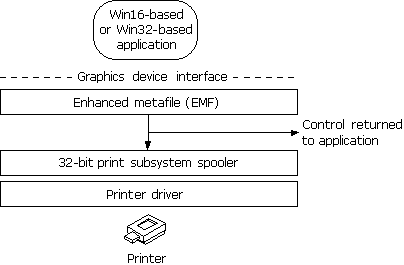
Figure 11.2 Enhanced metafile spooling in Windows 98
EMF information is generated by the Graphics Device Interface (GDI) before spooling. After the GDI creates the EMF, control is returned to the application. The 32-bit printing subsystem spooler interprets the EMF in a background thread and sends the information to the printer driver. This returns control to the application faster than waiting for the printer driver to interpret all printer calls directly.
| Printing Support for MS-DOS-based Applications In Windows 98, MS-DOS-based applications spool directly to the 32-bit Windows 98 print spooler. This support is integrated into a print spooler virtual device, which takes the output destined for a printer port and places it in the Windows 98 print spooler before sending the data to the printer. This functionality works with all existing MS-DOS-based applications and results in quicker return-to-application time. Although MS-DOS-based applications do not benefit from EMF spooling, users will not encounter device contention issues, and will instead experience smoother background printing and improved printing performance. |
The Windows 98 device driver model makes it easy for printer manufacturers to create drivers for their printers. The printer driver model is composed of two parts: a universal driver and a minidriver. The universal printer driver, supplied by Windows 98, communicates with the other parts of the operating system and includes information pertinent to all printers. Between the universal printer driver and the printers are minidrivers, written by printer manufacturers, that transmit information between the universal printer driver and a specific make and model of printer. These minidrivers are installed when you add a local or network printer. Figure 11.3 illustrates the Windows 98 printer driver model.

Figure 11.3 The Windows 98 printer driver model
Microsoft cooperates with printer manufacturers to ensure the compatibility of minidrivers. Microsoft worked closely with Adobe Systems, for example, to develop the PostScript driver. The following sections describe the universal printer driver and the PostScript driver included with Windows 98.
The Windows 98 universal printer driver supports mainstream page description languages, including HP page composition language (PCL), Epson ESC P/2, Canon CaPSL, Lexmark PPDS, monochrome HP GL/2, and most of the older dot-matrix technologies.
The universal printer driver fully supports device-resident Intellifont and TrueType scalable device fonts. It also supports downloading TrueType font outlines to HP PCL printers as bitmap soft fonts or as graphics, and supports character sets with more than 256 characters. For more information about fonts, see "Font Support in Windows 98" later in this chapter.
The universal printer driver includes the following:
The PostScript driver included with Windows 98 offers the following features:
Note
Windows 98 does not support editing of PPD, SPD, or INF files. If you need to change these files, contact Adobe Systems.
You can install printers in Windows 98 in the following ways:
If you are upgrading from an earlier version of Windows, Windows 98 Setup automatically migrates all previously installed printers.
Windows 98 provides the Add Printer Wizard to simplify installing printers, and a central place — the Printers folder — for running the wizard and for managing printing processes. You can open the Printers folder in the following ways:
 To install a printer with the Add Printer Wizard.
To install a printer with the Add Printer Wizard.
The only difference between installing a network printer and a local printer with the Add Printer Wizard is that you must specify the path to the network printer or browse to find its network location.
| Printing from the Active Desktop Once you have installed a printer, you can create a shortcut to it on your Active Desktop. This enables you to quickly print a document by simply dragging it onto the shortcut you create. |
 To print a document from the Active Desktop
To print a document from the Active Desktop
Point and Print allows users to install a printer over a network by providing printer driver information. A user "points" to a print server in one of three ways:
The type of information retrieved depends on the type of print server to which you connect and can include the following:
A computer running Windows 98 can function as a print server by providing printer drivers and settings (such as paper size, memory, and page orientation) to another computer running Windows 98. You must share the printer, enabling file and print sharing services for either Microsoft networks or NetWare networks. You can apply user-level security to the shared printer. For information, see Chapter 9, "Security," and Chapter 18, "Logon, Browsing, and Resource Sharing."
A computer running Windows 98 can connect to a Windows NT print server to retrieve Point and Print information. The printer model name on the Windows NT print server must be the same as the printer model name in the Windows 98 INF files. If the printer model names are the same, Windows 98 installs the printer driver files from the directory on the local computer or network location from which Windows 98 was installed. If these names are not the same, Windows 98 prompts you for the printer model. Windows 98 cannot retrieve the printer settings from a Windows NT print server, so you need to adjust printer settings, such as paper size, on the computer running Windows 98.
A Microsoft Windows NT Client Access License is required if the computer running Windows 98 will be connecting to print servers running Windows NT Server. For information, see Chapter 16, "Windows 98 on Microsoft Networks," or contact your Microsoft reseller.
A client computer running Windows 98 can connect to an appropriately configured NetWare print server to retrieve printer driver files. You can configure a NetWare print server to store printer driver files in the NetWare bindery or the Novell Directory Services (NDS) directory tree, or to store references in the bindery or directory tree to other print servers that store the printer drivers. To configure the NetWare print server for the bindery, you must have Supervisor privileges on the server, and the client computer must be running Client for NetWare Networks. You must also have Supervisor privileges to the Root object on the NDS tree the first time you implement Point and Print on that NDS tree. However, you do not need Supervisor privileges for subsequent implementations of Point and Print on that NDS tree.
When requested, the NetWare print server automatically copies the printer drivers to the specified path on the client computer running Windows 98. You should specify the printer driver path before you specify a model name. Because printer settings cannot be retrieved from a NetWare print server, you need to adjust printer settings, such as paper size, on the computer running Windows 98.
 To configure the NetWare 3.x server for Point and Print using the Microsoft Client for NetWare Networks
To configure the NetWare 3.x server for Point and Print using the Microsoft Client for NetWare Networks
\\novsvr\sys\drivers\epson24
 To configure the NetWare 3.x server for Point and Print using the Microsoft Service for NDS
To configure the NetWare 3.x server for Point and Print using the Microsoft Service for NDS
Note
To use the Point and Print Setup tab, you must be a trustee for the printer object. You must also have the Supervisor Object and Supervisor Property rights for the printer.
After you have configured the NetWare print server to store Point and Print information, you can connect to a printer on the NetWare print server using the following procedure.
 To use Point and Print to connect to a NetWare printer
To use Point and Print to connect to a NetWare printer
Windows 98 automatically copies the files for the printer driver (including DRV, DLL, HLP, and other files, as needed) to the Windows System directory.
For Plug and Play–compliant printers, all you need to do is plug the printer cable into a port, make sure the printer is turned on, and start Windows 98. The printer reports its device ID to Windows 98, which searches INF files to find the ID that matches the values reported by the printer, and then proceeds with installation in the following ways:
If you do not want Windows 98 to install a driver at all, you still need to walk through the wizard, however you can tell it to look for an existing driver (related to a device other than your printer). When the wizard displays the final dialog box, you will get the message "Windows has not installed a driver for this device…Unknown Device." You can click Finish at this point to complete the wizard. Windows 98 automatically determines the best printer driver to use.
This section describes additional software tools supplied with Windows 98 to support printing from several commonly used third-party network print servers.
Windows 98 includes the latest version (2.54) of the Hewlett-Packard JetAdmin utility, an administrative tool used to install and configure HP printers connected to a network using an HP JetDirect print server. This new version supports the latest printer models from HP. The HP JetAdmin utility lets you:
For more information about this product, see HP JetAdmin Help.
You install JetAdmin 2.54 from the Windows 98 compact disc. It is located in the Drivers\Printers\Jetadmin directory. The installation instructions are in the Jareadme.txt file in the Disk1 folder of this directory.
Note
Before installing this version of JetAdmin, you should remove any previous versions from your computer. To do so, in Control Panel, click Add/Remove Programs, and then select the previous version of JetAdmin that you want to remove.
A Windows 98 client computer can obtain complete information about print jobs from a Windows NT print server by using the Microsoft Remote Procedure Call (RPC) Print Provider utility supplied with Windows 98. The Microsoft RPC Print Provider provides the full set of Win32 APIs required for a Windows 98 client computer to administer printer queues on a Windows NT server.
The Microsoft RPC Print Provider is located on the Microsoft Windows 98 Resource Kit compact disc in the Netadmin\Rpcpp folder. For instructions on installing and using this utility, right-click the Rpcpp.txt file in that folder, and then follow the instructions.
In Windows 98, you can print documents in three ways.
 To print a document
To print a document
– Or –
If the document is not open, right-click the document in Windows Explorer, and then click Print.
– Or –
Drag the document icon onto the printer icon in the Printers folder or on your Active Desktop.
Tip
To create a printer icon on your Active Desktop, use the right mouse button to drag a printer’s icon from the Printers folder to the Active Desktop, and then click Create Shortcut(s) Here on the pop-up menu.
With the Microsoft protected-mode network clients and networks from other vendors supporting UNC paths, you no longer need a physical redirection to a network printer in order to print.
Some 16-bit applications do not work with UNC printer names. If you use a network client that does not support UNC connections, or if you need to have a redirected LPT port to support printing from a particular application, you can still make a connection to a printer by using the appropriate network commands (such as net use lpt1: \\server\printer or capture lpt1:).
 To change printer settings
To change printer settings
– Or –
In Control Panel, double-click Printers.
You can use the Print Queue dialog box to manage printer queues and print jobs remotely. For example, if you have administrative privileges for a printer, you can pause and purge printer queues; users can pause or purge their own print jobs.
 To view documents waiting to be printed
To view documents waiting to be printed
This shows the print queue and the print jobs it contains.
Windows 98 supports deferred printing to network printers. If a network printer is not available, a user can still generate the print job, which is stored on the user’s computer for later printing. This feature is useful when a portable computer has been removed from its docking station, when working at a remote site, or when a network printer connection is temporarily lost because of network or printer problems.
If a network printer is not available, or if a portable computer has been removed from its docking station, that printer icon will be dimmed, and that printer will be set to work offline. Any jobs printed to that printer are stored on the user’s hard disk.
You can set any printer in the Printers folder to work offline using the following procedure.
 To prepare for deferred print jobs
To prepare for deferred print jobs
– Or –
In Control Panel, double-click Printers.