 To specify the driver type for a selected network adapter
To specify the driver type for a selected network adapter
Windows 98 Setup automatically detects most network adapters, installs the appropriate driver for the adapter, and provides appropriate default settings to configure the adapter. If you add a new network adapter, its driver is bound automatically to all network driver interface specification (NDIS) Ė compatible protocols currently running on the computer. If any protocols are added later, they will also be bound automatically to the network adapter driver. TCP/IP can be bound to a maximum of six network adapters.
This section provides technical details for configuring network adapters, setting LAN adapter numbers, and other technical notes.
For specific information about PC Card adapters, see Chapter 24, "Device Management."
Note
For information about specific network adapters, see the Windows 98 Adapter Card Configuration Help File on the Microsoft Windows 98 Resource Kit compact disc.
The network driver interface specification (NDIS) describes the interface that network adapter drivers use to communicate with underlying hardware, with overlying protocol drivers, and with the operating system. All network adapter drivers and protocols provided with Windows 98 conform to NDIS. Windows 98 provides NDIS 5.0, an extension of NDIS 4.0 that supports NDIS versions 2.x 3.1, 4.0, and 5.0 protocol and adapter drivers. Windows 98 also provides a replacement for version 3.0 drivers, which are incompatible with Windows 98.
You should use NDIS 3.1 or later drivers whenever possible with Windows 98. If you are using a Novell-supplied network client, you should use ODI-based client software rather than monolithic IPX drivers.
NDIS 5 drivers add to the functionality provided by NDIS 3.1 drivers. For example, by using NDIS 5 drivers, Windows 98 can support a wide range of network media, including Ethernet, fiber distributed data interface (FDDI), token-ring, asynchronous transfer mode (ATM), and WAN technology. The NDIS 5 specification accommodates Plug and Play features, so that in many cases network adapters can be added and removed dynamically while the computer is running. NDIS 5 drivers also provide performance improvements, and compatibility with Windows NT Server 5.0.
This section summarizes the related benefits.
For information about NDIS architecture, see Chapter 29, "Windows 98 Network Architecture." See also the introduction to NDIS at http://www.microsoft.com /hwdev/devdes/ndis5.htm.
Plug and Play support for network protocols and adapters.
Windows 98 can automatically determine the adapters to which each protocol should bind. Additionally, if you are using a PC Card or CardBus adapter, and a Plug and Play event occurs, such as the removal of an adapter from a portable computer, the NDIS protocols and network adapters can detect the event and remove themselves from memory automatically.
NDIS miniport driver model.
In releases of NDIS before 3.1, adapter drivers implemented not only the media access functionality that was specific to the network adapter, but also the media access functionality that is common to all NDIS drivers.
For NDIS 3.1 and later adapter miniport drivers, the Windows 98 NDIS wrapper implements the half of the media access functionality that is common to all NDIS drivers. Thus, the miniport driver provided by the adapter manufacturer must implement only the half of the media access layer that is specific to the network adapter. These include specific details such as establishing communications with the adapter, turning on and off electrical isolation for Plug and Play, providing media detection, and enabling any value-added features the adapter might contain.
The Windows 98 miniport drivers are binary-compatible with Windows NT 3.5 and later miniport drivers, which means they can be used on either operating system without being recompiled. (You can recognize a miniport driver by its.sys file name extension; other drivers have .vxd extensions.)
Real-mode NDIS 2 support.
An NDIS 2.x protocol under Windows 98 must use an NDIS 2.x network adapter driver. Both the protocol and network adapter drivers must load and bind in real mode before Windows 98 runs. Values in Protocol.ini are used to load the real-mode NDIS drivers, as described in Chapter 16, "Windows 98 on Microsoft Networks." However, you still use the Network option in Control Panel to configure NDIS 2 adapters.
When you run a real-mode network, Windows 98 uses NDIS 2 versions of NetBEUI and IPX/SPX protocols. These protocols are not intended for everyday use, since Windows 98 supplies faster protected-mode versions of these protocols.
Windows 98 also supports existing ODI drivers with Novell NetWare Ė compatible network clients. For information, see Chapter 17, "Windows 98 on Third-Party Networks."
Support for Windows Management Infrastructure.
Windows Management Interface (WMI) collects a wealth of information about the entire system as well as device configuration. This information is stored in the registry and made available through extensions to the Registry API.
NDIS 5 supports the Windows Management Infrastructure (WMI) for Web-Based Enterprise Management (WBEM) of NDIS miniports and their associated adapters, providing the architecture for user-mode management of NDIS drivers and network adapters. This will enable network administrators and support technicians to remotely monitor and control systems using NDIS 5 compliant drivers.
For more information about WMI, see http://www.microsoft.com/hwdev/devdes/ndis5.htm.
Support for broadcast media.
NDIS 5 includes extensions to support Broadcast Architecture. It supports high-speed unidirectional broadcast media such as services provided by DirectTV, PrimeStar, and Intercast. The extensions include definitions for receiver tuning, multiple media stream negotiation, fast data streaming, and support for UDP/IP multicast packets using a Microsoft LAN Emulation driver.
For more information about Broadcast Architecture, see Chapter 13, "WebTV for Windows 98."
Support for connection-oriented media.
In addition to supporting connectionless media such as Ethernet, token-ring, FDDI, Wireless WAN, and infrared, with NDIS 5 Windows 98 now supports raw access to connection-oriented media such as ATM, integrated services digital network (ISDN), X.25, and Frame Relay. This support is provided only if you are using miniport drivers.
For more information about NDIS support for connection-oriented networks, see Chapter 29, "Windows 98 Network Architecture."
Plug and Play is an independent set of computer architecture specifications that hardware manufacturers use to produce computer devices that can be configured with no user intervention. With Windows 98, you can install Plug and Play Ė compliant devices such as network adapters simply by plugging in the device and turning on the computer. If Windows 98 has support for the device it automatically adds its configuration information to the registry, ensures that the correct files are installed, and ensures that the configuration options are set properly.
The networking components in Windows 98 are designed for dynamic Plug and Play operation with most ISA, EISA, PCI, IBM Micro Channel, CardBus, and PC Card network adapters. To take advantage of these features, the computer must be running all protected-mode networking components, including client, protocols, and network adapter drivers.
NDIS 3.1 and later supports adding and removing Plug and Play network adapters dynamically while the computer is running. For example, if you undock a portable computer (called hot undocking), the Windows 98 protocols can remove themselves from memory automatically.
Additional Plug and Play networking benefits are available when you use 32-bit socket services with PC Card cards. You can click the PC Card icon on the taskbar to remove the card without shutting down Windows 98 or turning off the computer. Clicking the PC Card icon causes the operating system to perform an orderly shutdown of the affected network components. Windows 98 notifies applications that the network is no longer available and automatically unloads any related drivers or protocols.
To help mobile users who might need to change adapters in their hardware, Windows 98 uses 32-bit Card and Socket Services to support hot removal and insertion of PC Cards, including network adapters. Support for hot docking means that users do not have to restart their computers each time they make a change to their hardware configuration by docking or undocking their computers. For information about using and configuring PC Cards, including how to enable 32-bit Card and Socket Services, see Chapter 30, "Hardware Management."
Network Plug and Play support in Windows 98 includes application-level support. An application created for Windows 98 might be designed with the ability to determine whether the network is available. Therefore, if a network adapter is removed, for example, the application automatically puts itself into "offline" mode to allow the user to continue to work, or it shuts down.
This section describes how to configure network adapters for Windows 98 computers. First, the section "Installing and Configuring Network Adapters" provides a brief overview of how to install both Plug and Play and legacy network adapters. Next, the section "Configuring Network Adapter Settings in Windows 98" explains how to configure network adapter driver properties from within Windows 98. Finally, the section "Binding Network Adapter Drivers to Protocols" describes how to bind network adapter drivers to protocols.
How you install your network adapter depends on what type of network adapter you have.
If you have a Plug and Play network adapter, Windows 98 automatically detects the adapter and performs most of the required configuration.
If you have a non-Plug and Play network adapter (also called a legacy network adapter), the Add New Hardware wizard starts and should automatically configure the network adapter. However, you might need to perform software or hardware configuration. For example, with some legacy network adapters you must set jumpers or switches on the hardware itself. With others, you must run a vendor-supplied software configuration program from within an MS-DOS window.
Note that this configuration is separate from the configuration you must do from within Windows 98. As the section "Configuring Network Adapter Settings in Windows 98" explains, you must configure settings from the Network option in Control Panel to match the settings you have configured using jumpers, switches, or a software configuration program.
This section discusses how to configure properties for network adapter drivers.
The properties you must configure from within Windows 98 depend on whether you are installing Plug and Play or non-Plug and Play devices.
If you install a Plug and Play network adapter, Windows 98 should automatically configure it. You should not need to change most of the settings, including any of the settings described in "Configuring Network Adapter Resource Settings" later in this chapter. However, if your network configuration is not working properly, you might want to review this section.
If you install a non-Plug and Play network adapter, the Add New Hardware Wizard should automatically configure it. When asked whether you want Windows to search for your new hardware (that is, to perform hardware detection), make sure to click Yes. This helps Windows 98 choose the correct driver and resource assignments. If hardware detection fails, you might need to configure Windows 98 settings to match the settings for the network adapter itself. For example, if you used a software configuration utility to set an Interrupt Request (IRQ), you must configure Windows 98 to use the same IRQ for the network adapter.
If you experience problems with the settings for a network adapter, you should begin troubleshooting by removing the network adapter driver from the Network option in Control Panel. Then reboot, and if the card is not detected, use the Add New Hardware option to reinstall support for the network adapter, using hardware detection to ensure that Windows 98 determines the correct adapter driver and standard settings for that network adapter. If you experience problems after installing a Plug and Play device or after automatically detecting a non-Plug and Play device from the Add New Hardware option, you might need to manually configure properties for network adapter drivers.
Generally, you will not need to specify the driver type for a network adapter. In fact, some network adapters do not let you specify the driver type. However, if you need to use a real-mode driver you must specify the driver type.
 To specify the driver type for a selected network adapter
To specify the driver type for a selected network adapter
| Network adapter driver type | Description |
|---|---|
| Enhanced mode (32-bit and 16-bit) NDIS driver | Installs an NDIS 3.1 or later Ė compliant driver. This is the preferred driver type for use with 32-bit, protected-mode network clients. |
| Real-mode (16-bit) NDIS driver | Installs an NDIS 2.x Ė compliant driver. |
| Real-mode (16-bit) ODI driver | Installs a real-mode driver created to support ODI for Windows 3.1 on NetWare networks. |
Windows 98 can determine hardware settings for Plug and Play network adapters. Thus, for Plug and Play network adapters you should let Windows 98 go through its Plug and Play installation process. You should not change any settings described in this section unless you are absolutely sure they are incorrect. In fact, you cannot change network adapter resource settings for most Plug and Play network adapters.
For non-Plug and Play network adapters, you should use the Add New Hardware option in Control Panel, using detection to determine the correct driver and resource settings. You should accept the proposed settings unless you are absolutely sure they are incorrect.
Most ISA devices cannot share IRQ settings, memory buffer addresses, or ROM addresses. Where possible, Windows 98 identifies and resolves conflicts. However, if one of the supported devices does not seem to work, the problem may be the particular hardware configuration. To make sure there are no conflicts among network adapters or other peripherals, or between the system board and adapters, check the settings in Device Manager.
For information about checking the settings in Device Manager, see Chapter 24, "Device Management."
If Device Manager shows that any of these settings conflict, you can use the Network option in Control Panel to make sure that the settings match the settings for your network adapter.
 To configure resources in a network adapterís properties
To configure resources in a network adapterís properties
Note
If a Resources tab does not appear, you cannot configure the network adapterís resources from the Network option in Control Panel.
The settings available depend on the type of network adapter. For example, for Intel adapters, you cannot set the IRQ using the adapterís properties. Table 15.21 describes a few typical settings. Each setting must match the adapterís settings, as specified in the documentation for the adapter.
Table 15.21 Example hardware resource settings for a network adapter
| Setting type | Description |
|---|---|
| I/O Address Range | Specifies the reserved I/O address range (as a hexadecimal value). |
| Interrupt Request (IRQ) | Specifies the hardware line over which the device can send interrupts (requests for service) to the computerís CPU. |
| Memory Address | Specifies the base memory address (as a hexadecimal value) used by this network adapter. |
If the settings in the Resources tab do not match the adapterís settings, you must either change the settings in the Resources tab or, in some cases, change the adapterís settings. To determine how to change the adapterís settings, refer to the documentation for your network adapter.
Note
For some legacy adapters, it is possible that the adapter uses resources not listed with the Resource properties. For these adapters, the NDIS driver determines the resource settings directly from the adapter itself. Even though these resources do not appear in the list, they can still conflict with other devices. For example, the resource list for the IBM token-ring adapter shows only the I/O settings, but this adapter also uses IRQ and Memory resources.
You can configure Advanced properties for both Plug and Play and non-Plug and Play devices. The options available in the Advanced tab of the Properties dialog box vary, depending on the type of network adapter. For information about specific settings that appear for a selected network adapter, see the documentation provided by the manufacturer for the adapter and driver. The manufacturer can also provide guidelines for when to change the default values for advanced configuration options.
 To specify advanced settings for the network adapter
To specify advanced settings for the network adapter
The following figure shows the advanced options for an Intel EtherExpress network adapter.
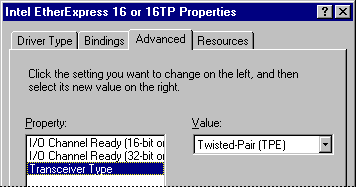
Table 15.22 shows some typical settings for general types of network adapters. Network adapters that use the new, fast Ethernet technology might have many more settings. Examples of such adapters include SMC EtherPower 10/100 (9332) PCI Ethernet Adapter, DEC Etherworks 435, and Intel EtherExpress PRO/100. For an explanation of specific settings for a network adapter, see the documentation provided by the adapter manufacturer. You should not change the default settings unless you know they are incorrect.
Table 15.22 Typical network adapter settings
| Example setting | Description |
|---|---|
| For Ethernet adapters: | |
| Transceiver type (cable connector) |
The transceiver is the device that connects a computer to the network, defined as one of the following values: Thick Net, for an AUI or Digital/Intel/Xerox (DIX) connection. Thin Net, for a BNC or coaxial (COAX) connection. Twisted pair, for a TPE RJ-45 connection. |
| For token-ring adapters: | |
| I/O port base address | This value specifies the base memory address used by the adapter. To set the I/O address of an IBM 4/16 token-ring adapter, select either Primary (A20) or Secondary (A24) for this value. In this case, the driver ignores the I/O settings in the Resource tab of the Network Adapter Properties dialog box. |
| Network Address | By default, Windows 98 network detection uses the address burned into the adapter. To use another network address, type the network address in hexadecimal form, in the format XX-XX-XX-XX-XX-XX; for example, 01-02-03-4E-2D-1F. |
| Ring speed | The ring speed is 4 or 16 megabits per second, and is set by changing a jumper on the adapter or by running the adapterís configuration utility. For example, for an Intel TokenExpress 16/4 adapter, this is set on the adapter itself. The value in Windows 98 should match the physical or software setting. |
For a protocol to communicate with each network adapter on your computer, the network adapter driver must be bound to the protocol. (This applies to both Plug and Play and non-Plug and Play network adapters.) The bindings define the relationships between networking software components. Windows 98 automatically binds the appropriate protocols to the network adapter.
You might want to change the bindings if you have multiple network adapters and you do not want to use a specific protocol with a particular network adapter. Or, if the computer is on a local area network and is also connected to the enterprise internetwork, you might not want the computerís shared resources to be seen on the internetwork. In that case, you can disable the binding between the related protocol and the adapter that connects the computer to the internetwork.
 To configure bindings between a network adapter and installed protocols
To configure bindings between a network adapter and installed protocols
In the list, the protocols that are bound to the selected adapter are checked. If a particular protocol does not appear in the list, check that it is installed correctly by returning to the Configuration tab of the Network dialog box and reinstalling it.
NetBIOS defines the interface between the network client and the protocol layers using a set of function calls that allow an application to use the protocol services. Because many network applications use NetBIOS to send commands to the protocol driver, the NetBIOS interface is supported by all protocols provided with Windows 98.
Each combination of a NetBIOS network protocol and a network adapter forms a logical network over which computers can communicate with each other. For example, a computer can have a token-ring adapter and an Ethernet adapter, and might use NetBEUI on the token-ring network and both NetBEUI and TCP/IP on the Ethernet network. In this case, the computer is connected to three logical networks, each of which is assigned a NetBIOS LAN adapter (LANA) number that Windows 98 uses for communication.
When Windows 98 uses multiple protocols, it transmits data first using one protocol, then again using the next protocol, and so on. When multiple protocols are installed on a computer, the first protocol to be used is called the primary protocol.
On a computer running Windows 98, each binding of a protocol to a network adapter has a LAN adapter number assigned to it. (For example, one protocol bound to two network adapters requires two LAN adapter numbers; two protocols each bound to two adapters requires four LAN adapter numbers.)
In Windows 98, LANA numbers are assigned dynamically in sequence of binding order for the protocols, beginning with 7 and then 0, 1, and so on. This accommodates dynamic Plug and Play events such as the removal of a network adapter while the computer is running. If you are running Windows 98 in such a dynamic environment, Windows 98 cannot guarantee that a given protocol will receive the same LANA number each time the system is started. If the computerís network hardware never changes, the LANA numbers might not change at each startup. However, the default protocol is always LANA 0.
You need to change a LAN adapter number only if you have a NetBIOS application that needs to know the LANA number. For example, Lotus Notes requires that you enter the LANA number that Lotus Notes will use. To configure Windows 98 to use Lotus Notes, set the default protocol to be the NetBIOS-based protocol on which you want to run Lotus Notes. (Setting the default protocol makes it LANA 0.) This protocol can be NetBEUI, IPX/SPX-compatible with NetBIOS support, or TCP/IP.
 To select a default protocol for LANA settings
To select a default protocol for LANA settings
Transport protocols such as TCP/IP and IPX are connectionless. That is, they do not need to establish a connection before transmitting data; computers using those protocols simply send packets out to the network. However, asynchronous transfer mode (ATM) is connection-oriented and must establish a connection before transmitting any data. LAN Emulation provides the bridge between the connectionless protocols and ATM, enabling them to function transparently over ATM networks.
This section describes how to configure LAN Emulation on Windows 98 computers.
For more information about the ATM and LAN Emulation architecture, see the section "Architecture for NDIS" in Chapter 29, "Windows 98 Network Architecture."
The following procedure describes how to configure a computer as a LAN Emulation client, so it can communicate with other devices on the ATM network.
Note
Windows 98 Setup automatically installs TCP/IP only if it detects a network adapter. However, it does not automatically install TCP/IP on computers that have only an ATM card. Thus, if you want to use TCP/IP over the ATM network, you must also install TCP/IP by following the procedures outlined in "Installing Microsoft TCP/IP" earlier in this chapter. If you want to use another network protocol instead, you must install it by following the procedures outlined in the section for that protocol, earlier in this chapter.
 To configure a Windows 98 computer as a LAN Emulation client
To configure a Windows 98 computer as a LAN Emulation client
The previous procedure configures the computer to be part of the default emulated LAN. An emulated LAN is a virtual network that acts like a traditional LAN. ATM networks can consist of one or more emulated LANs: for example, a network administrator might want to create different emulated LANs for users in the Marketing and Accounting departments. However, all ATM networks have one default emulated LAN, which is the emulated LAN that all computers belong to unless they have been specifically configured as part of a different emulated LAN. Thus, after you have configured your computer as a LAN Emulation client, it automatically belongs to the default emulated LAN and can communicate with other devices on the ATM network.
In some circumstances, the ATM network administrator might configure additional emulated LANs. If so, and if you are given the name of an emulated LAN to which you should belong, you can configure your computer to be part of that emulated LAN.
Note
When you are using ATM LAN Emulation, any network protocol that you will use on the emulated LAN must be installed on your computer. If you have not yet installed the network protocol you will use, you should do so now. For more information about installing network protocols, see the section for that protocol, earlier in this chapter.
 To configure your computer as part of an Emulated LAN other than the default LAN
To configure your computer as part of an Emulated LAN other than the default LAN
NDIS 3.0 network adapter drivers that worked with Windows for Workgroups 3.11 do not work under Windows 98. You must use an NDIS 2.x real-mode driver, an ODI driver, or an updated NDIS 3.1 or later protected-mode driver for the network adapter. The driver must have a Windows 98 INF file. Many real-mode drivers, updated protected-mode drivers, and supporting INF files are included with Windows 98.