 To enable remote administration manually
To enable remote administration manually
This section provides details about how to set up remote administration after Windows 98 has been installed.
To take advantage of the remote administration capabilities of Windows 98, you should do the following:
Optionally, install the SNMP agent or the Microsoft Network Monitor agent if required for your administrative tools. For information, see "Monitoring Your Network" later in this chapter.
Table 23.2 describes what you need to set up on the remote computer to complete an administrative task.
Table 23.2 Remote computer setup requirements
| Remote administration task | Requirement on the remote computer |
|---|---|
| Browse and manage shared resources on a remote computer by using Net Watcher. | Enable user-level security, remote administration, and file and printer sharing services; grant remote administration privileges to the network administrator. |
| Manage the file system of a remote computer by using Net Watcher. | Enable user-level security and remote administration; grant remote administration privilege to the network administrator. |
| Edit a remote computerís registry by using Registry Editor or System Policy Editor. | Enable user-level security and remote administration, and install Microsoft Remote Registry service. |
| Monitor performance of a remote computer by using System Monitor. | Enable user-level security and remote administration, and install Microsoft Remote Registry service. |
Granting remote administration privilege gives a person full access to all shared resources on the system (including the ability to add and remove other remote administrators). Granting or removing access to remote administration capabilities for a user does not take effect until the next time the user connects to the computer running Windows 98.
When remote administration is enabled on a computer, two special shared directories are created:
Important
If you enable user-level security by using the Network option in Control Panel or in a setup script, remote administration is enabled automatically for the Domain Administrator group on a Windows NT domain. On a Novell NetWare network, the Supervisor account (for version 3.x) or the Admin account (for version 4.0) is enabled automatically. For more information, see Chapter 9, "Security."
If you want to enable user-level security without automatically enabling remote administration, you can use system policies to enable the User-level access control option. In this case, you must enable remote administration manually by using the Passwords option in Control Panel on each individual computer.
 To enable remote administration manually
To enable remote administration manually

If the computer is configured for user-level access control, the following dialog box appears. Click Add, and add the appropriate administrators. Then click OK.
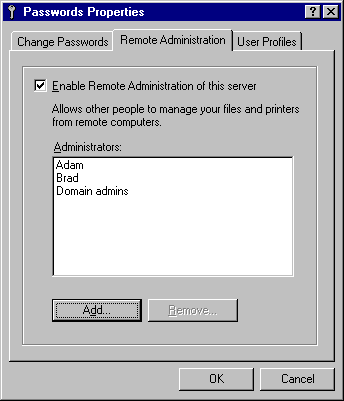
 To install the Microsoft Remote Registry service
To install the Microsoft Remote Registry service
For more information about installing the Microsoft Remote Registry service and enabling remote administration by using setup scripts, see Appendix D, "Msbatch.inf Parameters for Setup Scripts."
| Technical Notes on the Microsoft Remote Registry Service You must also install the Remote Registry service on the administratorís computer to ensure that the Winreg.dll file is in the Windows System directory on that computer. Make sure that both the administratorís and the userís computers have at least one protocol in common. That can be Microsoft NetBEUI, Microsoft TCP/IP, or the IPX/SPX-compatible protocol (with or without the network basic input/output system [NetBIOS]). |