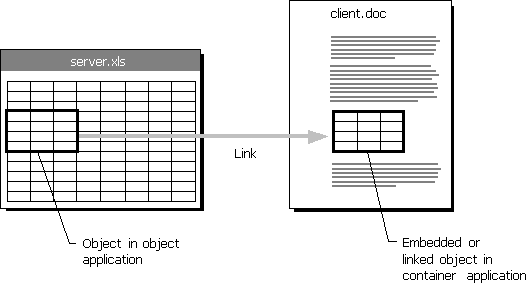
This section describes how to start applications and how you can use object linking and embedding (OLE) to share data between applications. It also discusses what to do when an application fails.
There are several ways to start applications in Windows 98:
Tip
Instead of starting a Windows-based application to see the contents of a document, you can use the Windows Explorer Quick View option. You must first install Quick View using Add/Remove Programs in Control Panel. To use Quick View, in Windows Explorer, right-click the document you want to look at, and then click Quick View on the shortcut menu. This opens a Quick View window of the document. If you want to open the document, click File in the Quick View window, and then click Open File for Editing. For more information, see online Help.
Windows 98 includes built-in object linking and embedding (OLE) functionality that enables you to share data between OLE-compliant applications. Using applications that take advantage of OLE technology, you can create compound documents that contain multiple types of data and that allow you (or other users) to edit or display that data without running other applications.
OLE version 2.0 is a technology built into Windows 98 that improves on the OLE version 1.0 standard. It provides services for sharing OLE objects (units of data) and the related functions needed to manipulate that data.
As Figure 25.2 shows, OLE technology provides a way of communicating between container applications and object applications. Container applications maintain compound documents, and object applications act as servers to provide various data objects (such as text, bitmaps, spreadsheets, spreadsheet cells, or sound clips) to be included in the compound document. The container application does not need any information about the object application or its data type to communicate with it.
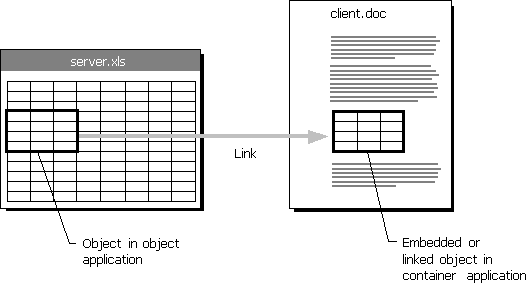
Figure 25.2 OLE objects in applications
Windows 98 keeps track of OLE objects by keeping an entry for each one in the registry. Each entry includes a unique identification tag for the object and an application identifier. The application identifier is also used as a class name when OLE objects are placed in OLE containers. For example, "Word.Document.8" is the application identifier for a Word 8.0 document.
Note
With ClipBook Viewer, an OLE application that is located in the \Add-ons\Clipbook directory on the Windows 98 compact disc, you can share OLE objects for use in documents across a network. For more information, see Help in ClipBook Viewer.
OLE objects can be visually edited, meaning that users can activate objects and edit, play, or otherwise manipulate them in the location in which they are embedded.
To make visual editing possible, both the container application and the object application must be OLE-compliant and must support the OLE visual editing interface. This interface is a feature of Windows 98 OLE and is not supported by OLE 1.0. If either application meets only the OLE 1.0 specification, the object application will be launched in a separate window for editing. For example, Corel Draw version 4.0 implements some features of OLE that do not include the visual editing interface, so when a Corel Draw 4.0 object is opened for editing from a Word document, the Corel Draw 4.0 application will start in its own window.
Note
OLE version 2.0 applications that do not support visual editing also open in separate windows.
If an embedded object has a file name extension that is not associated with any application, you may not be able to activate it successfully. You must first associate the file type with an application. For more information about associating file types with applications, see "Associating File Types with Applications" earlier in this chapter.
To move or copy an object, you can drag it from one container to another. When doing so, use the key combinations outlined in Table 25.3.
Table 25.3 Key combinations used for moving and copying objects
| Mouse Action | Result |
|---|---|
| Drag and drop | Moves the object unless the source and target applications have the same data type, in which case the information is merely placed as native data. |
| SHIFT+drag and drop | Moves the object. |
| CTRL+drag and drop | Copies the object. |
| SHIFT+CTRL+drag and drop | Links the object from the source to the container. |
If an application stops responding, or other parts of the computer, such as the keyboard, mouse, or display, no longer function correctly, you can end the malfunctioning process or application by pressing CTRL+ALT+DEL.
Some applications may have several processes running simultaneously. For example, a mail application may be running an executable application and a spooler. If a single process fails and you close that process, the rest of the application may continue to run.
Although it is possible to restart your computer by pressing CTRL+ALT+DEL twice, it is not recommended. For more information about restarting or shutting down a computer, see online Help.