 To add the needed directory names to Visual C++ environment settings
To add the needed directory names to Visual C++ environment settings
The following project settings enable application development in Microsoft® Visual C++®. The techniques discussed apply to any integrated development environment. For information about a specific manufacturer’s compiler and integrated development environment, see your compiler documentation.
You set up ESQL/C projects in the same way you set up projects that include any additional component libraries.
 To add the needed directory names to Visual C++ environment settings
To add the needed directory names to Visual C++ environment settings
You must change the executable directories list so Visual C++ will correctly locate the nsqlprep executable file.
The following illustration shows adding the path for header files to the Visual C++ include file path list.
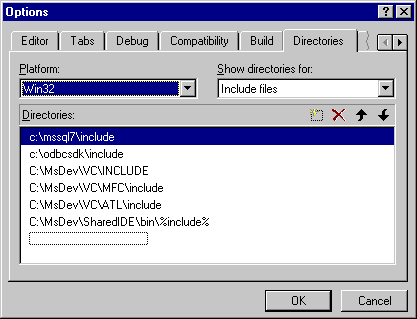
As you create each ESQL/C source file, you must indicate the preprocessor steps necessary to generate the appropriate C source for compilation. Depending on the version of Visual C++, use the Build menu or the Project menu to locate the compilation settings for the project.
Compilation settings can be set at the source-file level, and the custom build steps for your ESQL/C source files are set at this level as well.
 To add custom build steps for an ESQL/C source file
To add custom build steps for an ESQL/C source file
The illustration below shows custom build settings for an ESQL/C source file.
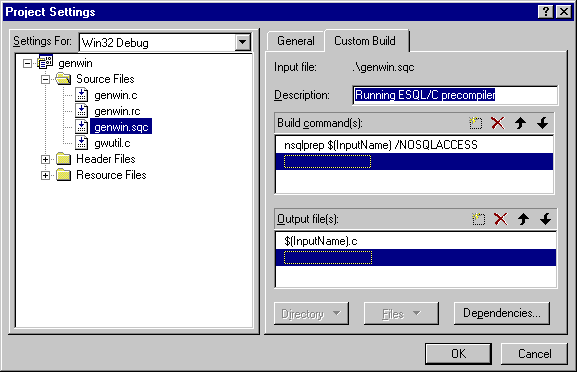
After you’ve successfully preprocessed the ESQL/C source files, you can add the generated C source to your project.