
The Cube browser enables you to view a cube’s data. The cube must be processed before you can view its data in the Cube browser.
The Cube browser is displayed when in the OLAP Manager tree view you right-click a processed cube and click Browse Data, or when you click Browse Sample Data in the last step of the Cube wizard.
The Cube browser organizes the cube data in the data grid. The default view for the data grid shows the data in table format with one dimension across the column headings and another dimension down the left column. (Measures are treated as a single dimension for this purpose.) The remaining dimensions of the cube are displayed in the slicer pane.
In this example, the data in the grid cells represents the measures according to the members that appear in the levels boxes for all the dimensions shown in the slicer pane. The specific members of the Customer Location dimension are spelled out across the grid column headings. Thus, the Unit Sales for all products, all promotion media, all promotions, all stores, and all store types in 1997 appears in the cells at the intersections of the Unit Sales row and the various columns displaying Customer Location dimension members (All Customers, Canada, Mexico, and so on).

The data in the Cube browser is actual data from a processed cube, or sample data when you are creating a cube in the Cube wizard.
To browse the cube data in the data grid by any combination of dimensions, drag measures or dimensions from the slicer pane onto either axis on the data grid.
 To replace a dimension on the data grid with another dimension
To replace a dimension on the data grid with another dimension


-Or-

The existing dimension moves up to the slicer pane and the new one takes its place.
 To move a dimension to the data grid
To move a dimension to the data grid


-Or-

The new dimension appears under (or beside) the existing dimension, expanding your data grid.
 To change the order of dimensions on the data grid
To change the order of dimensions on the data grid

 To remove a dimension from the data grid
To remove a dimension from the data grid
 To drill down into a member
To drill down into a member
Only the member you double-click is expanded. The other members retain their current levels in the data grid.
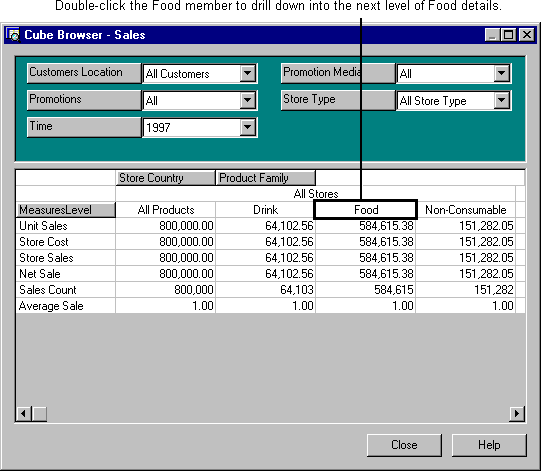
 To slice through a dimension
To slice through a dimension
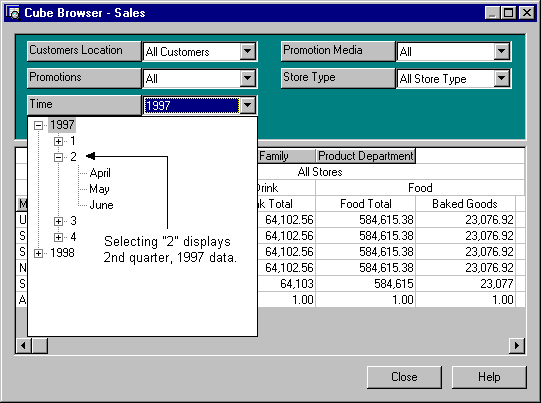
The Cube browser has an internal memory limit which you may reach if you attempt to browse too much data or drill down too deeply. When you reach the limit, the following message is displayed:
Unable to display current view of cube.
Unable to Allocate Memory For Flexgrid.
The limit cannot be increased by adding or allocating more memory. If you reach the limit, reduce the amount or depth of data you are attempting to browse or use another browser.