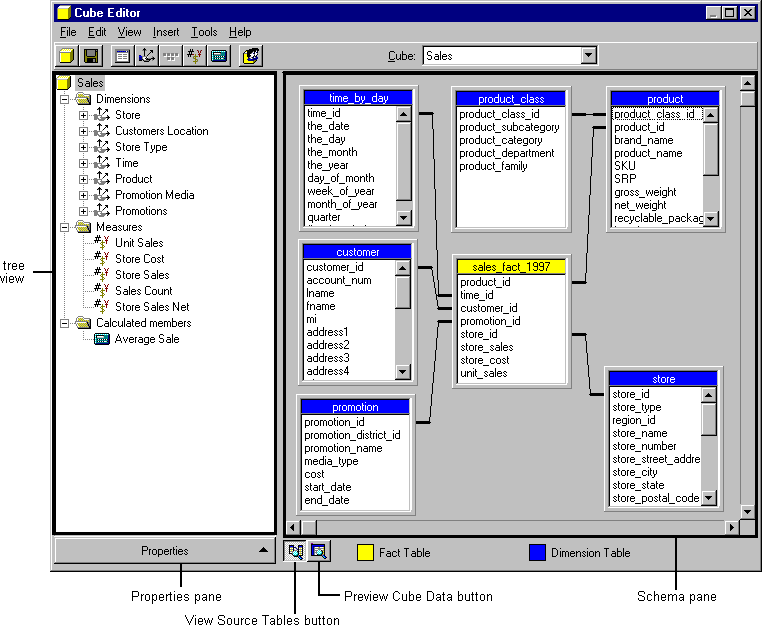
Enables you to examine and edit your cube’s structure. It appears in two views, Browse and Schema. You can switch from one view to another by clicking the Preview Cube Data button or the View Source Tables button. You can also click Data or Schema on the View menu.
The Cube editor appears when you do either of the following:
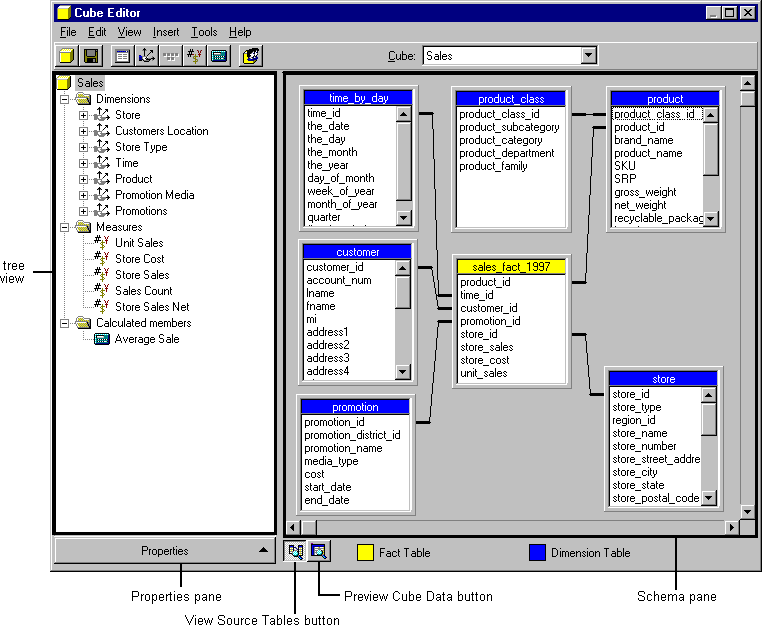
In this topic, you can read about:
In the Cube editor Schema pane, you can organize the structure of a cube in a graphical display, add additional measures and shared dimensions, and create private dimensions.
The Schema pane displays the cube’s fact table with a yellow title bar and all dimension tables with blue title bars. Joins are depicted by lines connecting the key columns between the tables.
Lengthen a selected table window vertically or use the scroll bars to view all columns in the table. You can also widen the table window to view long column names.
Note Changing the structure of a cube causes the results of previous cube processing to be invalidated. After a cube’s structure has changed, you must process the cube to re-create its data.
This section lists the actions that can be performed in the Schema pane. Many actions can be performed in multiple ways. For example, an action can be accomplished by a drag-and-drop procedure, or by right-clicking an object and then clicking an item on the shortcut menu.
 To remove a table
To remove a table
 To add a new table
To add a new table
 To browse the data in a table
To browse the data in a table
 To create a join between two tables
To create a join between two tables
 To remove a join between two tables
To remove a join between two tables
 To replace the fact table
To replace the fact table
The schema is refreshed with the new fact table. Joins with the existing dimension tables are constructed from the common key columns in the corresponding tables.
 To add a new dimension
To add a new dimension
You can add a new cube dimension from any column contained in a table.
-Or-
-Or-
Note If you add or delete dimensions in your cube, you must redesign the aggregations and reprocess the cube.
 To add a new measure
To add a new measure
You can add a new measure from any numeric or time column contained in the fact table. Each cube must contain at least one measure.
-Or-
-Or-
Note If you add or delete measures in your cube, you must redesign the aggregations and reprocess the cube.
 To delete an existing measure
To delete an existing measure
 To switch to the Browse pane
To switch to the Browse pane
| Menu | Option | Description |
|---|---|---|
| File | New Cube - Wizard | Creates a new cube using the Cube wizard. |
| New Cube - Editor | Creates a new cube using the Cube editor. | |
| Save | Saves the cube. | |
| Save As | Saves the cube under a different name. | |
| Exit | Closes the Cube editor. | |
| Edit | Rename | Renames the selected object. |
| Delete | Deletes the selected object. | |
| Remove Join | Removes all joins from the selected column. | |
| View | Schema | Displays the Schema pane. |
| Data | Displays the Browse pane. | |
| Properties | Expands the Properties pane. | |
| Insert | Tables | Adds a table to the cube. |
| Dimension - Manager | Adds a dimension using the Dimension Manager. | |
| Dimension - New Private | Adds a new private dimension. | |
| Level | Adds a new level. | |
| Measure | Adds a new measure. | |
| Calculated Member | Adds a calculated member. | |
| Join | Adds a join to the selected column. | |
| Tools | Process Cube | Processes the cube. |
| Design Storage | Designs aggregations and storage using the Storage Design wizard. | |
| Count Dimension Members | Counts the number of members in a dimension. | |
| Validate Cube Structure | Verifies that the cube structure doesn’t contain invalid components that would prevent processing of the cube. | |
| Optimize Schema | Simplifies a cube’s schema for maximum performance by removing unnecessary joins and other inefficient processes. | |
| Manage Roles | Manages roles and users. | |
| Help | Help on Cube Editor | Displays this Help topic. |
| Contents and Index | Opens Microsoft® SQL Server™ OLAP Services Books Online. |
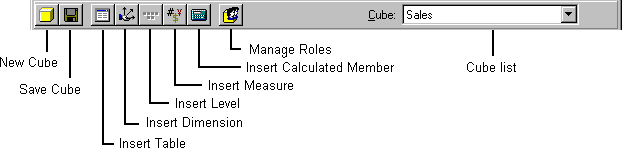
The tree view previews the structure of the cube in a hierarchical tree. Right-click an object to see a shortcut menu for that object.

| Right-click | Shortcut menu option | Description |
|---|---|---|
| Cube name | New Cube | Adds a new cube. |
| Process Cube | Processes the cube. | |
| Dimension Manager | Opens the Dimension Manager. | |
| New Private Dimension | Adds a new private dimension. | |
| New Measure | Adds a new measure. | |
| Dimensions folder | Dimension Manager | Opens the Dimension Manager. |
| New Private Dimension | Adds a new private dimension. | |
| Dimension | Dimension Manager | Opens the dimension manager. |
| New Private Dimension | Adds a new private dimension. | |
| Remove | Removes the dimension. | |
| Level | Dimension Manager | Opens the Dimension Manager. |
| New Private Dimension | Adds a new private dimension. | |
| Measures folder | New Measure | Adds a new measure. |
| Measure | New Measure | Adds a new measure. |
| Delete | Deletes the measure. | |
| Rename | Renames the measure. | |
| Calculated members folder | New Calculated Member | Adds a new calculated member. |
| Calculated member | New Calculated Member | Adds a new calculated member. |
| Edit | Edits the calculated member. | |
| Delete | Deletes the calculated member. | |
| Rename | Renames the calculated member. |
The Properties pane displays the properties of a selected object in the tree view. Each type of object (cube, dimension, levels, and measures) contains a different set of properties. Use the Properties pane to modify the property settings for any selected object.

 To expand the Properties pane for an object in the tree view
To expand the Properties pane for an object in the tree view
-Or-
Note The MemberKeyColumn property for a dimension level can refer to a column or to a value derived from a column, such as a formula that extracts the year value from a date-formatted column. However, the column or the value derived from the column must be a string or a number.
For more information about properties, see Properties Cross-Reference.
This section lists the actions that can be performed in the Cube editor. Many actions can be performed in multiple ways. For example, an action can be accomplished either by clicking a menu item, by clicking a button on the toolbar, or by right-clicking an object and then clicking an item on the shortcut menu.
 To select a different cube
To select a different cube
 To create a new cube using the Cube wizard
To create a new cube using the Cube wizard
-Or-
 To create a new cube using the Cube editor
To create a new cube using the Cube editor
-Or-
-Or-
 To save the current cube
To save the current cube
-Or-
 To save the current cube under a different name
To save the current cube under a different name
 To add a table
To add a table
-Or-
 To access the Dimension Manager
To access the Dimension Manager
-Or-
-Or-
 To add a new private dimension
To add a new private dimension
-Or-
 To remove a dimension
To remove a dimension
 To add a measure
To add a measure
-Or-
-Or-
 To delete a measure
To delete a measure
 To rename a measure
To rename a measure
 To add a calculated member
To add a calculated member
-Or-
-Or-
 To edit a calculated member
To edit a calculated member
 To delete a calculated member
To delete a calculated member
 To process the cube
To process the cube
 To design aggregations and storage
To design aggregations and storage
 To count dimension members
To count dimension members
 To validate the cube structure
To validate the cube structure
 To optimize the cube schema
To optimize the cube schema
 To manage roles
To manage roles
-Or-
 To view the Browse pane
To view the Browse pane
-Or-
 To view the Properties pane
To view the Properties pane
-Or-
 To edit the properties of an object
To edit the properties of an object
 To close the Cube editor
To close the Cube editor