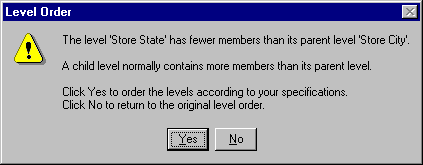
Return to: Properties dialog box
Other tabs: Environment, Processing, Query Log, Add-Ins.
The General tab enables you to specify whether certain warnings are displayed and to change the folders used by Microsoft® SQL Server™ OLAP Services.
Causes OLAP Services to count the members in a new dimension level when it is added and to display a warning if the level is added below a level with more members.
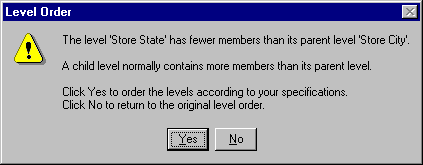
Although this option provides real-time hierarchical structure validation, counting large numbers of members may take several minutes or longer. Turning off the option speeds up the dimension creation process; however, the hierarchical structure validation of members does not occur.
Default: members are counted automatically, and warnings are displayed.
Note In the Dimension wizard, this option can be temporarily overridden with the Count level members automatically check box. The override is effective only for the duration of the wizard.
 To count level members automatically and display warnings
To count level members automatically and display warnings
Causes OLAP Services to display the following warning when a new or updated cube is saved without aggregations:
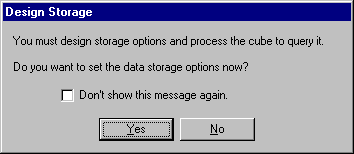
Individual administrators can turn off the option by selecting the Don’t show this message again check box in the Design Storage dialog box. Thereafter, the only way to begin displaying the warnings again is to select the Show process warning check box in the Properties dialog box.
Default: warnings are displayed.
 To display warnings when cubes are saved without aggregations
To display warnings when cubes are saved without aggregations
Causes OLAP Services to display a warning when a data source is saved with a password. The following warning is displayed when in the Data Link Properties dialog box, on the Connection tab, an administrator specifies a user name and password, selects the Allow saving of password check box, and then clicks OK.
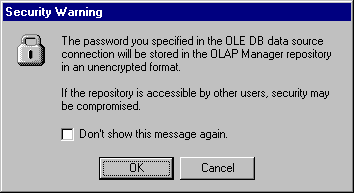
In the Security Warning dialog box, the administrator can click Cancel to avoid the security exposure.
Individual administrators can turn off the option by selecting the Don’t show this message again check box in the Security Warning dialog box. Thereafter, the only way to begin displaying the warnings again is to select the Show database password warning check box in the Properties dialog box.
Default: warnings are displayed.
 To display warnings when data source passwords are saved
To display warnings when data source passwords are saved
Determines the data folder used by OLAP Services. If you select a new folder, the temporary file folder (see below) is also changed to that folder.
Caution If you select a new folder, OLAP Services will not access existing data.
Default: ..\Program Files\OLAP Services\Data
 To change the data folder used by OLAP Services
To change the data folder used by OLAP Services
If you change the folder, you must restart the server.
Determines the temporary folder used by OLAP Services. If you select a new data folder (see above), the temporary file folder is also changed to that folder.
Default: the folder specified in the Data folder box.
 To change the temporary file folder used by OLAP Services
To change the temporary file folder used by OLAP Services
If you change the folder, you must restart the server.