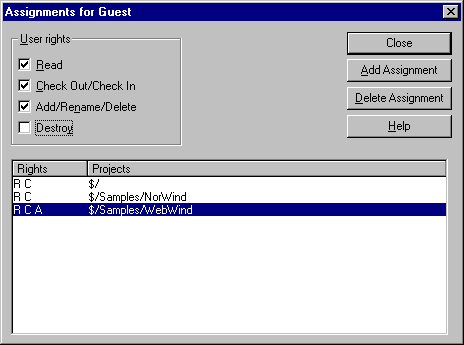
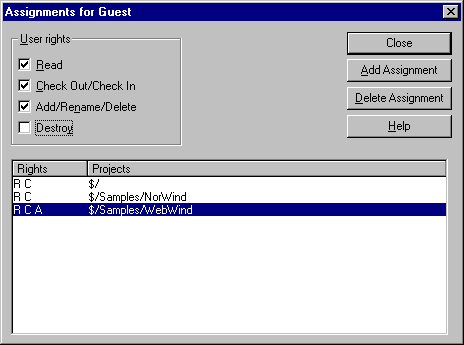
Displays and changes project access rights to the VSS database explicitly assigned to the user selected in the user list.
Default user access rights are assigned to each new user under default security or on the Project Security tab in the SourceSafe Options dialog box on the Tools menu.
Note To use the Rights Assignments for User command, you must first select the Enable Project Security check box on the Project Security tab in the SourceSafe Options dialog box on the Tools menu.
The Rights Assignments for User dialog box displays only those access rights assignments that were explicitly changed; the effect of rights propagation is not shown. To see the propagation of access rights, use the Rights by Project command on the Tools menu.
Specifies the level of access rights  Read, Check Out, Add, or Destroy
Read, Check Out, Add, or Destroy  held by the user in the project selected under Projects. To change these assignments, click the project you want and then select the appropriate access right check box.
held by the user in the project selected under Projects. To change these assignments, click the project you want and then select the appropriate access right check box.
Level of access rights assigned to the selected user for each project. You can change the column size of this column by dragging the column separator after the word "Rights."
Projects in which the selected user has been explicitly assigned access rights.
Closes dialog box and returns to VSS Administrator.
Displays the Add Assignments for User dialog box. To add projects and assign or change access rights for the selected user, select a project in the project list, click the level of access rights you want to assign, and then click OK.
Deletes a user's access rights in the selected project(s).