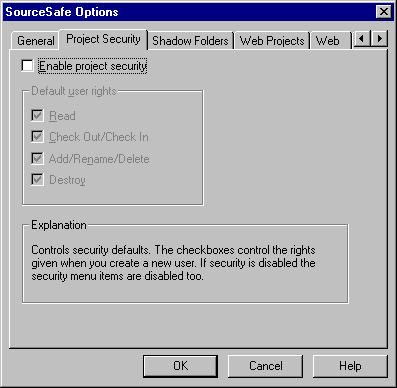
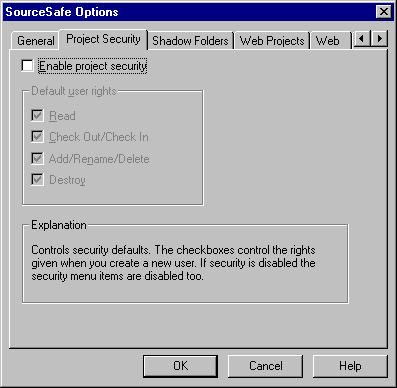
Controls VSS project security. Use this tab to turn security on and off; if security is enabled, you can set default access rights for users.
Your first decision is whether to enable project security. If the Enable Project Security check box is clear, project-level security is disabled (VSS's default security is always operating). If the Enable Project Security check box is selected, you can set default access rights for new users added to the VSS Administrator user list. The Add Users command on the Users menu adds users to the user list.
For instance, if the Read, Check Out, Check In, Add, Rename, or Delete check box is selected, new users are given the Add access right in the root project (and therefore in all projects) by default. You can then change these rights in any project using the Rights by Project or Rights Assignments for User command.
To display the Project Security tab:
Enables the project security system, which provides the four levels of access rights shown below.
Permits a user to view read-only copies of files.
Permits a user to use the Check Out and Check In commands, but does not permit renaming, adding and deleting of files or projects, and so on.
Permits a user to use the Add, Rename, Delete, Check Out, and Check In commands, but does not permit actions that permanently destroy files or projects.
Permits a user to use all VSS commands. Equal to read/write access rights under the default security system.