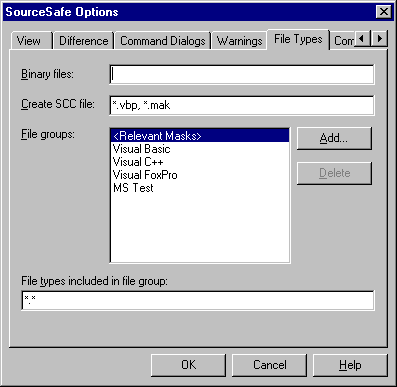
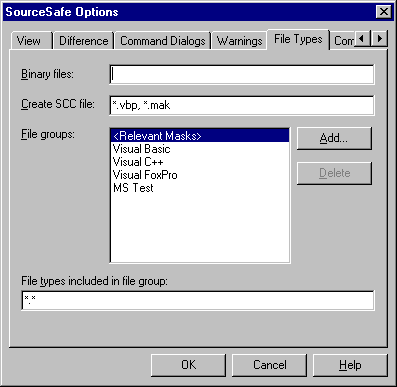
Sets options relating to the types of files you store in VSS.
To display the File Types tab:
Any VSS user can use this tab.
Many of the VSS dialog boxes contain file lists to let you select multiple files for a specific operation. Use this tab to filter these file lists so that they are more meaningful to the type of work you do. For example, if you are a C++ developer, you may want to store .CPP, .H, .RC, and .BMP files in VSS. If you are a Visual Basic developer, on the other hand, you may want to store .VBP and .FRM files instead. You can use this tab to restrict the file lists to display just these file types rather than all the files in a specific folder.
Tab Options
Overrides VSS's automatic detection of text and binary files, so that you can indicate that certain file types are always binary. For example, you can enter *.OBJ, *.XLS, *.FRX in this box to specify that all object files, Microsoft Excel worksheets, and Visual Basic .FRX files should always be treated as binary files.
This box is useful only for Visual Basic users. When you work with a Visual Basic project in VSS, a special file is created in your working folder called MSSCCPRJ.SCC. This file can never be added to VSS: it stays in your working folder and stores important information used by the VSS integration in Visual Basic.
Create SCC File dictates when VSS creates this file. Its default setting (*.VBP, *.MAK) means that whenever you get or add a file with an extension of .VBP (Visual Basic 4.0 project file) or .MAK (used by older versions of Visual Basic), VSS creates the MSSCCPRJ.SCC file. This file is very important because without it, VSS integration inside Visual Basic will not function properly.
On the other hand, Visual C++ and other development environments do not use this file at all. You may not want this useless file appearing in your Visual C++ folder. To prevent the appearance of the MSSCCPRJ.SCC file in your Visual C++ folder, remove the *.MAK from this field. (You should make this change only if you do not use Visual Basic 3.0 .MAK files!)
Together with the "File types included in file group" option, this option groups file types into logical groups. These groups are displayed in the List Files of Type options in many VSS dialog boxes, so you can specify groups that filter the file list efficiently for your work.
Use the Add button to add a new group of file extensions to the list, and the Delete button to delete the currently selected group. The following example would create file groups including .FRM files, .BAS files, but explicitly not the HELP.FRM file:
*.frm; *.bas; !HELP.FRM
The <Relevant Masks> file group is a special case. This group cannot be deleted, and indicates which files you would typically place into a project. This does not prevent you from placing other files into the project; however, it does have several potentially useful effects.
Shows the list of file types (extensions) included in the currently selected file group under File Groups. To modify a specific group, select the group under File Groups, and then add or delete extensions.
Adds a new group of file extensions to the File Groups list.
Deletes the currently selected File Group.