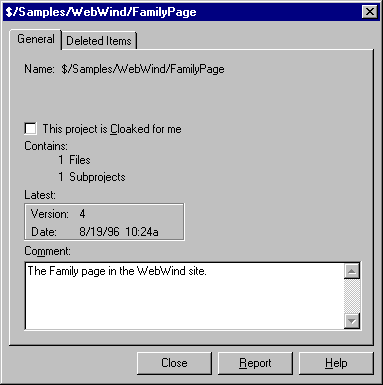
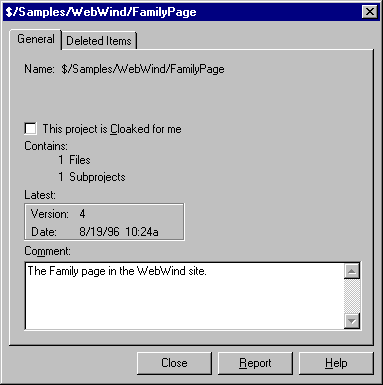
Shows properties for the selected project.
To display the General Project Properties tab:
Note To display this tab from within Visual Basic, after adding a Visual Basic project to VSS, on the Visual Basic Add-Ins menu, click SourceSafe, and then click SourceSafe Properties.
You must have the Read access right to use this tab.
If you have a project selected, the General Project Properties tab shows you the project name, any folder this project is shadowed to, the number of files and subprojects in the project (including the number of deleted files and subprojects, if any), the version number and date of that version, and the comment for the project. It also shows the latest label applied to the project, if there is one. From this tab, you can change the project comment.
This tab also contains the checkbox titled "This project is cloaked for me". If this box is checked for this project, a Get, Check Out, Check In, Undo Check Out, or Project Show Difference commands that include this project recursively will not be applied to this project. This feature is meant for people who prefer to have an entire project's structure on their local computer, but do not want to take up space with files they don't work on. Cloaking is described more fully in the topic Cloaking VSS Projects.