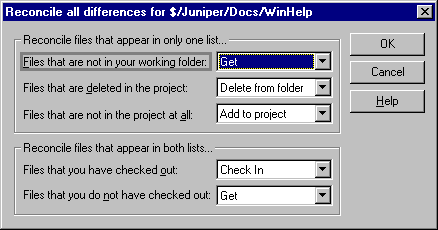
You can find the Reconcile All button in the Show Differences dialog box along the toolbar. The Reconcile All button displays a dialog box with the following options. These options specify what you want VSS to do when it encounters specific situations while reconciling differences between projects.
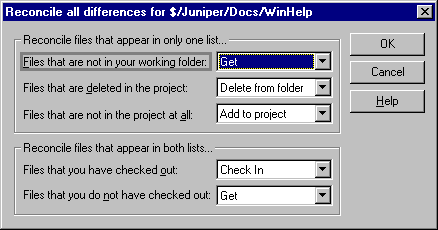
Files that are not in your working folder. This specifies what you want to happen when VSS finds files that are not in your working folder, but are in the project. Click Get Latest Version (the default) to get files missing from your working folder. Click Ignore to take no action with these files.
Files that are deleted in the project. This specifies what you want to happen when VSS finds files that are in your working folder, but have been deleted in the project. Click Delete from folder (the default) to delete these files from your working folder. Click Recover deleted file to recover the deleted file and place a copy in your working folder. Click Add to project to add these files back to your project. Click Ignore to take no action with these files.
Files that are not in the project at all. This specifies what you want to happen when VSS finds files that are not in your project, but are in your working folder. Click Add to Project (the default) to add these files to your VSS project. Click Ignore to take no action with these files.
Files that you have checked out. This specifies what you want to happen when VSS finds files that are checked out to you, and are different in your working folder. Click Check In (the default) to check these files into your VSS project. Click Undo Check Out to undo the check out on these files. Click Get Latest Version to overwrite your checked out file with a read-only copy (losing any changes you may have made). Click Ignore to take no action with these files.
Files that you do not have checked out. This specifies what you want to happen when VSS finds files that are not checked out to you, but are different in your working folder. Click Get Latest Version (the default) to get the latest version of these files. Click Ignore to take no action with these files.
Performs the Reconcile All command with the options chosen.
Cancels the reconciliation.