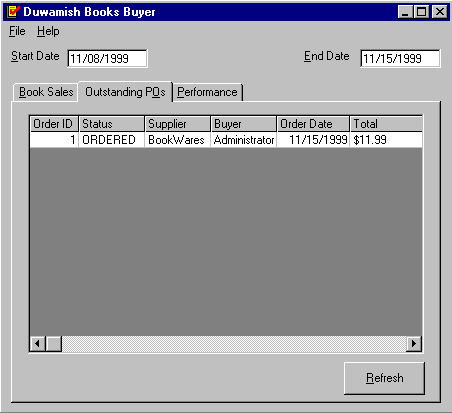
Chris Bova
Summit Software Company
December 1999
Summary: The Buyer client allows Duwamish Books employees responsible for ordering books to view sales and purchasing information and their buyer performance metrics. (3 printed pages) This article discusses:
Note The Buyer Client application is only available in the Duwamish Books, Phase 3.5: VBA sample.
Introduction to the Buyer
Viewing Order and Purchase Information
Filtering Information by Date
Refreshing the Display
Troubleshooting
The Buyer client supports Duwamish Books' purchasers (employees) whose role is to acquire new stock at the best possible price. The Buyer client can display running totals of sales figures and outstanding purchase orders by date. It also allows purchasers to rank their performance using a point system that is customized using Microsoft® Visual Basic® for Applications (VBA).
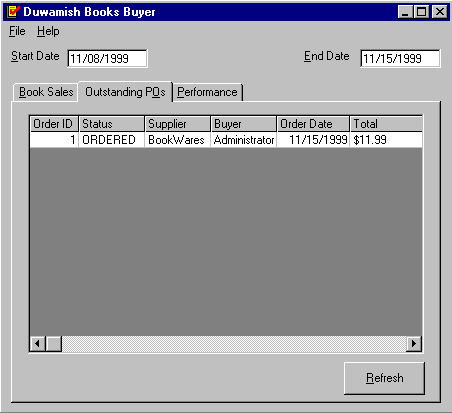
Figure 1: The Buyer client showing the outstanding purchase orders
The Buyer client supports three views on data relevant to book purchasing staff. Each displays data relating to the period specified by the start and end dates. To view Duwamish Books order and purchase information, simply select one of the three tabs on top of the grid display. The buyer can display book sales by title, outstanding purchase orders by distributor, and performance points by employee.
All the views in the Buyer client can be filtered by date. Simply adjust the dates in the "Start Date" and "End Date" text areas to reflect the time period you'd like to see, and then click the Refresh button located in the lower-right portion of the Buyer client.
Orders that are received while the Buyer client is open won't be accurately reflected in the statistics on your screen until you click the Refresh button.
If you click on the Performance tab and see the message "cannot access data," use the Order client to verify that you've added some orders to the database so performance information can be displayed. Remember to log on as several different employees and add purchase orders so you can see how the VBA customization's point system can help rank purchasers. For more information on building the database or making purchase orders, see the setup and source code and the "Order Entry User Guide" in the Help file included with the downloadable application. If no VBA Buyer customization is installed the Performance tab will show 0 in the Points column; this is the default with no points scheme installed.