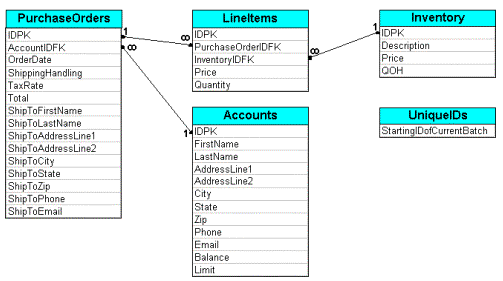
A data model is a detailed description of the various pieces of data required by an application. Data modeling is the process of identifying, documenting, and implementing the data required by an application and usually involves:
The fundamental design goal of the DNA PurchaseOrder application is to allow users to purchase books by submitting purchase order requests, which means the application must have a detailed description of the various pieces of data that ultimately constitute a single purchase order. The data used to describe each individual purchase order is kept in the PurchaseOrders table (see Table 1).
Table 1. The PurchaseOrders Table
| Field name | Data type | Field attributes and relationships |
Description |
| IDPK | Int | Primary key | Uniquely identifies each individual purchase order. |
| AccountsIDFK | Int | Foreign key | References the account used to pay for the order. |
| OrderDate | Datetime | Default is current date | Indicates the date and time the order was placed. |
| ShippingHandling | Money | The cost required to ship the order. | |
| TaxRate | Real | The rate at which tax should be applied. | |
| Total | Money | The total cost of the order, including tax and any shipping charge. | |
| ShipToFirstName | Varchar(20) | The first name of the order recipient. | |
| ShipToLastName | Varchar(40) | The last name of the order recipient. | |
| ShipToAddressLine1 | Varchar(20) | The address of the order recipient. | |
| ShipToAddressLine2 | Varchar(20) | The address of the order recipient. | |
| ShipToCity | Varchar(20) | The city of the order recipient. | |
| ShipToState | Varchar(2) | The state of the order recipient. | |
| ShipToZip | Varchar(5) | The ZIP code of the order recipient. | |
| ShipToPhone | Varchar(12) | The phone number of the order recipient. | |
| ShipToEmail | Varchar(20) | The e-mail address of the order recipient. |
Notice that the PurchaseOrders table (Table 1) doesn't contain a single reference to any line item data, which is data that describes the quantity, description, price, and so on, of each item purchased as part of a particular purchase order. That's because line item data is kept in a separate LineItems table (see Table 2). The line items are related to their respective purchase orders using a one-to-many relationship between the PurchaseOrders table and the LineItems table. This means that for every row in the PurchaseOrders table there may be many rows in the LineItems table. The one-to-many relationship between the PurchaseOrders table and the LineItems table allows each purchase order to accommodate an arbitrarily different number of line items.
Table 2. The LineItems Table
| Field name | Data type | Field attributes and relationships |
Description |
| IDPK | Int | Primary key | Uniquely identifies each individual line item. |
| PurchaseOrderIDFK | Int | Foreign key | References the purchase order to which the line item belongs. |
| InventoryIDFK | Int | Foreign key | References the inventory item being purchased. |
| Price | Money | The price of the item. | |
| Quantity | Int | The number of items being purchased. |
In order for the DNA PurchaseOrder application to achieve its fundamental design goal—to allow users to purchase books by submitting purchase order requests—the application must maintain information regarding the various books that are for sale. The Inventory table (see Table 3) maintains this information. The Inventory table is consulted when the DNA PurchaseOrder application presents its users with the list of books that are available for purchase. The Inventory table is also consulted when the DNA PurchaseOrder application processes purchase orders to ensure that each book being purchased is actually "in stock." If a particular book is not in stock, the entire order is aborted.
Table 3. The Inventory Table
| Field name | Data type | Field attributes and relationships |
Description |
| IDPK | Int | Primary key | Uniquely identifies each individual inventory item. |
| Description | Varchar(50) | A brief description of the item. | |
| Price | Money | The price of the item. | |
| QOH | Int | The current quantity on hand. |
When users purchase books using the DNA PurchaseOrder application, the total sale price (including any tax and shipping charges) is charged against their store account. The Accounts table (see Table 4) maintains information regarding each customer account. The Accounts table is consulted when the DNA PurchaseOrder application processes purchase orders to ensure the customer has enough available credit to facilitate the purchase. If the customer does not, the entire order is aborted.
Table 4. The Accounts Table
| Field name | Data type | Field attributes and relationships |
Description |
| IDPK | Int | Primary key | Uniquely identifies each individual account. |
| FirstName | Varchar(20) | The first name of the account owner. | |
| LastName | Varchar(40) | The last name of the account owner. | |
| AddressLine1 | Varchar(20) | The address of the account owner. | |
| AddressLine2 | Varchar(20) | The address of the account owner. | |
| City | Varchar(20) | The city of the account owner. | |
| State | Varchar(2) | The state of the account owner. | |
| Zip | Varchar(5) | The ZIP code of the account owner. | |
| Phone | Varchar(12) | The phone number of the account owner. | |
| Varchar(20) | The e-mail address of the account owner. | ||
| Balance | Money | The amount of money owed by the account owner. | |
| Limit | Money | The total credit line of the account owner. |
Each of the previous tables has a primary key (IDPK). However, none of the primary keys are identity columns. An identity column is a special column containing a unique value that is automatically incremented by the database whenever a row is inserted into the table. To understand why none of the primary keys are identity columns, recall that the purchase order ID is used to relate a purchase order with one or more line items. This means that before a line item can be inserted into the LineItems table, the purchase order to which it belongs must already exist in the PurchaseOrders table. However, part of the process of inserting a purchase order is inserting each of its corresponding line items and, unfortunately, there is no way to obtain the identity column value for a row before the row is actually inserted into the table. Therefore, the primary key values for each row are generated by the application itself. The DNA PurchaseOrder application generates primary key values in batches of 100 by simply incrementing a numeric value that is cached and managed by the Microsoft Transaction Server (MTS) Shared Property Manager (SPM) and ultimately persisted in the UniqueIDs table.
Table 5. The UniqueIDs Table
| Field name | Data type | Field attributes and relationships |
Description |
| StartingIDofCurrentBatch | Int | Primary key | The first number in the most recent batch of sequential unique identifiers. |
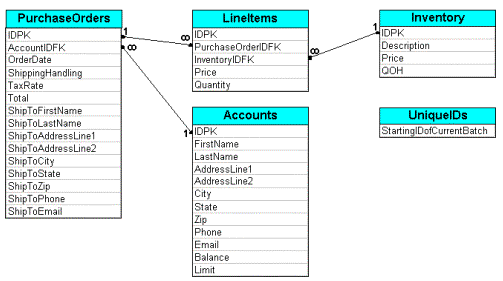
Figure 13. An illustration of the DNA PurchaseOrder application data model
To implement the data model for the DNA PurchaseOrder application
If everything was successful, you should be able to select the Databases\DNADesign\Tables node in the left-hand pane of the SQL Server Enterprise Manager and see the Accounts, Inventory, PurchaseOrders, LineItems, and UniqueIDs tables in the right-hand pane.
To access the DNADesign database, the DNA PurchaseOrder application must obtain the necessary connection information. One of the easiest ways to provide data source connection information is to create a system data source name (DSN).
To create a system DSN