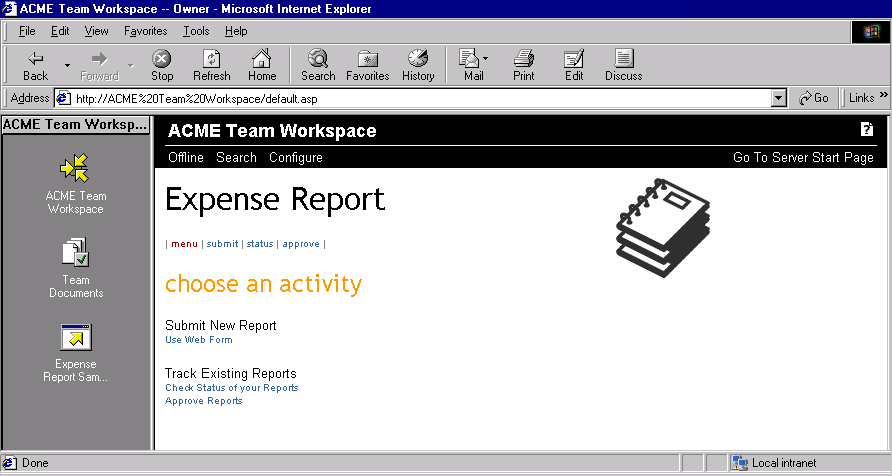
| Platform SDK: Team Productivity Update |
The Expense Report application is contained in the SDK folder on the Team Productivity Update CD-ROM. To install the application on your computer, double-click expenseinstall.exe from Windows Explorer. The SDK folder also contains the complete source code for the application in the Expense folder.
This is an unsupported application used only to demonstrate application registration with TPU and application instantiation. If you choose, you can run the application in the Team Workspace, or as a stand-alone application on BackOffice Server 4.5. Comprehensive user assistance, however, is outside the scope of this SDK document.
By default, the application is installed in Inetpub/Wwwroot in a subfolder called Expense. Once the Expense Report application is installed, you can add it to your Team Workspace. You access the Expense Report application by clicking on the Expense Report application icon on your Team Workspace Outlook Bar.
There are two primary activities that the Expense Report application provides: You can submit a new expense report, and you can track existing expense reports. The following figure displays the access point to both of these activities.
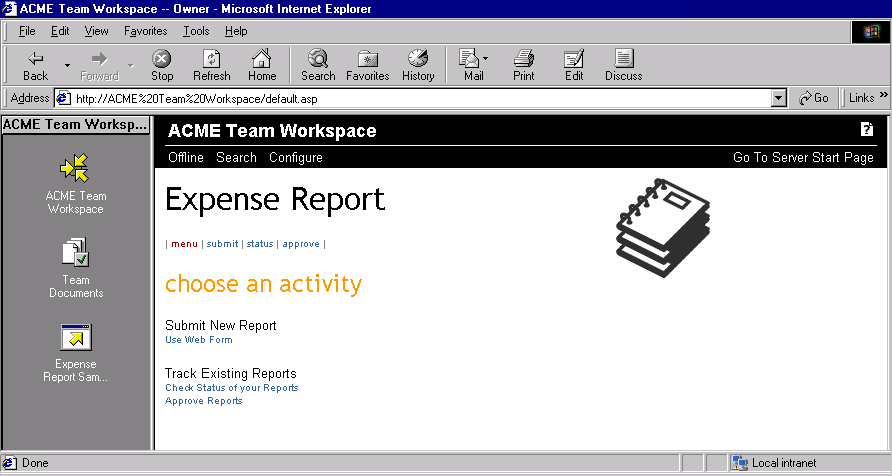
Tracking includes checking the status of existing expense reports and reviewing expense reports for approval. To create a new expense report, click Submit New Report. The following figure displays the Submit Expense Report form.
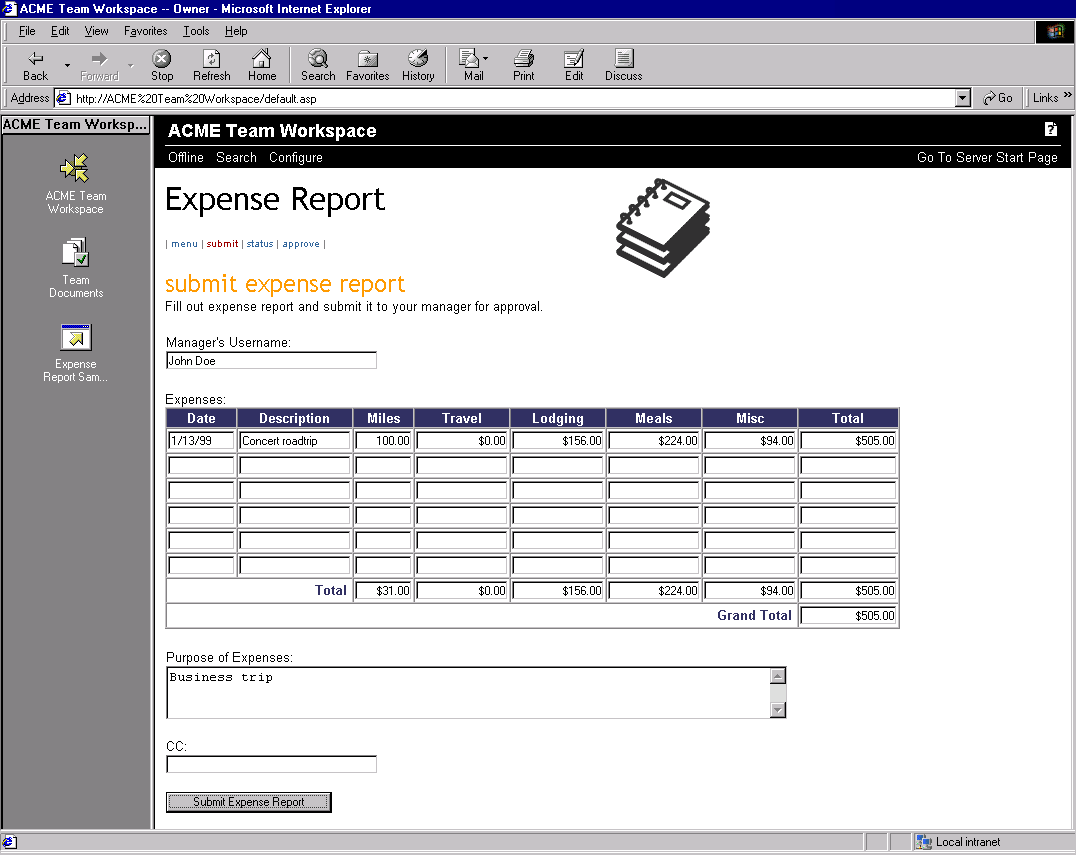
The Submit Expense Report form requires you to enter a manager's user name and the details of the expenses being submitted in order to create a report for submission. Once you have entered the appropriate information, click Submit Expense Report to submit the new expense report.