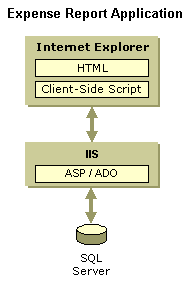
| Platform SDK: Team Productivity Update |
This section uses a sample application to demonstrate the process of adapting an application so that it can be hosted in a Team Workspace.
The Expense Report application is used by team members and their managers to submit and approve expense reports online. The Expense Report application is an ASP application built using an HTML user interface and a Microsoft® SQL Server™ 7.0 database. Tracking reports consists of both checking the status of reports and approving reports. The data of a submitted expense report is written to the database using ActiveX® Data Objects (ADO), a technology included in Microsoft Data Access Components (MDAC). For this application to operate correctly, you need to have MDAC 2.0 or later installed on the server computer. BackOffice® Server 4.5, which must be installed to run the Team Productivity Update, includes MDAC 2.5.
Other .asp files allow users to view the summaries, status, and comments related to submitted expense reports. Also, a link to the appropriate expense report is included within an e-mail message when any expense report is submitted or reviewed. E-mail is sent via MAPI.
The following diagram depicts the Expense Report application from a user's perspective.
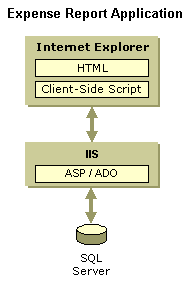
The Expense Report application is a three-tier Web-based database application. The architecture consists of a Web browser front end, an IIS / ASP middle tier, and a SQL Server back end. When a user requests an ASP Web page, the browser sends the request to the IIS Web server. The IIS Web server runs the ASP script. The ASP script uses ADO to obtain data from the back-end SQL Server database using in-line SQL or stored procedures. The ASP script then dynamically creates HTML using the data obtained. The IIS Web server then returns the HTML to the Web browser. The HTML can contain client-side JavaScript.
The following diagram depicts the process that occurs when the Expense Report application is set up, configured, and deployed.
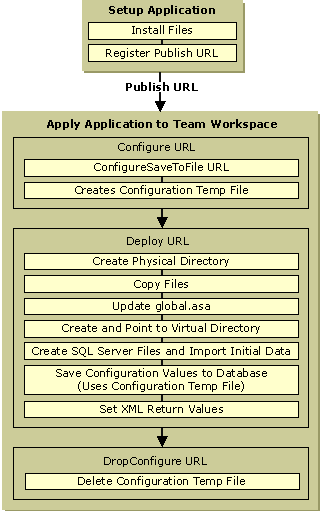
The application setup begins by installing files and registering the Publish URL with the Team Productivity Update. When the user applies the registered application to a Team Workspace, the Team Productivity Update uses the Publish URL to call the Configure URL, the Deploy URL, and the DropConfigure URL. The Configure URL handles the configuration collection process and saves the configuration information into a temporary file. The Deploy URL's main purpose is to create a new instance of the registered application for the Team Workspace. Lastly, the DropConfigure URL's purpose is to remove the configuration temporary file.