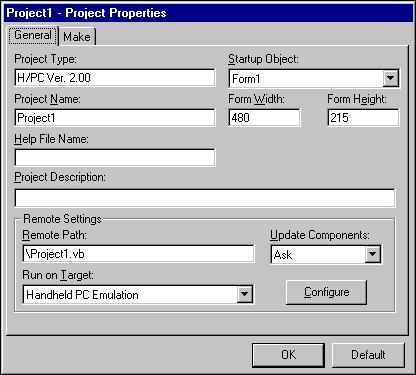
Creating a project with the toolkit is very similar to creating a standard Visual Basic project. Simply start Visual Basic 6.0 and select a Windows CE project template from the New Project dialog box. The toolkit detects that your project is a new Windows CE project and automatically opens the Project Properties dialog box. The following screen shot shows the Project Properties dialog box.
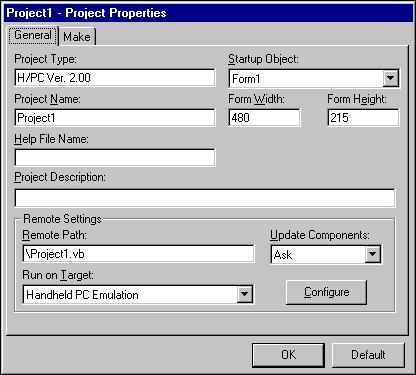
The toolkit detects the target platform, encodes it into the project file, and displays it in the Project Type field of the Project Properties dialog box. Once you create a project, you cannot change the target platform, but you can change the target device by choosing a new device in the Run on Target field. You can set the version number, version information, and the application title of the App object by selecting the Make tab.
After you start a project, you can create your application by drawing controls on forms and adding code to forms and modules. When creating an application with the default forms package, you have access to many of the same objects available to a standard Visual Basic 6.0 project, such as App, Clipboard, Err, Font, and Form. However, instead of writing code using Visual Basic for Applications (VBA), you write code using VBScript.
Initially, a new project contains one form, but you can add other forms and modules to your project. Moreover, you can add ActiveX controls to your project. For more information on using controls with your project, see Working with Controls.