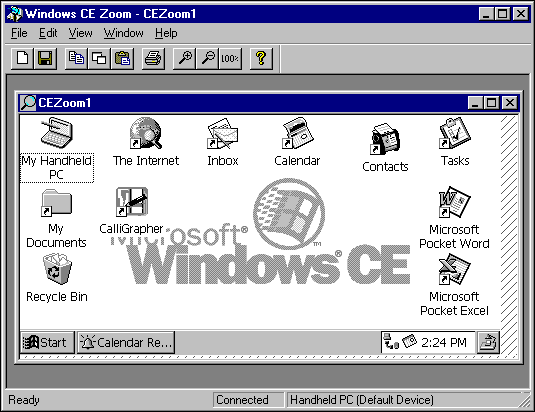
The Windows CE Remote Zoom utility (Cezoom.exe) enables you to capture images on a remote device’s screen and view them on a desktop computer. When you start Zoom, the desktop computer downloads a bitmapped screen capture from the remote device. The following screen shot shows the Zoom window.
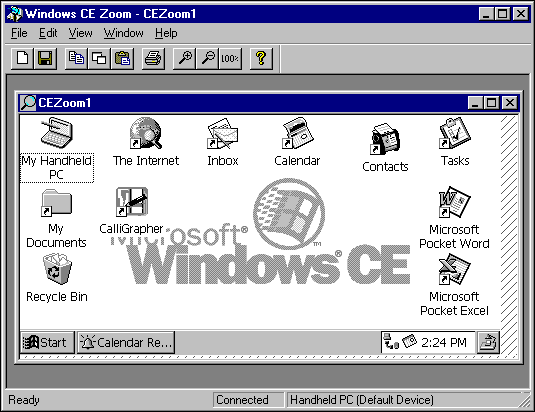
You can use the Zoom tool to capture or resize a remote screen image or to copy it to the Windows Clipboard. The following table shows how to accomplish these tasks.
To |
Do This |
| Capture a remote screen image | Choose Copy Window or Copy All on the Zoom Edit menu. |
| Change the size of a captured screen image | Select the Zoom In button to increase the size of a captured screen image. Select the Zoom Out button to decrease the size of a captured screen image. Each successive click incrementally maximizes or minimizes the image. |
| Copy the contents of the Zoom window to the Clipboard | Choose Copy Window or Copy All on the Edit menu. Copy Window copies the visible contents of the Zoom window to the Clipboard. Copy All copies the entire contents of the Zoom window to the Clipboard. |
| Refresh the Zoom window | Choose Refresh on the View menu. |