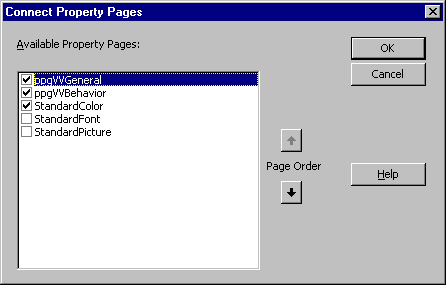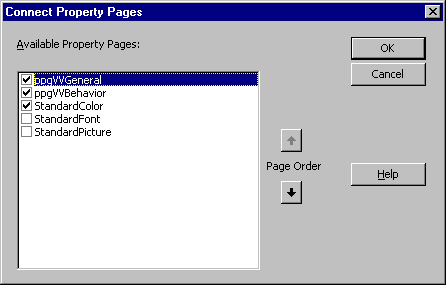Visual Basic Concepts
Connecting a Property Page to an ActiveX Control
See Also
Once you’ve added property pages to your ActiveX control project, you can use the Connect Property Pages dialog box to establish a connection between a control and the property pages you want it to use.
When a user shows the Property Pages dialog box for an instance of one of your controls, each of the pages you connected to the control will appear as one tab in the dialog box.
To connect property pages to a control
- In the Project Explorer window, double-click the control to open its designer.
- Press F4 to open the Properties window.
- Double-click the PropertyPages property (or select the property and then click the ellipsis button) to open the Connect Property Pages dialog box.
- Place a check mark beside each property page you want to appear when the developer who uses your control opens the Property Pages dialog box.
- Use the Page Order buttons to put the pages in the order you want them to appear in the Property Pages dialog box, then click OK.
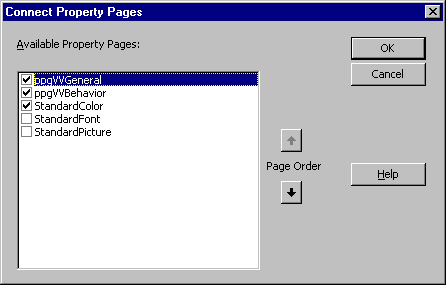
For More Information The standard property pages for fonts, colors, and pictures are discussed in "Using Standard Property Pages."