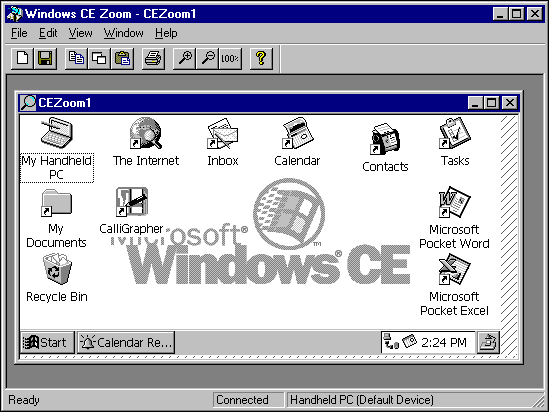
The Windows CE Remote Zoomin utility (cezoom.exe) enables you to capture the images on a remote device’s screen and view them on a desktop computer. When you start Zoomin, the desktop computer downloads a bitmapped screen capture from the remote device.
The following screen shot shows the Zoomin window.
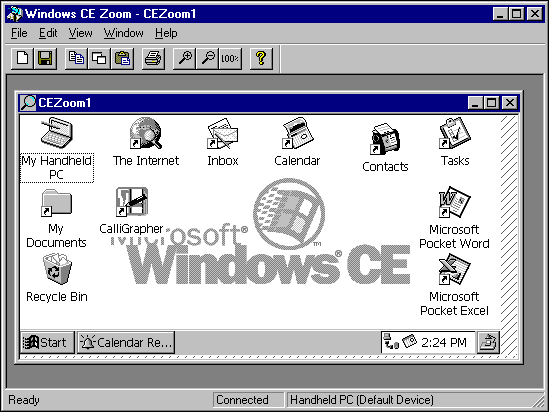
You can use the Zoomin tool to capture or resize a remote screen image or copy the image to the Windows Clipboard.
 To capture a remote screen image
To capture a remote screen image– Or –
Choose Copy All on the Edit menu.
 To change the size of a captured screen image
To change the size of a captured screen image to increase the size of a captured screen image. Each successive click incrementally enlarges the image.
to increase the size of a captured screen image. Each successive click incrementally enlarges the image.
Select the Zoom Out button  to decrease the size of a captured screen image. Each successive click incrementally minimizes the image.
to decrease the size of a captured screen image. Each successive click incrementally minimizes the image.
 To copy the contents of the Zoomin window to the Clipboard
To copy the contents of the Zoomin window to the Clipboard– Or –
Choose Copy Window to copy the visible contents of the Zoomin window to the Clipboard.
You can refresh the Zoomin window by choosing Refresh on the View menu.