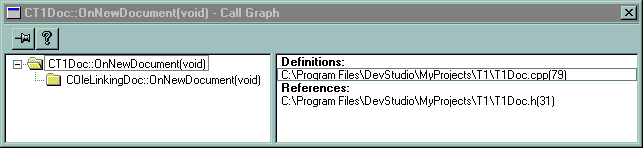
To display the graph of all functions that a selected function calls
The Call Graph window appears, with the selected function displayed at the top of the left pane. The following figure shows the Call Graph window for a sample function.
Call Graph Window
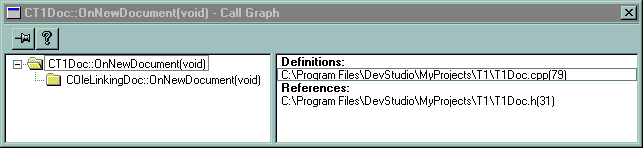
The following table describes the window elements, the function of each element, and the user's actions.
| Window element |
Function |
Action |
| Left pane | Displays the call graph for the selected function. | Click the plus sign or minus sign to expand or contract the graph. To display information for a function, click the class name or folder icon. To open the source file for a function, double-click the class name or folder icon. |
| Right pane | Displays a list of available definitions and references for the function selected in the left pane. | Double-click the definition or reference you want to see. |
| Pushpin | Determines whether or not the window disappears after it loses focus. | Select to push or pull the pin. |
| Help button |
Displays help for the window. | Select for help. |