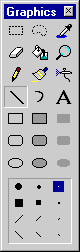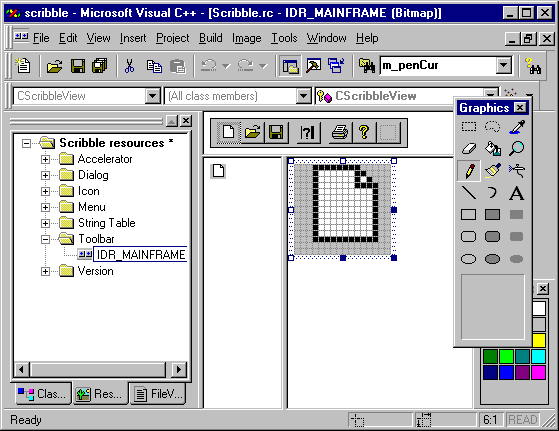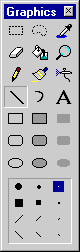Opening Scribble’s Toolbar Resource
As with any of the resource editors, when you open a specific application resource, the corresponding resource editor opens automatically.
To open Scribble’s default toolbar resource
-
If you don’t already have Scribble’s resource file open, switch to ResourceView and expand the Scribble folder.
-
Expand the Toolbar folder and double-click IDR_MAINFRAME.
The toolbar editor, shown in the figure below, opens, displaying the default toolbar resource that AppWizard created for Scribble. The first button on the toolbar, selected by default, appears in the bottom pane, or magnified view, of the editor window.
The Toolbar Editor
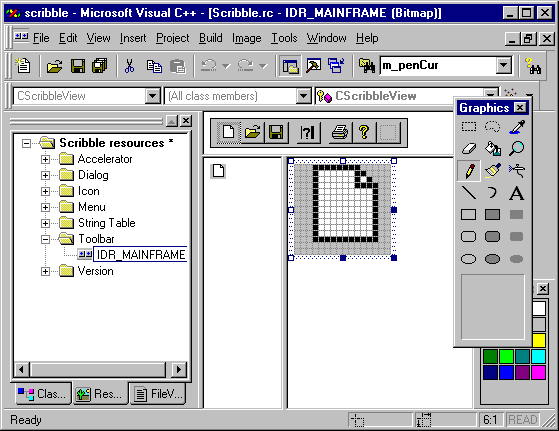
The graphics and color tools, shown in the figure below, also open as part of the toolbar editor. If these graphics tools don’t appear:
-
From the Tools menu, click Customize.
-
Click the Toolbars tab.
-
In the Customize dialog box, select Graphics and Colors on the Toolbars list.
-
Click Close.
You can drag the graphics tools to either side of the screen and dock them to get a better view of the editor window.
The Graphics Toolbar