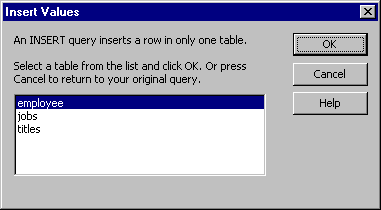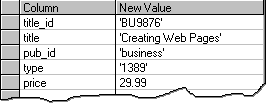Creating Insert Values Queries
See Also
You can create a new row in the current table using an Insert Values query. When you create an Insert Values query, you specify:
-
The database table to add the row to.
-
The columns whose contents you want to add.
-
The value or expression to insert into the individual columns.
Note In Oracle, you can also use named sequences in an Insert Values query. For details, see Query Designer Considerations for Oracle Databases.
For example, the following query adds a row to the titles table, specifying values for the title, type, publisher, and price:
INSERT INTO titles
(title_id, title, type, pub_id, price)
VALUES ('BU9876', 'Creating Web Pages', 'business', '1389', '29.99')
For general information about using queries to update tables, see Modifying Data Using Queries.
When you create an Insert Values query, the Grid pane changes to reflect the only options available for inserting a new row: the column name and the value to insert.
Caution You cannot undo the action of executing an Insert Values query. As a precaution, back up your data before executing the query.
To create an Insert Values query
-
Add the table you want to update to the Diagram pane.
-
Convert the default query to an Insert Values query by choosing Change Type from the Query menu or the Query Designer Toolbar, and then choosing Insert Values.
Note If more than one table is displayed in the Diagram pane when you start the Insert Values query, the Query Designer displays the Insert Values dialog box to prompt you for the name of the table to update.
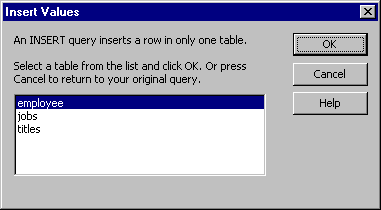
-
Define the data columns to create by adding them to the query. For details, see Adding Columns. Columns will be updated only if you add them to the query.
-
In the New Value column of the Grid pane, enter the new value for the column. You can enter literal values, column names, or expressions. The value must match (or be compatible with) the data type of the column you are updating.
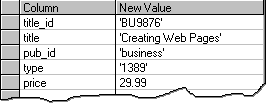
Caution The Query Designer cannot check that a value fits within the length of the column you are inserting. If you provide a value that is too long, it might be truncated without warning. For example, if a name column is 20 characters long but you specify an insert value of 25 characters, the last 5 characters might be truncated.
When you execute an Insert Values query, no results are reported in the Results pane. Instead, a message appears indicating how many rows were changed.