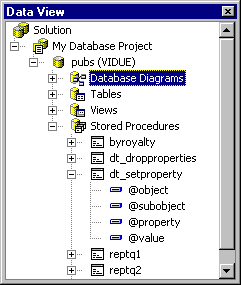
You can use Data View to open, execute, debug, copy, delete, and rename stored procedures in your database. For each data connection, Data View displays any stored procedures in the database associated with the data connection. You can expand the Stored Procedures folder to see the parameters for the stored procedures.
Double-clicking a stored procedure icon in Data View opens the stored procedure in the editor.
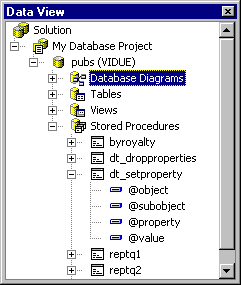
To work with stored procedures in Data View
| To | Choose |
| Open the selected stored procedure in the editor | Open |
| Run the stored procedure against the database Note Visual Basic does not support executing stored procedures from the Data View window |
Execute (in Microsoft® Visual C++®, choose Run) |
| Use the SQL debugger to debug the stored procedure | Debug |
| Create a new stored procedure | New Stored Procedure |
| Copy the stored procedure to the Clipboard, so you use it to create another stored procedure | Copy |
| Remove the selected stored procedure from Data View and delete it from the database | Delete |
| Rename the stored procedure | Rename. Type a new name for the stored procedure and press ENTER. |
For more information about working with stored procedures, see Stored Procedures.
Many of the applications in the Microsoft® Visual Studio™ collection allow you to debug your stored procedures.
| To debug stored procedures in | See |
| Microsoft® Visual Basic® | The T-SQL Debugger in the Visual Basic documentation. |
| Microsoft® Visual C++® Enterprise Edition | Debugging SQL in the Visual C++ Enterprise Edition documentation. |
| Microsoft® Visual InterDev™ | Debugging Stored Procedures and Triggers in the Visual InterDev documentation. |