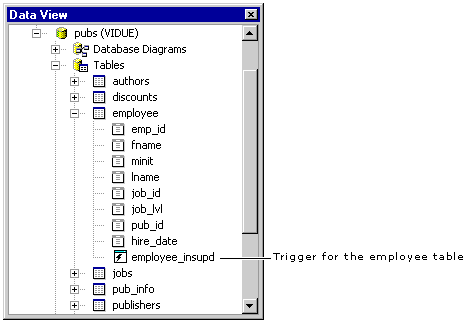Working with Triggers in Data View
See Also
You can use Data View to create, open, copy, and delete triggers in your database. Because triggers are associated with specific tables, each trigger can be found in the Tables folder with the table the trigger belongs to.
You can expand the Tables folder to see the triggers included in the table. In Data View a special icon  indicates a trigger. For example, in the figure below
indicates a trigger. For example, in the figure below employee_insupd is a trigger associated with the employee table. (For Microsoft® Visual C++®, the trigger icon is different  .) Double-clicking a trigger icon in Data View opens the trigger in the editor.
.) Double-clicking a trigger icon in Data View opens the trigger in the editor.
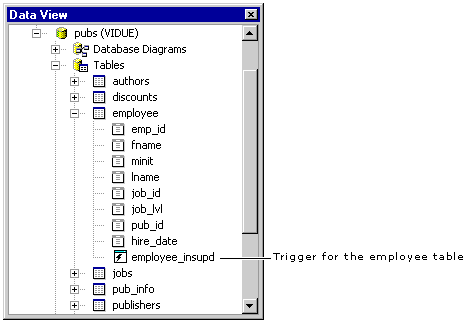
To work with triggers in Data View
-
In the Tables folder, expand the table that contains the trigger or create a new trigger by right-clicking the table and choosing New Trigger from the shortcut menu.
-
Right-click the trigger and choose one of the following options.
| To |
Choose |
| Open the selected trigger in the editor |
Open |
| Remove the selected trigger from Data View and delete it from the database |
Delete |
For more information about working with triggers, see Triggers.
 indicates a trigger. For example, in the figure below
indicates a trigger. For example, in the figure below  .) Double-clicking a trigger icon in Data View opens the trigger in the editor.
.) Double-clicking a trigger icon in Data View opens the trigger in the editor.