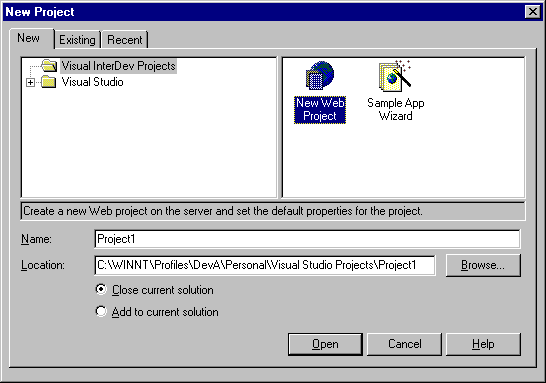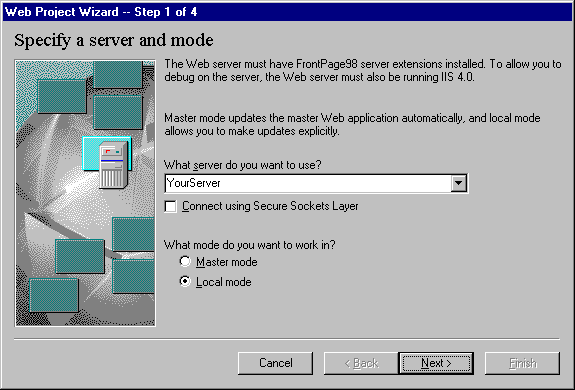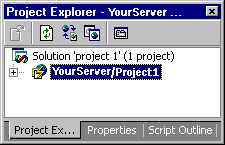Visual InterDev
Creating a Web Project
See Also
A Microsoft® Visual InterDev™ Web project is stored locally on your machine. The files on your machine make up the local Web application. In Microsoft® Visual Studio™, Web projects and other project types are accessed from a solution.
To create a new Web project
-
Add a new project to a solution if you have one already open in the Project Explorer.
–or–
-
Create a new solution and a new project simultaneously.
If you are creating your first Web application, then it's easiest to create a solution and a project at the same time.
To create a solution and a Web project at the same time
-
From the File menu, select New Project.
-
From the New tab, select Visual InterDev Projects in the left pane and New Web Project in the right pane.
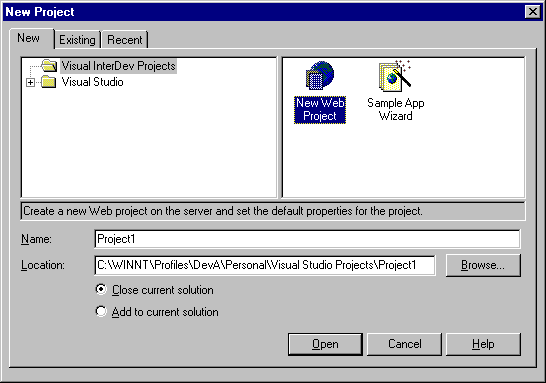
-
In the Name text box, type a name for the new solution.
If you already have a solution open, select the Close current solution option.
-
Click Open. This launches the Web Project Wizard.
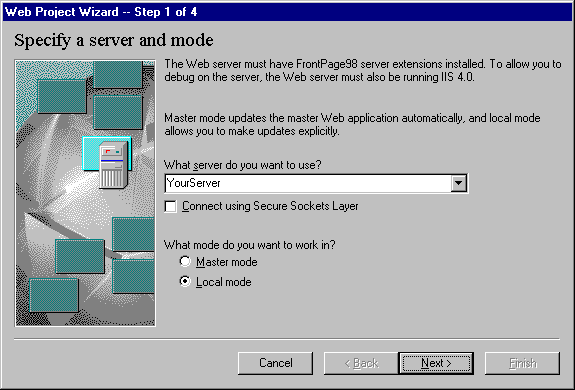
Step 1: Specify a server and mode
Specify the name of your Web server, whether you want to connect using Secure Sockets Layer, and specify Master or Local mode.
Step 2: Specify your Web
You can choose to have Visual InterDev create a new Web application on your Web server, or you can connect to an existing Web application.
Step 3: Apply a layout
It is not necessary to use a layout. If you want, you can select None now and apply a layout at a later time.
Step 4: Apply a theme
It is not necessary to use a theme. If you want, you can select None now and apply a layout at a later time.
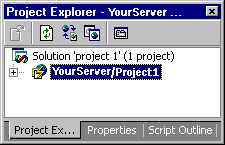
The new solution appears in the Project Explorer. If the Project Explorer is not visible, choose Project Explorer from the View menu. Expand the solution to see the new project and its files.