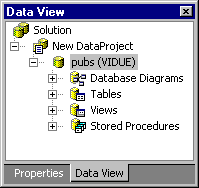
Visual InterDev
The Data View window provides a graphical environment for creating, viewing, and editing the database objects that reside on a remote database server.
The Data View window is your starting point for managing your database objects, such as database diagrams, tables, triggers, views, and stored procedures, in Microsoft® SQL Server™ databases, or Oracle 7.0+ databases. You manage database objects using the Visual Database Tools.
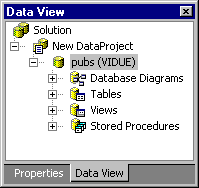
Each connection to your database is represented by a data connection icon  . Data connection icons are displayed underneath the solution and project where the data connection resides. Within a data connection, the Data View window displays the following types of files in separate folders for SQL Server databases:
. Data connection icons are displayed underneath the solution and project where the data connection resides. Within a data connection, the Data View window displays the following types of files in separate folders for SQL Server databases:
| Folder | For more information |
| Database Diagrams | See the Database Designer topic. Within a database diagram, you can also see a list of its tables, and each table's columns and triggers. |
| Tables | See the Tables topic. Within a table, you can also see a list of its columns and triggers. For information about columns, see the Columns topic. For information about triggers, see the Triggers topic. |
| Views | See the Working with Database Views in Data View topic. Within a view, you can see a list of its columns. |
| Stored Procedures | See the Stored Procedures topic. Within a stored procedure, you can see a list of its parameters. If a stored procedure returns columns, you can also see a list of those columns. You can also put stored procedures under source control in Data View. |
Within a data connection, in addition to the types of files listed in the previous table, the Data View window displays the following types of files in separate folders for Oracle databases:
| Folder | Information |
| Synonyms | Synonyms are used to create references to other tables or views. |
| Functions | Functions can accept parameters and return values. Within a function, you can see a list of its parameters. |
For information about objects that are represented in the Data View window when you’re connected to an Oracle database, see the topic Working with Oracle Databases.
The Data View window is visible when a data connection has been established for your database project or Web project. For more information about the database objects you can manage in the Data View window, see the topic Managing Databases in Data View.
For more information on how the Data View window interacts with the other database features of Microsoft® Visual InterDev™, see Data Access Architecture. For example, you can drag a database object from the Data View window to the data environment to create a Command object representing that database object.
You can also use the Copy SQL Script command in the Data View window to create an SQL script that when added to a database project creates one or more database objects. For more information, see Populating a Database Project.