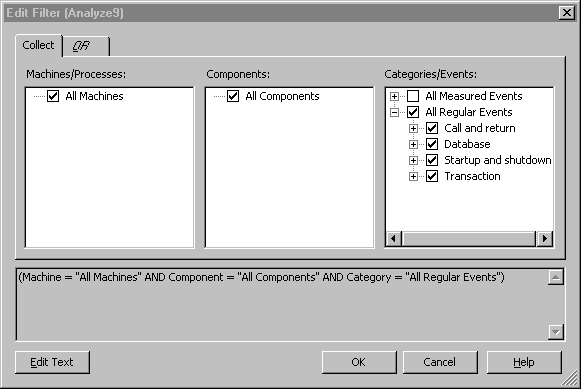
Use the Filter Editor to define the Visual Studio Analyzer events you want to collect from your distributed application.
The Filter Editor is available by clicking View Filter Editor on the View menu. The following picture shows what the Filter Editor looks like.
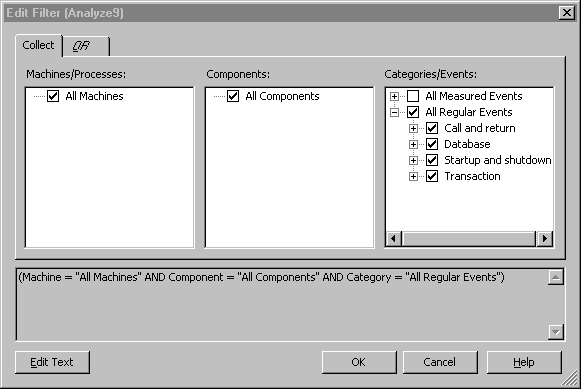
Clicking a plus sign expands a node. Clicking a check box selects an item. As you select items, the box underneath the columns shows the text form of the filter you are creating. A parent item is shaded if you select some, but not all, of the child items beneath it.
Specifies the event categories and events you want to monitor. Click the plus sign to display a list of subcategories. Click the plus sign next to a subcategory to display a list of events in that category.
Use to construct your filter. Within a column, each item you select is joined with a logical OR operator. Across columns, each item you select is joined with a logical AND operator. If you prefer to type in the Boolean expression representing the filter yourself, you can click Edit Text to open an edit window.
Specifies the components you want to monitor. Click the check box next to each component you want to monitor.
Displays the filter in an edit box where you can type the expression representing the filter.
Note Some filters, although you can type them in yourself, cannot be shown using the Filter Editor user interface. An example of these filters is an expression that uses inequality operators, such as <>. When you click Edit Text, a message displays that warns you about this. Click OK to confirm that you want to edit the filter text.
Specifies machines or processes you want to monitor. Click the plus sign next to each machine name to display a list of processes on that machine.
Adds another tab to the Filter Editor dialog box. Use this tab when you need to construct an expression with an OR clause, such as:
(Machine = "All Machines" AND Component = "All Components" AND (Category = "Startup and shutdown events")) OR (Machine = "All Machines" AND Component = "All Components" AND (Category = "Function call/return"))