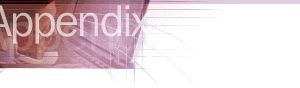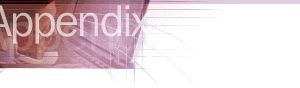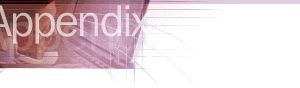
Overview: Troubleshooting Strategy
To troubleshoot problems with Internet Explorer, follow these basic steps:
- Identify and analyze the problem.
- Check to see whether the problem is a common one by reviewing this appendix, Internet Explorer Help, and the Readme file included with
this product.
- Isolate and test the error conditions.
- If you cannot resolve the problem, consult online troubleshooting and
support options.
Identifying and Analyzing the Problem
Start troubleshooting by analyzing symptoms to determine a strategy for
resolving the problem. Consider the following questions:
- Are there any error messages?
- When does the problem occur?
- Is the problem reproducible or random?
- Is the problem specific to an Internet Explorer feature, such as Windows Desktop Update or Web Folders?
- Does the problem occur in any or all other applications?
- Have you changed any applications, programs, or settings on your computer, such as adding or removing programs or adding new hardware?
- Has Internet Explorer worked previously? If so, what has changed?
- Does the problem occur on only one computer, only one operating system,
or on only one Web site, or does it occur on many?
- Does your computer meet the necessary hardware and software requirements for running Internet Explorer 5? (For a list of requirements, see Chapter 9, "Planning the Deployment.")
Checking for Common Problems
Check to see whether the problem is a commonly reported one described in this appendix, in Internet Explorer Help, or in the Internet Explorer Readme file. Internet Explorer Help includes topics that can help you solve problems related
to Internet Explorer features and components.
 To use Internet Explorer Help
To use Internet Explorer Help
- On the Internet Explorer Help menu, click Contents and Index.
- Click the Contents, Index, or Search tab, and then select the topic you want.
Isolating and Testing Error Conditions
You can resolve a problem more quickly by systematically isolating and testing error conditions. Use the following methods for isolating your error conditions:
- Eliminating variables helps to determine a problem's cause. For example, consider closing all other programs except Internet Explorer to eliminate the other programs as the potential cause of your problem.
- You can isolate the cause by changing a specific value and then testing to see whether the problem is corrected or altered. For example, if you are unable to play videos or animations, changing the Multimedia options in the Internet Options dialog box might resolve the issue.
- If a component doesn't work properly after you upgrade to new hardware or software, replace the new version with the original item and then retest it. For example, if you install a new sound card driver and lose audio capability, you can replace the new driver with the original version and retest it to see whether the problem still occurs.
Test each modification individually to see whether the change resolves your problem. Make note of all modifications and their effect on symptoms. If you contact product support personnel, this information helps them troubleshoot
your problem. Also, the information provides an excellent reference for
future troubleshooting.
Consulting Online Troubleshooting and Support Options
When possible, check the appropriate online forum. Other users might have discovered, reported, and found workarounds for your problem. Suggestions
from others could save you time in tracking down the source of the problem
and might give you ideas that can help with troubleshooting.
 To get online support
To get online support
- On the Internet Explorer Help menu, click Online Support.
The Microsoft Technical Support page on the Web is displayed. From this page, you can choose from several topics, including Knowledge Base articles, Frequently Asked Questions, Troubleshooting wizards, newsgroups, and other support options.