
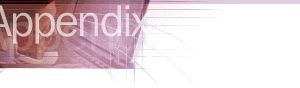

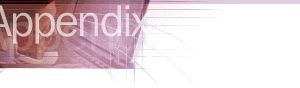
This section describes some of the problems you may encounter when you use the Internet Explorer desktop. Troubleshooting topics include:
If your computer is running Internet Explorer and the Windows Desktop Update and you point to an icon on the desktop, the text under the icon may disappear. This occurs when the selected items and the desktop are configured to use the same color in the Display Properties dialog box. To resolve this problem, configure Windows 95 so that the selected items and the desktop use different colors.
When you have the Windows Desktop Update installed and try to save an image file to the desktop by dragging the image from a Web page to the desktop, you may receive the following prompt:
Security Alert
Do you want to add a desktop item to your Active Desktop?
When you click Yes, the Subscription wizard starts to set up a subscription for updating the image. When the wizard is finished, the image appears as a desktop item instead of as a file icon. This change occurs only when you drag Web-based content to the desktop. You can drag items from My Computer or Windows Explorer to the desktop, and the file is copied normally.
To avoid changing an image to a desktop item, you can manually save the image.
By default, the Desktop folder for Windows 95 is C:\Windows\Desktop. The Desktop folder for Windows NT is C:\Winnt\Profiles\name\Desktop.
You can also avoid this problem by uninstalling the Windows Desktop Update component.
If you use a Web page as your desktop wallpaper and it contains frames, some desktop items may stop working. For example, you may find that the Channel bar is removed from the desktop. The Internet Explorer desktop cannot display wallpaper with frames. These pages are actually several separate pages tied together with links. If a frame set is copied to a computer, it is not usable as wallpaper, even if all related pages are copied. To resolve this problem, choose a different wallpaper for your desktop.
Desktop items that host Java programs may stop working when Internet Explorer is offline. This problem can occur if the Java program is removed from the Temporary Internet Files folder. Also, if the Java program is not packaged into a .cab, .zip, or .jar file, it may not get cached at all.
Desktop items are retrieved from the cache when Internet Explorer 5 is offline. If the cache reaches its maximum size, Java programs may be removed from the cache automatically to make room for current downloads. If a desktop item hosts a Java program that has been removed from the cache and Internet Explorer is offline, the Desktop item stops working.
To resolve this problem, you can either empty the Temporary Internet Files folder or increase the amount of hard disk space it uses.
If you install Microsoft Plus! and then install Internet Explorer, the System Properties dialog box may indicate that Microsoft Plus! is not installed. The information line no longer displays:
Microsoft Plus! for Windows 95
Instead, this line reads:
IE 5 7-digit build number
The opposite behavior can also occur. If you install Microsoft Plus! after installing Internet Explorer 5, the System Properties dialog box line no longer shows:
IE 5 7-digit build number
Instead, this line reads:
Microsoft Plus! for Windows 95
This behavior does not affect your ability to run installed Microsoft Plus! or Internet Explorer.
When you make changes to the Internet Explorer desktop, the following error message might appear:
Internet Explorer cannot find the Active Desktop HTML file. This file is needed for your Active Desktop. Click OK to turn off Active Desktop.
This error message appears when the Windows\Web folder has been moved or renamed, because Internet Explorer needs to write to certain files stored within that folder.
To resolve the problem, you can do one of the following: