
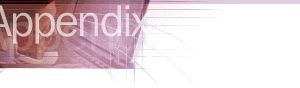

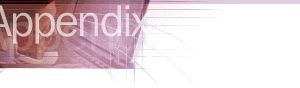
The Internet Explorer Customization wizard enables you to control functionality and user experience during setup. You can further control the setup process by using a batch file. You can use this method whether Internet Explorer is installed alone or with Microsoft Office.
When installing Internet Explorer 4.0, you can further control the setup process with command-line switches. This method is also supported in Internet Explorer 5, and some new switches are available. To use command-line switches, you typically use the IExpress wizard or another program to package your setup files.
You can also use a combination of the batch file and the command-line switches.
In most cases, the batch-file method gives you more control over the installation of individual components and involves fewer steps. The command-line switches are provided for backward compatibility and to support custom solutions.
To create a batch file, use a text editor such as Microsoft Notepad, and name the file IEBatch.txt.
You can use a batch file in two ways:
You create the batch file the same way for both methods.
After you create the batch file, you can use it in two ways to modify the setup process.
The following table shows the sections and entries for the batch file.
| Batch file entry | Description |
|---|---|
| [Options] | |
|
SaveUninstallInfo=[0,1] |
Determines whether or not information about removing components is stored.
0 specifies that information is not stored. If you use this switch, you will not be able to uninstall Internet Explorer from Control Panel. 1 (default) specifies that information is stored. |
|
ExtraSection= |
Runs the sections specified in the IESetup.inf file. Separate sections with commas; for example, section1,section2,section3. |
|
Quiet=[A,C,U] |
Represents quiet mode, in which the installation runs with little or no input from the user.
A specifies administrative mode, in which the setup program does not appear to the user and error checking is not performed. C suppresses the Cancel button on the progress page. U specifies that the setup program does not appear to the user unless required input (such as the download location) is not available. |
|
ShowErrors=[0,1] |
Determines whether or not setup errors are displayed to the user.
0 specifies that the setup program carries out the default action for each message with no user input. 1 (default) specifies that setup errors are displayed to the user. |
| [Welcome] | |
|
Display=[0,1] |
Determines whether or not the initial setup screen is displayed on the user's computer.
0 specifies that the initial setup screen is not displayed to the user. 1 (default) specifies that the initial setup screen is displayed to the user. |
| [SetupChoice] | |
|
Display=[0,1] |
Determines whether the screen on which users can choose to customize the setup program is displayed on the user's computer.
0 specifies that the setup-type screen is not displayed to the user. 1 (default) specifies that the setup-type screen is displayed to the user. |
|
SetupChoice=[0,1] |
Determines which setup option is chosen.
0 (default) specifies Install now - Typical Setup of Components. 1 specifies Custom Setup. |
| [Custom] | |
|
Display=[0,1] |
Determines whether or not the Component Options screen, in which users can select components and click Advanced to specify more options, is displayed on the user's computer.
0 specifies that the Component Options screen is not displayed to the user. 1 (default) specifies that the Component Options screen is displayed to the user. |
|
InstallDir=foldername |
Specifies the folder for installing files. If you do not include this setting, the setup program uses the current settings in the IESetup.inf file. If you have installed an earlier version of Internet Explorer, the setup program installs into the same directory as the earlier version. |
|
InstallDirRO=[0,1] |
Specifies whether or not the user can change the installation folder.
0 (default) specifies that the user can change the installation folder. 1 specifies that the user cannot change the installation folder. |
|
UseInfInstallDir=[0,1] |
Specifies the folder into which Internet Explorer is installed.
0 (default) specifies that the setup program uses the default installation folder or the same folder in which an earlier version of Internet Explorer is already installed. 1 specifies that the installation folder is the folder specified in the IESetup.inf file. |
|
SetupMode=[0,1,2] |
Specifies what kind of installation will be performed.
0 specifies a Minimal installation. 1 (default) specifies a Typical installation. 2 specifies a Full installation. |
|
SetupModeRO=[0,1] |
Determines whether or not the user can change the setup type.
0 specifies that the user can change the setup type. 1 (default) specifies that the user cannot change the setup type. |
|
Component=[Comma-separated list of component IDs] |
Specifies that only the components specified in the Component= setting will be installed. The ComponentID is a string that uniquely identifies a component; you can find the corresponding string in the component sections of the IESetup.cif file. |
|
ComponentListRO=[0,1] |
Determines whether or not the user can specify which components are installed (in addition to the components in the setup type).
0 (default) specifies that the user can change the list of components. 1 specifies that the user cannot change the list of components. |
|
DownloadOnly=[0,1] |
Determines whether or not Internet Explorer is just downloaded, or downloaded and installed.
0 (default) specifies that the files are downloaded and then installed. 1 specifies that the files are downloaded but not installed. |
|
DownloadOnlyRO=[0,1] |
Determines whether or not the user can specify that files are downloaded or downloaded and installed.
0 (default) specifies that the user can change this setting. 1 specifies that the user cannot change this setting. |
|
IECompat=[0,1] |
Determines whether or not Internet Explorer 5 is installed on the same computer as Internet Explorer 4.0, so that functionality from both programs is available.
0 specifies that Internet Explorer 5 cannot be installed side-by-side with Internet Explorer 4.0. 1 (default) specifies that Internet Explorer 5 can be installed so that it works with Internet Explorer 4.0. |
|
IECompatRO=[0,1] |
Determines whether or not the user can specify if Internet Explorer 5 will be installed with Internet Explorer 4.0.
0 (default) specifies that the user can change this setting. 1 specifies that the user cannot change this setting. |
|
IECompatShow=[0,1] |
Determines whether or not the Compatibility check box, which enables users to run Internet Explorer side-by-side with Internet Explorer 4.0, is displayed.
0 specifies that the check box is not displayed in the wizard. 1 (default) specifies that the check box is displayed in the wizard. |
|
ShowAdvanced=[0,1] |
Determines whether or not the Advanced button is displayed on the Component Options screen in the Windows Update Setup wizard. Clicking the Advanced button displays the Download only, Compatibility, and Don't associate file types options.
0 specifies that the Advanced button is not displayed in the wizard. 1 (default) specifies that the Advanced button is displayed in the wizard. |
|
IEDefault=[0,1] |
Determines whether or not Internet Explorer is the default browser.
0 specifies that Internet Explorer is not the default browser. 1 (default) specifies that Internet Explorer is the default browser. |
|
IEDefaultRO=[0,1] |
Specifies whether or not users can determine if Internet Explorer is their default browser.
0 specifies that users can determine whether Internet Explorer is their default browser. 1 (default) specifies that users cannot determine whether Internet Explorer is their default browser. |
| [Download] | |
|
Display=[0,1] |
Determines whether or not the option to download or install files is displayed on the user's computer.
0 specifies that the option to download or install files is not displayed to the user. 1 (default) specifies that the option to download or install files is displayed to the user. |
|
DownloadDir=foldername |
Specifies the folder for downloading files. If you do not include this setting, the setup program creates a folder named Windows Update Setup Files on the drive that has the most disk space. |
|
DownloadDirRO=[0,1] |
Specifies whether or not users can change the folder where their files are downloaded.
0 (default) specifies that users can change the download folder 1 specifies that users cannot change the download folder. |
|
DownloadOS=[0,1,2,3] |
Specifies that files for a specific operating system are downloaded; this setting is valid only if you are downloading but not installing files (DownloadOnly=1).
0 (default) specifies the current operating system. 1 specifies Windows NT and Windows 95/Windows 98. 2 specifies Windows 95/Windows 98 only. 3 specifies Window NT only. |
|
DownloadOSRO=[0,1] |
Determines whether or not users can specify the operating system of the files that are downloaded to their computer.
0 (default) specifies that users can change this setting. 1 specifies that users cannot change this setting. |
| [DownloadSite] | |
|
Display=[0,1] |
Determines whether or not the download sites are displayed to the user.
0 specifies that the download sites are not displayed to the user. 1 (default) specifies that the download sites are displayed to the user. |
|
DownloadLocation=URL |
Specifies the address of the Web site that users download cabinet (.cab) files from, if you are distributing from the Web. If you used Display=0 for this section, or any switch that would result in this page not being displayed, you should enter a download site. |
|
DownloadSiteList=URL |
Specifies the location for the list of download sites; by default, this list is the IE5Sites.dat file. If you do not include this setting, the setup program uses the current settings in the IESetup.inf file. |
| [PrepareSetup] | |
|
Display=[0,1] |
Determines whether or not the Preparing Setup screen is displayed on the user's computer.
0 specifies that the Preparing Setup screen is not displayed to the user. 1 (default) specifies that the Preparing Setup screen is displayed to the user. |
| [Diskspace] | |
|
Display=[0,1] |
Specifies whether or not to display the amount of disk space needed on the user's computer.
0 specifies that the amount of disk space needed is not displayed on the user's computer. If the user does not have enough disk space, the setup program will close. 1 (default) specifies that the amount of disk space needed is displayed on the user's computer. |
| [Progress] | |
|
Display=[0,1] |
Specifies whether or not to display the installation progress to the user.
0 specifies that the installation progress is not displayed to the user. 1 (default) specifies that the download progress is displayed to the user. |
| [RebootPartial] | |
|
Display=[0,1] |
Determines whether or not the Installation Incomplete screen appears if a component fails to install.
0 specifies that the Installation Incomplete screen does not appear if a component fails to install. 1 (default) specifies that the Installation Incomplete screen appears if a component fails to install. |
| [Finish] | |
|
Display=[0,1] |
Specifies whether or not to display the message that the computer is restarting after setup is complete.
0 specifies not to display the message that the computer is restarting after the setup is complete. If you plan to turn off restarting after installation, use 0. 1 (default) specifies to display the message that the computer is restarting after the setup is complete. |
| [Reboot] | |
|
Reboot=[0,1] |
Specifies whether or not to restart the computer after the setup is complete.
0 specifies that you do not want to restart the computer after the setup is complete. If you turn off restarting, your program should take care of restarting the computer. Internet Explorer will not be configured correctly until the computer is restarted. 1 (default) specifies that you do want to restart the computer after the setup is complete. |
| [Upgrade] | |
|
ReinstallAll=[0,1] |
Specifies whether or not to reinstall all components if the setup program is run a second time.
0 (default) specifies not to run the setup program again if all components are already installed. 1 specifies to reinstall all components. |
The following is an sample batch file that shows installation directory choices, performs the first listed installation option, and automatically restarts the computer.
[Welcome]
Display=0
[SetupChoice]
Display=0
[Custom]
Display=0
Mode=0
InstallDir=c:\ie\en\
[Download]
Display=0
DownloadDir=c:\iedown\
[Finish]
Display=0
[Reboot]
Reboot=1