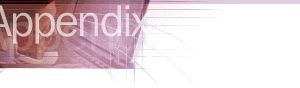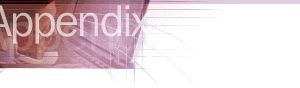You can use the following checklists to prepare to run the Internet Explorer Customization wizard.
|
Collect files
|
Notes |
| Setup wizard top banner |
For more information about all graphics files, see "Specifications for IEAK Graphics" later in this chapter. |
| Setup wizard left bitmap |
For more information about all graphics files, see "Specifications for IEAK Graphics" later in this chapter. |
| Browser toolbar background bitmap |
For more information about all graphics files, see "Specifications for IEAK Graphics" later in this chapter. |
| Animated browser logo (large) |
For more information, see "Creating an Animated Logo" in Chapter 12, "Preparing for the IEAK." |
| Animated browser logo (small) |
For more information, see "Creating an Animated Logo" in Chapter 12, "Preparing for the IEAK." |
| Static browser logo (large) |
For more information, see "Creating an Animated Logo" in Chapter 12, "Preparing for the IEAK." |
| Static browser logo (small) |
For more information, see "Creating an Animated Logo" in Chapter 12, "Preparing for the IEAK." |
| CD Autorun custom bitmap path |
This is used for CD-ROM packages. |
| CD Autorun "More Information" text file |
This is the first screen that users of CD-ROM packages see. |
| CD Autorun Kiosk mode startup HTML file |
This is the first screen that users of CD-ROM packages see. |
| Icon for custom browser toolbar button |
For more information, see "Designing Browser Toolbar Icons for Internet Explorer 5" in Chapter 12, "Preparing for the IEAK." |
| Connection Manager custom profile |
You can also create the profile while you are using the Customization wizard. |
| Graphics for icons in the Favorites list |
For more information about all graphics files, see "Specifications for IEAK Graphics" later in this chapter. |
| Outlook Express files |
For a complete listing, see the Outlook Express section of this checklist. |
| Channel files |
For a complete listing, see the Channels section of this checklist. |
| Custom My Computer and Control Panel files |
These files are used only if you are a corporate administrator and are installing the desktop component with Internet Explorer 5. |
| Custom components |
This includes the name, path, and additional information related to any custom components you plan to include. For more information, see Chapter 16, "Customizing Setup." |
Gather information for
Outlook Express settings and files
|
Notes |
| Incoming mail server address |
This is the POP3 or IMAP server address. |
| Outgoing mail server address |
This is the SMTP server address. |
| News server address |
This is the NNTP server address. |
| InfoPane URL path |
This URL is needed if the .htm file used to customize the InfoPane is on an intranet or the Internet. |
| InfoPane local file path |
This path is needed if you include a local .htm file to customize the InfoPane with your custom package. |
| Local file image path |
This path is needed if you include an image file to customize the InfoPane with your custom package. |
| HTML path for custom welcome message |
For more information about specifying Outlook Express information in the Internet Explorer Customization wizard, see Chapter 15, "Running the Internet Explorer Customization Wizard." For general information about Outlook Express, see Chapter 2, "Microsoft Internet Explorer 5 Components." |
| Sender address for custom welcome message |
For more information about specifying Outlook Express information in the Internet Explorer Customization wizard, see Chapter 15, "Running the Internet Explorer Customization Wizard." For general information about Outlook Express, see Chapter 2, "Microsoft Internet Explorer 5 Components." |
| Reply-to address for custom welcome message |
For more information about specifying Outlook Express information in the Internet Explorer Customization wizard, see Chapter 15, "Running the Internet Explorer Customization Wizard." For general information about Outlook Express, see Chapter 2, "Microsoft Internet Explorer 5 Components." |
| Subscribed newsgroups |
This is needed if you want to specify some newsgroups that your users will already be subscribed to. |
| Service for additional e-mail accounts (service name) |
For more information about specifying Outlook Express information in the Internet Explorer Customization wizard, see Chapter 15, "Running the Internet Explorer Customization Wizard." For general information about Outlook Express, see Chapter 2, "Microsoft Internet Explorer 5 Components." |
| Service for additional accounts (URL) |
For more information about specifying Outlook Express information in the Internet Explorer Customization wizard, see Chapter 15, "Running the Internet Explorer Customization Wizard." For general information about Outlook Express, see Chapter 2, "Microsoft Internet Explorer 5 Components." |
| Default signature text for e-mail messages |
This text appears on outgoing e-mail messages. The maximum size is 1 KB. |
| Default signature text for newsgroup messages |
This text appears on outgoing news messages. The maximum size is 1 KB. |
|
Specify LDAP address server settings
|
Notes |
| Service name |
For more information about specifying Outlook Express and LDAP information in the Internet Explorer Customization wizard, see Chapter 15, "Running the Internet Explorer Customization Wizard." For general information about Outlook Express and directory services, see Chapter 2, "Microsoft Internet Explorer 5 Components." |
| Server name |
For more information about specifying Outlook Express and LDAP information in the Internet Explorer Customization wizard, see Chapter 15, "Running the Internet Explorer Customization Wizard." For general information about Outlook Express and directory services, see Chapter 2, "Microsoft Internet Explorer 5 Components." |
| Service Web site |
For more information about specifying Outlook Express and LDAP information in the Internet Explorer Customization wizard, see Chapter 15, "Running the Internet Explorer Customization Wizard." For general information about Outlook Express and directory services, see Chapter 2, "Microsoft Internet Explorer 5 Components." |
| Search base |
For more information about specifying Outlook Express and LDAP information in the Internet Explorer Customization wizard, see Chapter 15, "Running the Internet Explorer Customization Wizard." For general information about Outlook Express and directory services, see Chapter 2, "Microsoft Internet Explorer 5 Components." |
| Service bitmap path |
For more information about all graphics files, see "Specifications for IEAK Graphics" later in this chapter. |
|
Gather information for channels
|
Notes |
| Channel title |
This is needed if you plan to include a channel or channel category in your custom package. |
| URL of Channel definition format (.cdf) file on Web server |
This is the URL where your .cdf file will be posted on the Internet or an intranet. The .cdf file provides information about when and how to update your content. |
| Channel definition file |
You must provide the .cdf file associated with the channel you want to add. |
| Narrow channel image path |
This is the path to the image or logo that represents your channel. |
| Channel icon path |
For more information about all graphics files, see "Specifications for IEAK Graphics" later in this chapter. |
| Category title |
This is the title of your channel category. It will appear in the user's Favorites list. |
| Category HTML page |
This is the HTML page for your channel category. |
| Narrow category image path |
This is the path to the image that represents your channel category. |
| Category icon path |
For more information about all graphics files, see "Specifications for IEAK Graphics" later in this chapter. |
|
Collect files
|
Notes |
| Setup wizard top banner |
For more information about all graphics files, see "Specifications for IEAK Graphics" later in this chapter. |
| Setup wizard left bitmap |
For more information about all graphics files, see "Specifications for IEAK Graphics" later in this chapter. |
| Browser toolbar background bitmap |
For more information about all graphics files, see "Specifications for IEAK Graphics" later in this chapter. |
| Animated browser logo (large) |
For more information, see "Creating an Animated Logo" in Chapter 12, "Preparing for the IEAK." |
| Animated browser logo (small) |
For more information, see "Creating an Animated Logo" in Chapter 12, "Preparing for the IEAK." |
| Static browser logo (large) |
For more information, see "Creating an Animated Logo" in Chapter 12, "Preparing for the IEAK." |
| Static browser logo (small) |
For more information, see "Creating an Animated Logo" in Chapter 12, "Preparing for the IEAK." |
| CD Autorun custom bitmap path |
This is used for CD-ROM packages. |
| CD Autorun "More Information" text file |
This is the first screen that users of CD-ROM packages see. |
| CD Autorun Kiosk mode startup HTML file |
This is the first screen that users of CD-ROM packages see. |
| Icon for custom browser toolbar button |
For more information, see "Designing Browser Toolbar Icons for Internet Explorer 5" in Chapter 12, "Preparing for the IEAK." |
| Sign-up files |
These files are used only if you are an ISP. For more information, see the sign-up files section of this checklist. |
| Internet Connection wizard image (large) |
This image is used only if you are an ISP implementing a server-based sign-up. This image appears on the first page of the wizard. |
| Internet Connection wizard image (small) |
This image is used only if you are an ISP implementing a server-based sign-up. This image appears on the top of all but the first wizard page. |
| Connection Manager custom profile |
You can also create the profile while you are using the Customization wizard. |
| Graphics for icons in the Favorites list |
For more information about all graphics files, see "Specifications for IEAK Graphics" later in this chapter. |
| Outlook Express files |
For a complete listing, see the Outlook Express section of this checklist. |
| Channel files |
For a complete listing, see the Channels section of this checklist. |
| Custom components |
This includes the name, path, and additional information related to any custom components you plan to include. For more information, see Chapter 16, "Customizing Setup." |
Gather information for
Outlook Express settings and files
|
Notes |
| Incoming mail server address |
This is the POP3 or IMAP server address. |
| Outgoing mail server address |
This is the SMTP server address. |
| News server address |
This is the NNTP server address. |
| InfoPane URL path |
This URL is needed if the .htm file used to customize the InfoPane is on an intranet or the Internet. |
| InfoPane local file path |
This path is needed if you include a local .htm file to customize the InfoPane with your custom package. |
| Local file image path |
This path is needed if you include an image file to customize the InfoPane with your custom package. |
| HTML path for custom welcome message |
For more information about specifying Outlook Express information in the Internet Explorer Customization wizard, see Chapter 15, "Running the Internet Explorer Customization Wizard." For general information about Outlook Express, see Chapter 2, "Microsoft Internet Explorer 5 Components." |
| Sender address for custom welcome message |
For more information about specifying Outlook Express information in the Internet Explorer Customization wizard, see Chapter 15, "Running the Internet Explorer Customization Wizard." For general information about Outlook Express, see Chapter 2, "Microsoft Internet Explorer 5 Components." |
| Reply-to address for custom welcome message |
For more information about specifying Outlook Express information in the Internet Explorer Customization wizard, see Chapter 15, "Running the Internet Explorer Customization Wizard." For general information about Outlook Express, see Chapter 2, "Microsoft Internet Explorer 5 Components." |
| Subscribed newsgroups |
This is needed if you want to specify some newsgroups that your users will already be subscribed to. |
| Service for additional e-mail accounts (service name) |
For more information about specifying Outlook Express information in the Internet Explorer Customization wizard, see Chapter 15, "Running the Internet Explorer Customization Wizard." For general information about Outlook Express, see Chapter 2, "Microsoft Internet Explorer 5 Components." |
| Service for additional accounts (URL) |
For more information about specifying Outlook Express information in the Internet Explorer Customization wizard, see Chapter 15, "Running the Internet Explorer Customization Wizard." For general information about Outlook Express, see Chapter 2, "Microsoft Internet Explorer 5 Components." |
| Default signature text for mail messages |
This text appears on outgoing mail messages. The maximum size is 1 KB. |
| Default signature text for newsgroup messages |
This text appears on outgoing news messages. The maximum size is 1 KB. |
|
Specify LDAP address server settings
|
Notes |
| Service name |
For more information about specifying Outlook Express and LDAP files in the Internet Explorer Customization wizard, see Chapter 15, "Running the Internet Explorer Customization Wizard." For general information about Outlook Express and directory services, see Chapter 2, "Microsoft Internet Explorer 5 Components." |
| Server name |
For more information about specifying Outlook Express and LDAP files in the Internet Explorer Customization wizard, see Chapter 15, "Running the Internet Explorer Customization Wizard." For general information about Outlook Express and directory services, see Chapter 2, "Microsoft Internet Explorer 5 Components." |
| Service Web site |
For more information about specifying Outlook Express and LDAP files in the Internet Explorer Customization wizard, see Chapter 15, "Running the Internet Explorer Customization Wizard." For general information about Outlook Express and directory services, see Chapter 2, "Microsoft Internet Explorer 5 Components." |
| Search base |
For more information about specifying Outlook Express and LDAP files in the Internet Explorer Customization wizard, see Chapter 15, "Running the Internet Explorer Customization Wizard." For general information about Outlook Express and directory services, see Chapter 2, "Microsoft Internet Explorer 5 Components." |
| Service bitmap path |
For more information about all graphics files, see "Specifications for IEAK Graphics" later in this chapter. |
Gather information for
digital signatures
|
Notes |
| Company name on certificate |
Digital signatures are needed if you plan to distribute files over the Internet or, in some cases, an intranet. |
| Software publishing certificates file |
This is a file with an .spc extension. |
| Private key file |
This is a file with a .pvk extension. |
| Description text |
This is the text that appears when the user is prompted with the certificate information. |
| More information URL |
This is the URL that the user can click for more information about your certificate. |
| New root certificate path |
This information is needed only if you are an ISP. |
|
Gather information for channels
|
Notes |
| Channel title |
This is needed if you plan to include a channel or channel category in your custom package. |
| URL of Channel definition format (.cdf) file on Web server |
This is the URL where your .cdf file will be posted. The .cdf file provides information about when and how to update your content. |
| Channel definition file |
You must provide the .cdf file associated with the channel you want to add. |
| Narrow channel image path |
This is the path to the image or logo that represents your channel. |
| Channel icon path |
For more information about all graphics files, see "Specifications for IEAK Graphics" later in this chapter. |
| Category title |
This is the title of your channel category. It will appear in the user's Favorites list. |
| Category HTML page |
This is the HTML page for your channel category. |
| Narrow category image path |
This is the path to the image that represents your channel category. |
| Category icon path |
For more information about all graphics files, see "Specifications for IEAK Graphics" later in this chapter. |
|
Create sign-up files
|
Notes |
| Signup.htm |
For server-based sign-up, the signup.htm file should contain a pointer to sign-up files on your Web server.
For examples of all sign-up files, see the \IEAK\Toolkit\ISP folder.
|
| Signup.isp |
In serverless sign-up, this file enables your sign-up server to be dialed. |
| Internet Connection wizard (ICW) files |
These files are needed if you use the ICW for Internet sign-up. For more information, see Chapter 13, "Setting Up Servers," and Chapter 20, "Implementing the Sign-up Process." |
| .ins and .isp file(s) |
These files contain Internet settings. You can edit them yourself, or have the Internet Explorer Customization wizard create these files for you. You can also create scripts, such as Active Server Page scripts, to generate the .ins files for you.
You will want to create a Cancel.ins file, which is a simple .ins file that cancels the user's sign-up process.
|
|
Collect files
|
Notes |
| Setup wizard top banner |
For more information about all graphics files, see "Specifications for IEAK Graphics" later in this chapter. |
| Setup wizard left bitmap |
For more information about all graphics files, see "Specifications for IEAK Graphics" later in this chapter. |
| Browser toolbar background bitmap |
For more information about all graphics files, see "Specifications for IEAK Graphics" later in this chapter. |
| Animated browser logo (large) |
For more information, see "Creating an Animated Logo" in Chapter 12, "Preparing for the IEAK." |
| Animated browser logo (small) |
For more information, see "Creating an Animated Logo" in Chapter 12, "Preparing for the IEAK." |
| Static browser logo (large) |
For more information, see "Creating an Animated Logo" in Chapter 12, "Preparing for the IEAK." |
| Static browser logo (small) |
For more information, see "Creating an Animated Logo" in Chapter 12, "Preparing for the IEAK." |
| CD Autorun custom bitmap path |
This is used for CD-ROM packages. |
| CD Autorun "More Information" text file |
This is the first screen that users of CD-ROM packages see. |
| CD Autorun Kiosk mode startup HTML file |
This is the first screen that users of CD-ROM packages see. |
| Icon for custom browser toolbar button |
For more information, see "Designing Browser Toolbar Icons for Internet Explorer 5" in Chapter 12, "Preparing for the IEAK." |
| Graphics for icons in the Favorites list |
For more information about all graphics files, see "Specifications for IEAK Graphics" later in this chapter. |
| Channel files |
For a complete listing, see the Channels section of this checklist. |
| Custom components |
This includes the name, path, and additional information related to any custom components you plan to include. For more information, see Chapter 16, "Customizing Setup." |
|
Gather information for channels
|
Notes |
| Channel title |
This is needed if you plan to include a channel or channel category in your custom package. |
| URL of Channel definition format (.cdf) file on Web server |
This is the URL where your .cdf file will be posted on the Internet or an intranet. The .cdf file provides information about when and how to update your content. |
| Channel definition file |
You must provide the .cdf file associated with the channel you want to add. |
| Narrow channel image path |
This is the path to the image or logo that represents your channel. |
| Channel icon path |
For more information about all graphics files, see "Specifications for IEAK Graphics" later in this chapter. |
| Category title |
This is the title of your channel category. It will appear in the user's Favorites list. |
| Category HTML page |
This is the HTML page for your channel category. |
| Narrow category image path |
This is the path to the image that represents your channel category. |
| Category icon path |
For more information about all graphics files, see "Specifications for IEAK Graphics" later in this chapter. |