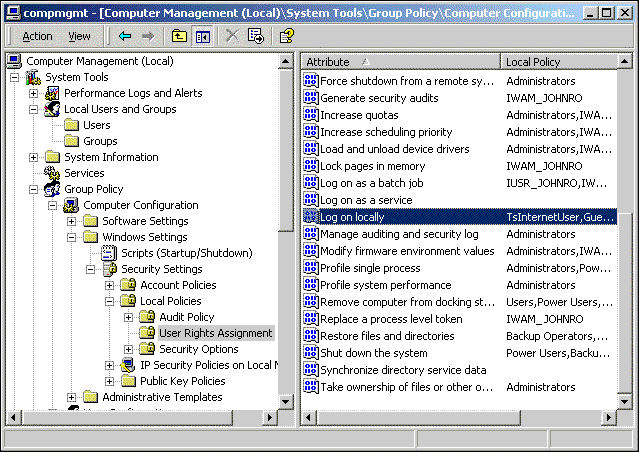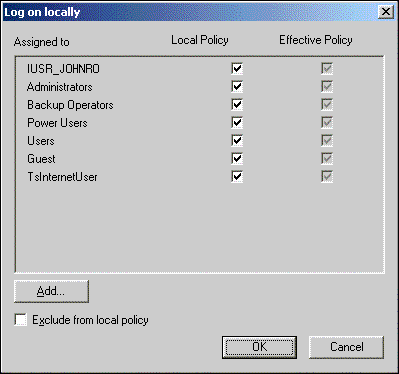Administering an ISP Installation
|


|
Granting Log on Locally Rights
This section tells you how to grant users rights to Log on locally, as well as how to verify that a user has these rights.
To grant Log on locally rights
- On the Windows 2000 Desktop, right-click the My Computer icon.
- Select Manage.
- In the left-hand pane of the Computer Management tool, double-click System Tools.
- Double-click Group Policy, then Computer Configuration, then Windows Settings, Security Settings, Local Policies and, finally, User Rights Assignments. The following figure shows the user interface.
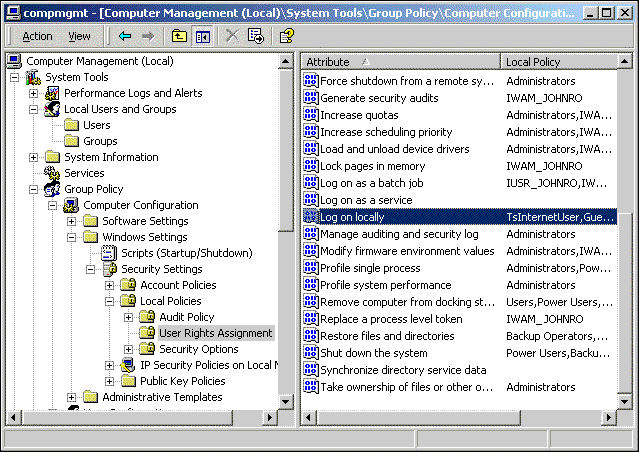
- In the right-hand pane of the Computer Management tool, double click Log on locally.
The figure below shows the resulting Log on locally dialog box, where you’ll see a list of users for that computer. You’ll also see a box to the right of the user name, under the heading Local Policy.
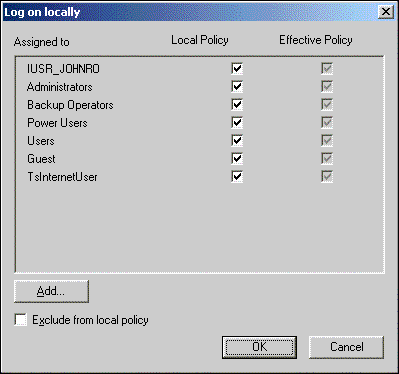
- Select the Local Policy box for the user, or verify that the box has been selected.
© 1997-1999 Microsoft Corporation. All rights reserved.