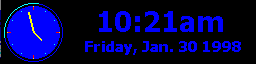
The Clock application enables a user to set clock display options such as current date, time, time zone, and daylight savings time. A user enables the Clock application by setting the Activate In option to any setting other than Never, or by saying the speech command Clock.
When active, Clock supports the Read speech command, which results in audible speech feedback of the time, day, and date. A user can also say “What time is it?” to get the time, day, and date at any time, even if Clock is not activated.
When Clock is active, it is in the foreground. When a user presses any key except the VOLUME UP, VOLUME DOWN, or MUTE key, Clock is dismissed and control returns to the previously active application.
The Clock application, when enabled, shows the clock form after a period of inactivity. A clock form is an .scr file identified by a registry entry. To replace the existing clock form, install your own .scr file.
The following illustration shows the default clock form displaying the current time and date.
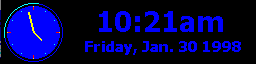
If your application should not be interrupted, you may temporarily disable the Clock application while your application has control. You can also create and install your own clock form.
 To create and install a clock form
To create and install a clock form–Or–
Compile the file as an .scr file.