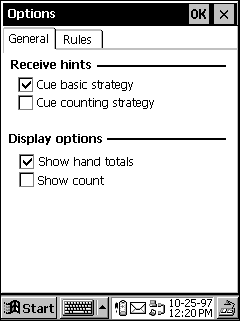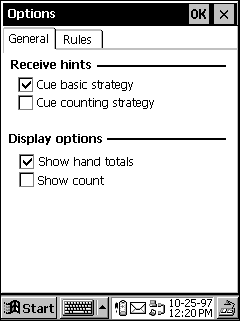Design Guidelines
Palm-size PCs are designed with simplicity and accessibility in mind. An application that exposes too many functions on its interface risks alienating the user by making the application seem too complex. When you design your application, place commands for critical application features in the most accessible area available, usually on a toolbar, and place commands for advanced or infrequently used features in a less accessible area, such as on a menu. Where you place a command is important because Palm-size PC applications do not contain separate menu bars and toolbars to help users organize the interface. They contain command bars, a combination toolbar and menu bar that can display only a limited number of toolbar buttons or menus at the same time. To issue a command, users must take an extra step by exposing either the toolbar or the menu bar portion of the command bar before issuing a command.
Additionally, avoid using group boxes because they occupy significant screen space. A group box is a rectangular area within a dialog box in which you group controls that are semantically related. Instead, use separator bars to visually group items on a screen. A separator bar consists of a bold line after 9-point Tahoma Bold text. For all other text used in a dialog box, use 8-point Tahoma. Capitalize each word of the dialog box title. The following screen shot shows a separator bar.
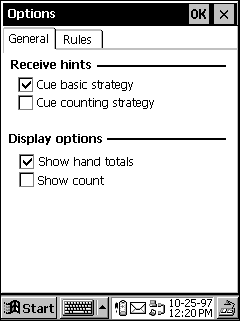
Other considerations to be aware of when designing a user interface include displaying data and placing controls. Follow these guidelines when you create a Palm-size PC application:
- Avoid using a large number of controls in windows and dialog boxes because they require a large amount of screen space. Instead, dedicate as much space as possible to displaying user data.
- Design your application so that a command bar always appears by default at the top of the screen of the primary window.
- Place menus appearing on the command bar on the leftmost portion of the bar. Tool buttons, both standard and application-specific, must appear to the right of the menus in the command bar.
- Do not put the title of your application in the command bar.
- Do not place a Help button on the command bar. Because Help is accessible from the Start menu on a Palm-size PC, applications must not provide another access point. This ensures consistency across the platform.
- Support ToolTips for command bar buttons. ToolTips must include a name for the tip, but should not use a shortcut sequence in the ToolTip text. For example, the Bold button’s ToolTip would read “Bold,” but would not include a shortcut combination, such as CTRL+B. By following these conventions, you ensure that first-time users of an application can easily determine the function of an unfamiliar button.
- Support popup Help in your application. Failure to include this feature results in inconsistent Help across applications on a Palm-size PC.
- Do not provide a method that allows users to manually close an application. The shell on a Palm-size PC automatically closes idle applications as more memory is needed.
- Do not use accelerators in Palm-size PC applications. Because the Palm-size PC uses an input panel instead of a keyboard, accelerators are not supported on a Palm-size PC.
- Do not change the input panel state automatically if you have any doubt about the user’s intention. Examples of when to automatically show the input panel include when the user creates a new item or displays a dialog box to name an item. Examples of when to automatically hide the input panel include when the user launches a game or displays a dialog box that does not accept ASCII input.