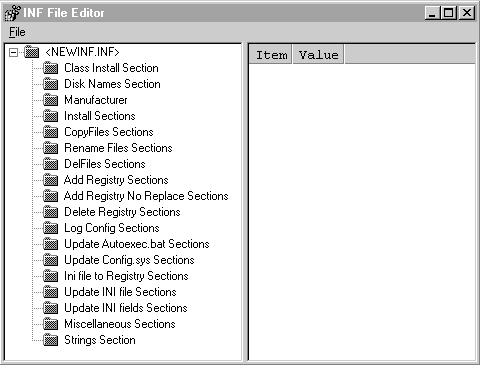
The easiest way to create an INF file is to run the INF Editor, Infedit. After the Windows95 DDK is installed, Infedit can be found in the directory %DDKROOT%\BIN. You can use Infedit to either build an INF file from scratch or edit an existing INF file for the same class of device as your device.
After Windows 95 is installed on a computer, a large number of INF files can be found in the directory %WINROOT%\INF. When you first start using Infedit, it is instructive to use Infedit to open some of these INF file and browse their contents using the Infedit user interface. After opening and browsing several INF files, you will be quite familiar with the Infedit user interface and may have gotten some ideas for your INF file by example. Look for INF files of the same device class as your device and open and browse them. You may be able to edit one of them instead of building your INF file from scratch.
Following is a list of the hardware class names that are built into Windows 95:
| CD-ROM Controllers | |
| Display Adapters | |
| Floppy disk controllers | |
| Hard disk controllers | |
| Keyboard | |
| Memory Technology Drivers (MTDs) | |
| Modem | |
| Mouse | |
| Multi-function adapters | |
| Network adapters | |
| Other devices | |
| PCMCIA sockets | |
| Ports (COM & LPT) | |
| Printer | |
| SCSI Controllers | |
| Sound, video and game controllers | |
| System devices |
When you run Infedit to create a new INF file, select New from the Infedit File menu. Infedit presents a screen that enables you to build and name INF file sections, and to fill each of those sections with one or more items:
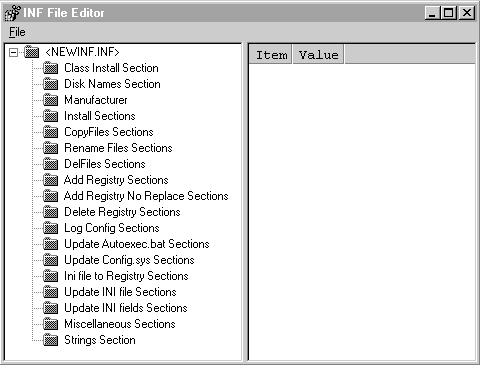
On the left side of the screen, Infedit maintains a graphic representation of the current structure and content of your INF file. The folders represent all the types of INF file sections you can create and are containers for sub folders that represent the sections. The section sub folders, in turn, are containers for items.
On the right side of the screen is an edit area where you compose items. Each item has a name and a value. In general, when you double-click on a section subfolder on the left of the screen, the items currently in that subfolder are displayed in the edit area on the right. Double-click on an item name displayed in the edit area to display a dialog box that enables you to change the value of the item.
See the topic Reference for detailed information items that can be put into each of the INF file sections you can build with Infedit. (The Reference section is organized by INF file section type.) Note that if you need to build a section in your INF file that is not explicitly shown as a folder in the Infedit user interface, you can use the Miscellaneous Sections folder in the Infedit user interface to build those type of sections. An example of such a section is the HW section, which is only used in INF files for multifunction devices.