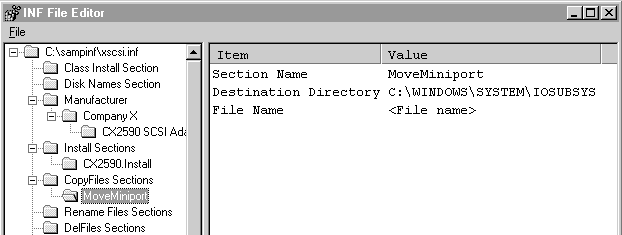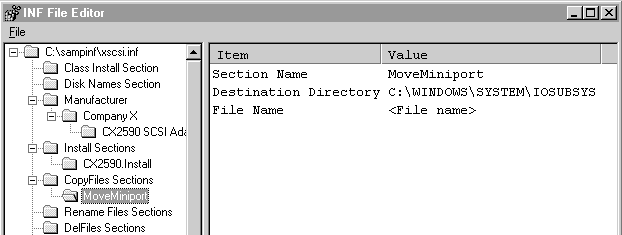Specifying the Files to Copy and Their Destination
To put the names of the two files to be copied and their directory destinations on the hard disk of the computer, you can use the Infedit interface in the following way:
- To create a CopyFiles-type section in the INF file, right-click on the CopyFiles Sections folder and select the New Copy Files Section option. This creates a new subfolder labelled NewFileSection that represents the new CopyFiles-type section in the INF file.
- To enter the name of the new CopyFiles-type section and the destination directory for the files listed in that section, double-click on the new subfolder.
- To change the section name, double-click on Section Name in the Item column and use the Edit String dialog to enter a section name. You can use any section name, as long as it is a unique section name in the INF file. For this example, the section name MoveMiniport is used because this is the section that will contain the destination directory for the file CX2590.MPD.
- To change the destination directory to C:\WINDOWS\SYSTEM\IOSUBSYS, double-click on Destination Directory in the Item column of the edit area and use the Edit Destination Directory dialog. From the LDID list box, select LDID_IOS. Notice that at the bottom of the dialog, you can see the complete path that corresponds to the LDID value you selected and it is C:\WINDOWS\SYSTEM\IOSUBSYS. Note that you may need to blank out the Subdirectory Relative to LDID Path edit box. For more information about LDID values, see the topic DestinationDirs Section topic in Reference.
Now you need to specify all the files on the installation diskette(s) that will be copied into the LDID_IOS sub directory. In this example, there is only one: CX2590.MCD. To use the Infedit interface to add this filename as an item to the MoveMiniport section:
- Right-click on the subfolder named MoveMiniport and select Add File Name from the popup menu. This will cause a File Name item to be added to the edit area:
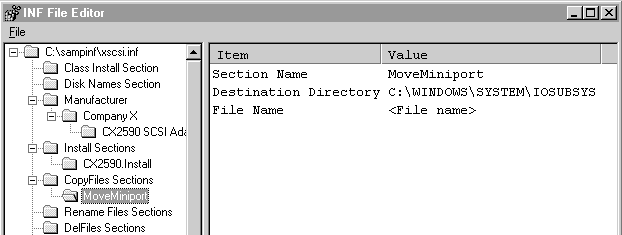
- Double-click on File Name in the Item column of the edit area and use the Edit String dialog to enter the filename CX2590.MCD.
You can repeat steps 1 and 2 as many times as necessary to list all the files that are to be copied into the sub directory whose complete path is the value of the Destination Directory item in this section. If you make a mistake with a File Name item, right-click on File Name for the mistaken item and select Delete from the popup menu.
To put the file copy information into the INF file for the other file on the installation diskette, the file named SRSUTIL.EXE, repeat the process you used for CX2590.MPD. Start by right-clicking the CopyFiles Sections folder and selecting the New Copy Files Section item from the popup menu. Note that the name of the default destination directory path which you set earlier in the INF file header section (C:\BIN in this example) is displayed in the edit area. Since that is the destination directory for SRSUTIL.EXE, it is not necessary to use the Edit Destination dialog in this case. You can also accept the default value for the Name item, which is the value NewFileSection, as long as it is a unique section name in the INF file.