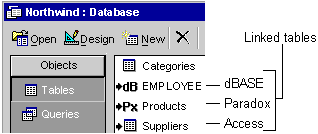
This topic provides reference information about:
The difference between importing and linking
Microsoft Access provides two choices for using data from an external data source. You can:
You can import or link data from a variety of supported databases, programs, and file formats.
Return to top
Importing data creates a copy of its information in a new table in your Access database or Access project. The source table or file is not altered in this process.
When importing data, you can't append data to existing tables (except when importing spreadsheet or text files). However, once you have imported a table, in an Access database you can perform an append query or in an Access project you can use a stored procedure to add the table's data to another table.
You can also import database objects other than tables, such as forms or reports, from another Access database or Access project.
Return to top
In an Access database, linking data enables you to read and in most cases, update data in the external data source without importing. The external data source's format is not altered so that you can continue to use the file with the program that originally created it, but you can add, delete, or edit its data by using Microsoft Access as well. You can link a table only in an Access database, not an Access project.
Microsoft Access uses different icons to represent linked tables and tables that are stored in the current database. If you delete the icon for a linked table, you delete the link to the table, not the external table itself.
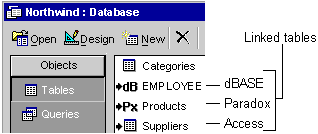
Return to top
There are two ways to import or link data:
Return to top
You can import or link data from ODBC databases, such as Microsoft SQL Server and Visual FoxPro, as well as other programs that provide drivers compliant with ODBC Level 1 to access their data files.
Return to top
If you have a program whose data is not stored in one of the supported external database or file formats, but the program can export, convert, or save its data as one of these formats, then you can import that data. Additionally, when you import or link an external database format, such as dBASE or Paradox, Access usually preserves indexes. For example, you can't import or link a Microsoft Works database directly, but you can export the data from Microsoft Works to a dBASE IV (.dbf) database file and then import that data into Microsoft Access to preserve field names and indexes.
In general, most unsupported programs, even those on different operating systems, can export data to a delimited or fixed-width text file, which you can then import or link from Microsoft Access, although you won't preserve indexes.
Return to top
To make frequent import operations more convenient, you can automate them by creating a macro or creating a Visual Basic for Applications procedure. This is useful, for example, when you import data on a regular schedule or you have unusual or complex requirement for importing data.
Return to top