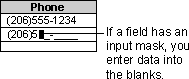
You can use the InputMask property to create an input mask (sometimes called a "field template") that uses literal display characters to control how data is entered in a field or control. For example, the following input mask requires that all phone number entries contain exactly enough digits to make up a U.S. area code and telephone number, and that only digits can be entered in each blank. You just fill in the blanks.
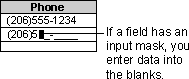
You can set the InputMask property in table Design view, query Design view, or form Design view. In most cases, you'll want to set the property for the field in table Design view. This way, the input mask is automatically applied to the field in query Design view and to controls on a form or report bound to that field (as long as you create the control after setting the property in table Design view). In certain cases, however, you may want to set the property in query Design view or form Design view. For example, you might want to omit the input mask in a table but include it in a text box. If you're using an unbound control, you'll need to set the InputMask property in form Design view.
Note If you want to specify how saved data is displayed, you may want to use a format instead of an input mask. For information on the difference between a format and an input mask, click  .
.
Return to Create an input mask to control how data is entered in a field or control